Create notes for documents in Word
The following article introduces you in detail how to create notes for documents in Word.
Step 1: Put the cursor at the end of the phrase you want to replace -> select the References tab -> Insert Footnote:
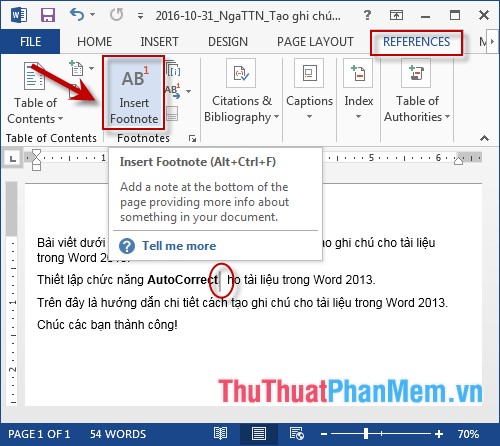
Step 2: The text of the note is displayed at the bottom of the text page containing the phrase -> enter the content of the note:
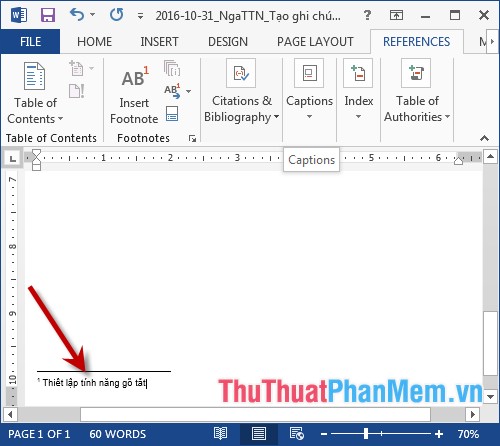
Step 3: Edit the content of the note by selecting the note content -> the options on the quick toolbar or can access the options on the Home tab :

Step 4: The result at the end of the phrase displays the ordinal number corresponding to the content of the note:

Step 5: Change the font style for note numbers similar to the content of notes:

- The content of the note is numbered in turn in order of creating notes:
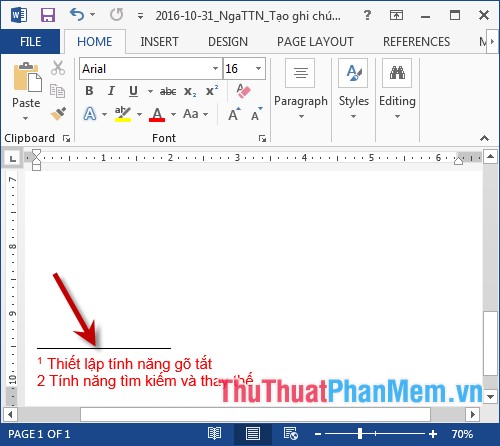
- The ordinal number appears in the order of creating notes:

- In case you want to remove the note, you only need to highlight the note number (after the word to create a note) -> press Delete on the keyboard -> all the content of the note and the sequence number are removed, After deleting the automatic sequence numbers are updated again:
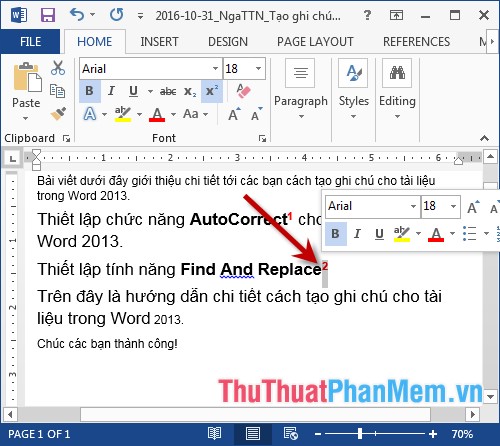
The above is a detailed guide on how to create notes for documents in Word.
Good luck!
 Create and edit Text boxes in Word
Create and edit Text boxes in Word How to handle opened Word documents with font errors
How to handle opened Word documents with font errors How to convert Excel to PDF, convert Excel files to PDF quickly, keep the right format
How to convert Excel to PDF, convert Excel files to PDF quickly, keep the right format Take screenshots quickly, no need to install additional software
Take screenshots quickly, no need to install additional software How to edit PDF files with Foxit PhantomPDF
How to edit PDF files with Foxit PhantomPDF How to convert PDF to AutoCAD simply in 2 ways
How to convert PDF to AutoCAD simply in 2 ways