Instructions for setting a password for a Word document
Today, most people use Microsoft Word to write documents. In the course of using a computer, we cannot avoid having others use our computer, meaning that they may open our documents. However, there are documents that we can show to others but there are documents that we cannot show to others such as diaries or contracts, documents that must be kept confidential. To avoid this situation, I would like to guide how to set a password for Word documents.
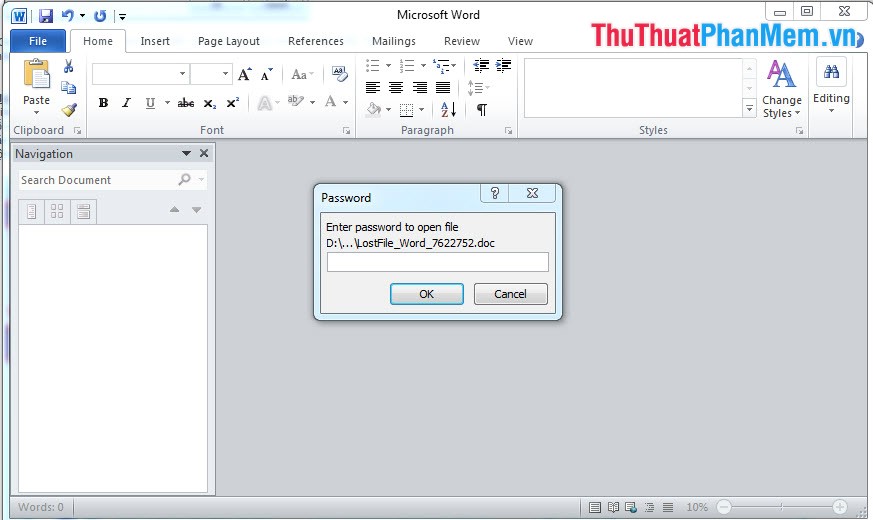
How to set a password for a Word document
For Microsoft Word 2010:
Step 1: Open the document
Step 2: Set a password
- On the toolbar, select File, select Protect Document, and select Encrypt Password

- Enter the password for the document

- Enter your password again

And the result is:
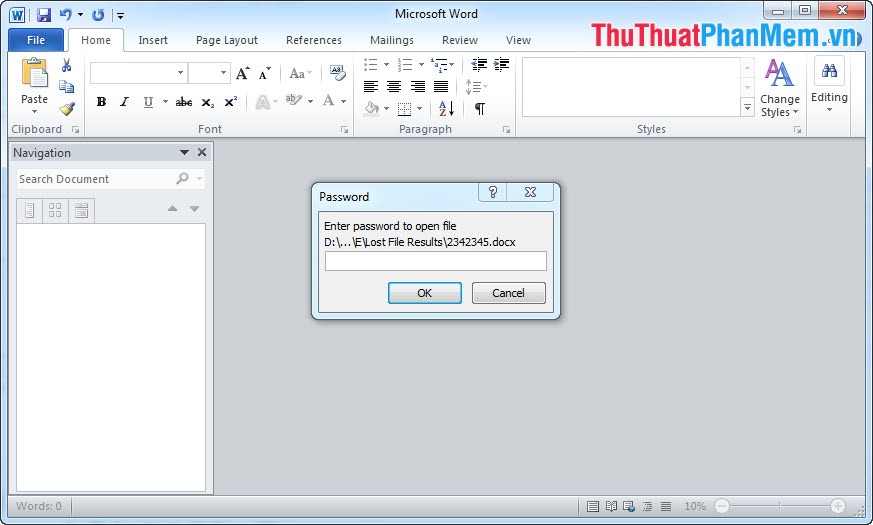
For Microsoft Word 2007:
Step 1: Open the document
Step 2: Select the Microsoft Word icon -> Save as. The Save as dialog box appears:
+ Enter the name of the document to set a password if you want to create a new name or leave it unchanged
+ Select Tool -> General Options
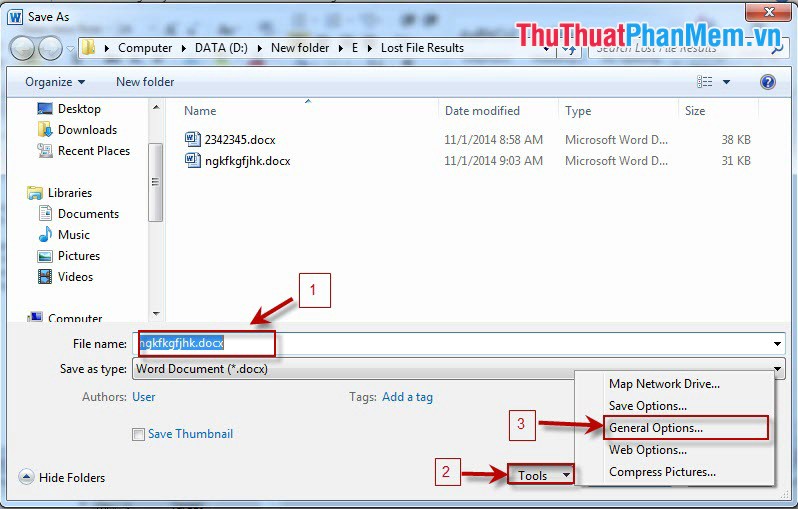
Step 3: Set a password for the document
The General Options window has the following options depending on your intended use for which you can set a password for your document:
- Password to open: Set a password to open the document (When opening the document, you must enter this password to open it)
- Password to modify: The password to edit the document (Set this to avoid others edited into your document)
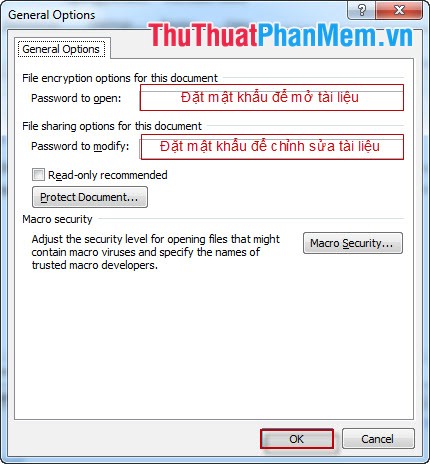
Step 4: Enter the password again
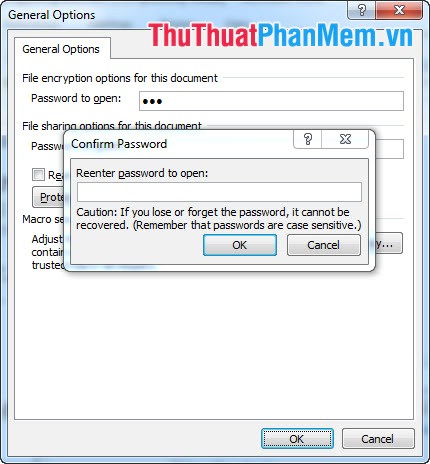
That's it and the result is the same as in Microsoft Word 2010.
You should read it
- Simple steps to set a password for text documents
- Password setting tools for PDF files
- Set password to protect and encrypt documents in Office 2013
- How to Set Password for Folder and File in Windows
- Set password protection file not open and save content edit
- How to change a travel suitcase password with a numeric lock
 Instructions to set a password for the Excel file
Instructions to set a password for the Excel file Guidelines alignment in Word
Guidelines alignment in Word Instructions for creating a table of contents automatically in Word
Instructions for creating a table of contents automatically in Word Instructions for indexing on the index on the index in Word
Instructions for indexing on the index on the index in Word How to embed content in Microsoft Sway
How to embed content in Microsoft Sway How to show the alignment frame in Word
How to show the alignment frame in Word