How to use comments, notes (comments) in Word
The comment function in Word helps you create notes for lines or paragraphs in Word documents. You can note any line or paragraph when necessary.
The following article shows how to use the comment (note) function in Word.
1. Add a comment (note).
Step 1: To create notes for lines or paragraphs in Word documents, first you need to select (black out) the line or paragraphs of text that you want to add notes.
Step 2: Select the Review tab -> New Comment to create a new note.
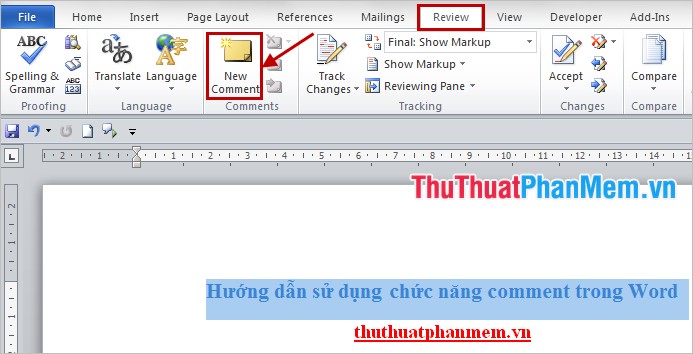
The comment box will appear to the right of the lines and paragraphs you want to make notes on.

Step 3: Enter the content of the note you want in the Comment [SCD1] box, with the next notes it will be SCD2, SCD3 .

After entering the content of the note, you click the space in the Word document. The content of the note is saved, the line or paragraph of the note is highlighted. You just need to move the mouse cursor on the line or text that will appear comment information you enter.

2. Edit the comment.
To edit the comment, right-click on the line or paragraph you created the comment and select Edit Comment . Or you can put the mouse pointer directly in the Comment [SCD1] box and edit the content of the note.
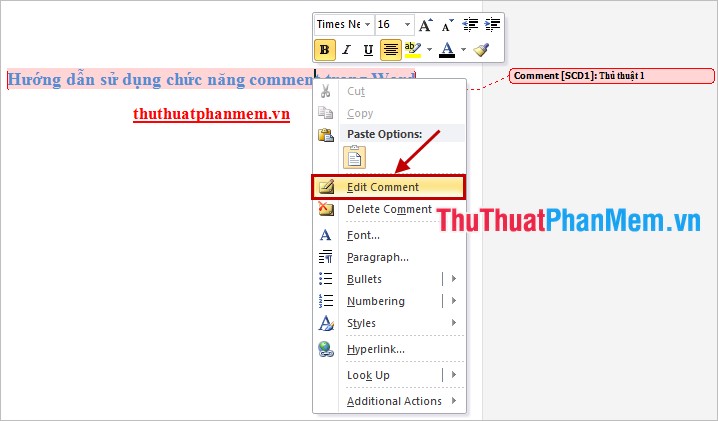
3. Delete the comment.
To delete comments, right-click on the line, the text has created a note and select Delete Comment .

Or you put the cursor in the line, the text has created a comment and select Review -> Delete .
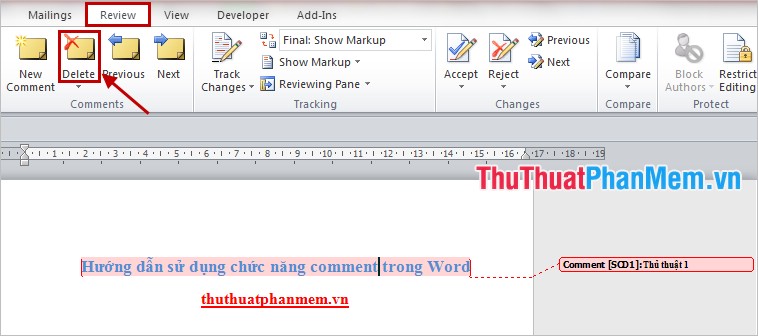
Thus, when necessary you can add notes, comments, quotes . right into the line or paragraphs in Word documents. You will easily follow and understand better when reading Word documents. Good luck!
 How to cancel the print job immediately
How to cancel the print job immediately Synthesis and function of functions in mathematical and trigonometric functions
Synthesis and function of functions in mathematical and trigonometric functions COUNTIFS function in Excel
COUNTIFS function in Excel SUMIFS function in Excel
SUMIFS function in Excel The LOWER, UPPER and PROPER case-conversion functions in Excel
The LOWER, UPPER and PROPER case-conversion functions in Excel DATE function - The date function in Excel
DATE function - The date function in Excel