Create captions in Word documents
When writing documents, people often create notes to explain more clearly the meaning of a word or phrase is extremely necessary. That will make the reader understand the meaning of the word or phrase that the writer wants to convey. Creating annotations in Word documents is easy and fast thanks to the functionality available in Microsoft Word.
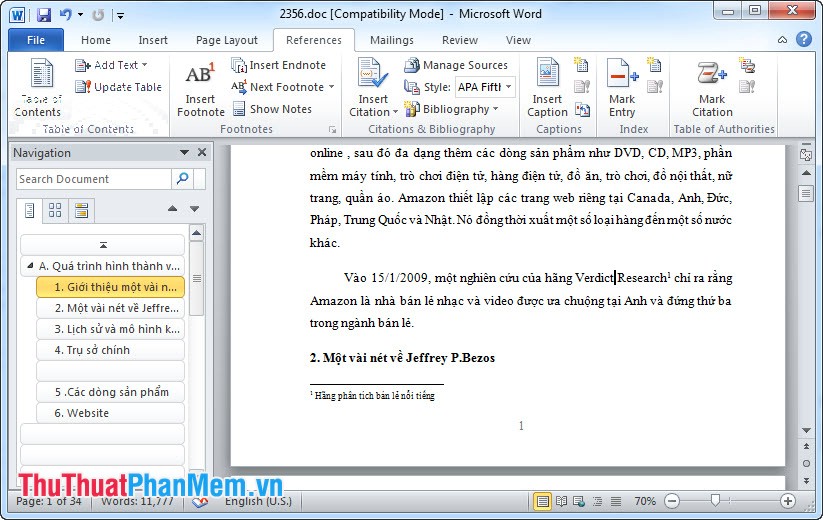
Instructions for creating annotations in Word documents
Step 1: Move the mouse right after the word you want to put a footnote
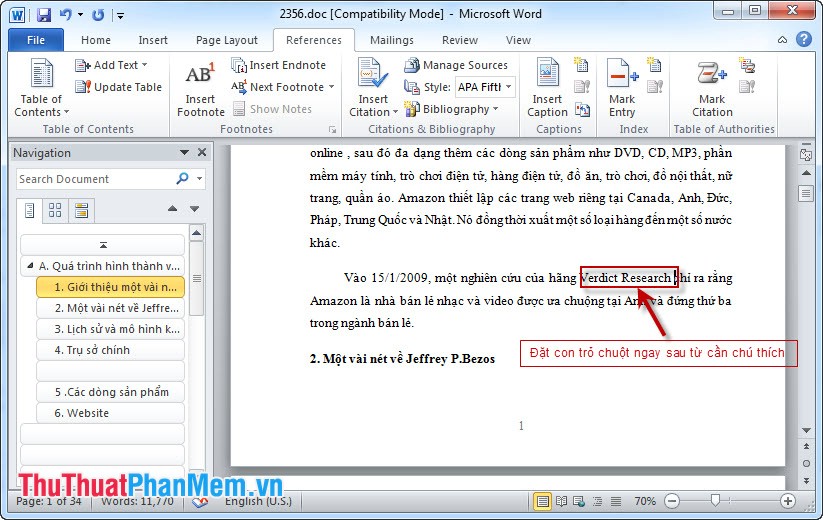
Step 2: Insert captions in the document in either of the following ways:
Method 1 : Go to the References tab, select Insert Footnote, the cursor will move to the bottom of the page where you will write the content to be noted as shown:

Method 2 : Go to the References tab, click the small arrow of Footnotes, the Footnote and Endnote window appears, you set the parameters to create the caption and select Insert.

- Fill the content to create captions

And the result is :
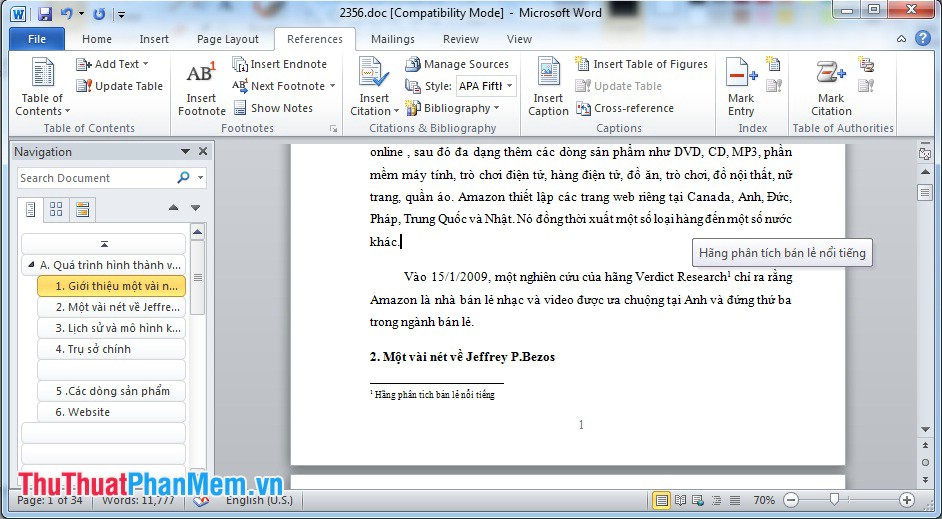
 Instructions for converting fonts with Unikey
Instructions for converting fonts with Unikey Instructions for typing text with 10 fingers
Instructions for typing text with 10 fingers How to insert videos into PowerPoint
How to insert videos into PowerPoint Instructions for taking screenshots
Instructions for taking screenshots Save toner, preview 3D print by priPrinter
Save toner, preview 3D print by priPrinter Convert Power Point documents to Video
Convert Power Point documents to Video