How to convert PDF to AutoCAD simply in 2 ways
PDF is a text file format quite versatile and popular because of its high security and is quite compact. PDF is versatile because you can convert from any text format to PDF as word files, excel, powerpoint, autocad.vv. However, the PDF file format is only suitable for reading and sending between users, if we want to edit, we need to convert the PDF file to the original format. And in this article, Thuthuatphanmem.vn will guide you two simple ways to convert PDF files to AutoCAD files. Please follow along.
1. Convert PDF files to Autocad using online tools
In this way, we will use an online tool called CadSoftTool, which will help us quickly convert from PDF to Autocad especially objects, details of drawings will be kept. raw compared to the original. It can be said that this is a very good tool to convert PDF files to Autocad.
To use the tool, you access the following link: https://cadsofttools.com/pdf-to-dwg-online/
Step 1 : At the interface of the website you click Select file , then the file browse window so you select the PDF file you want to convert and click Open.
Next you enter your Email account in the box below, please note that you enter the email correctly because the Autocad file will be sent to the email you enter.
Finally click Convert to convert.

Step 2: When the conversion notification is successful, go to your Email and check your inbox.
You find and open the letter called CadSoftTools PDF to DWG, in the letter you will see 2 Download links of which DWG is the link to download the converted Autocad file. You click on that link to download it to your computer.
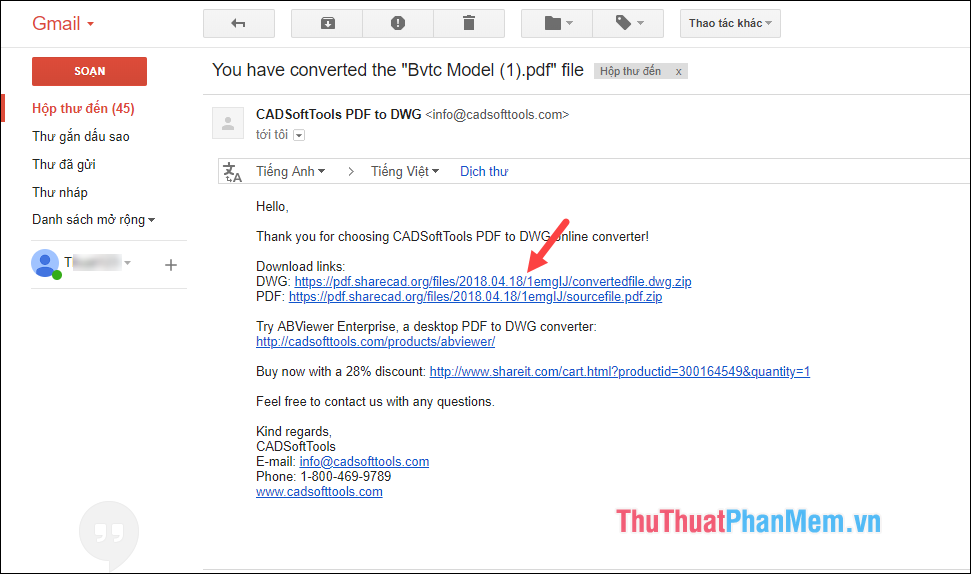
Step 3 : The downloaded file will be compressed in Zip format, extract it, then open the Autocad file and see the results.
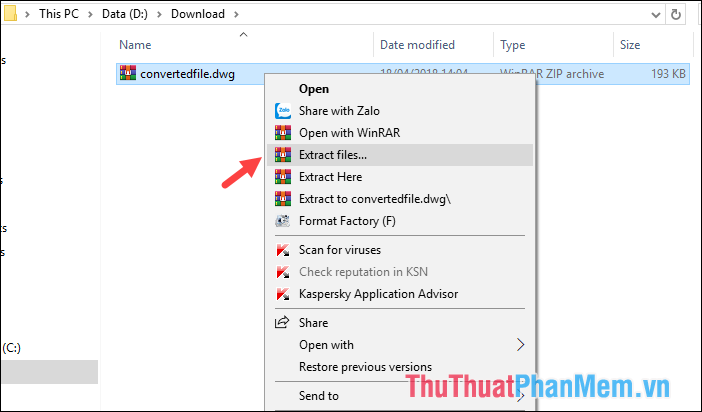
And here is the result after converting from PDF to AutoCad file:
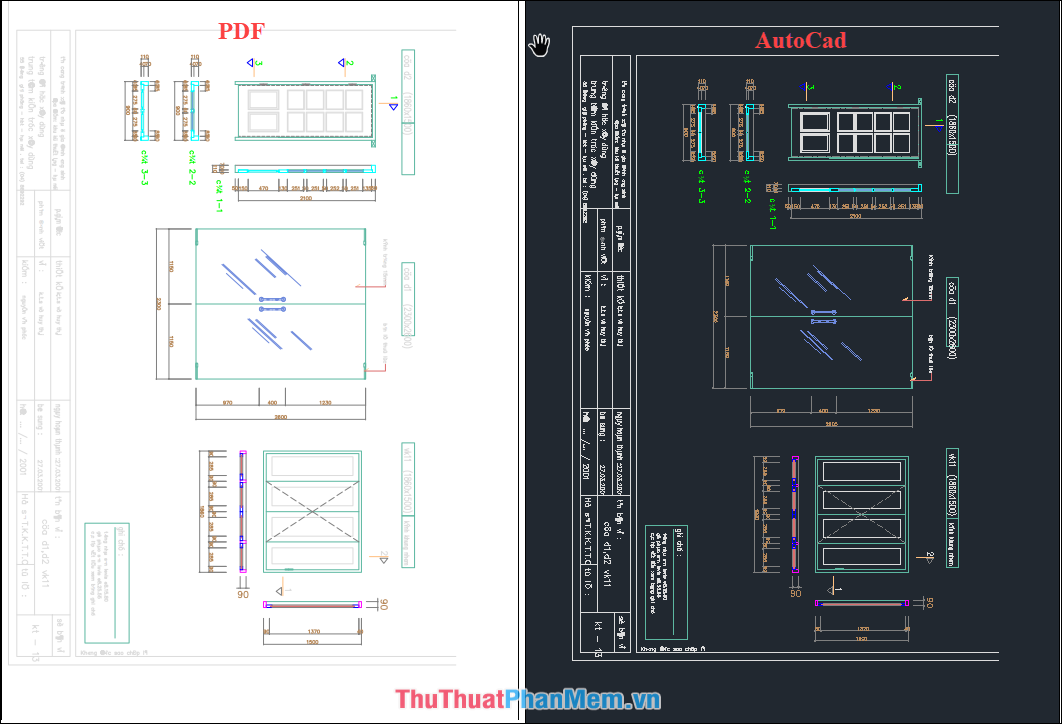
Please note this tool only allows you to convert 2 times a day for free and each file is less than 3Mb, if you want to convert more, you have to pay.
2. Convert PDF files to Autocad using AutoCad 2018 software
If you find method 1 is not suitable because the number of conversions is limited, you can use the conversion method with AutoCad 2018 software. Please note, the Convert PDF to Cad function is only available in AutoCad 2017 and above. , lower AutoCad versions do not have this function. The conversion steps are as follows:
Step 1: Open AutoCad software and select Insert tab then select PDF Import as shown below.

Step 2 : A new window will appear, select the PDF file you want to convert and click Open.
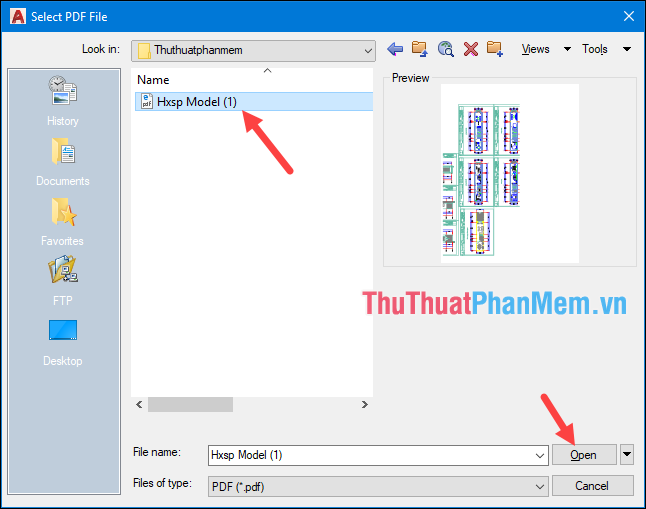
Step 3: After clicking Open another window appears, here you can choose the number of pages you want to switch to the Page section. Click OK to start the conversion.
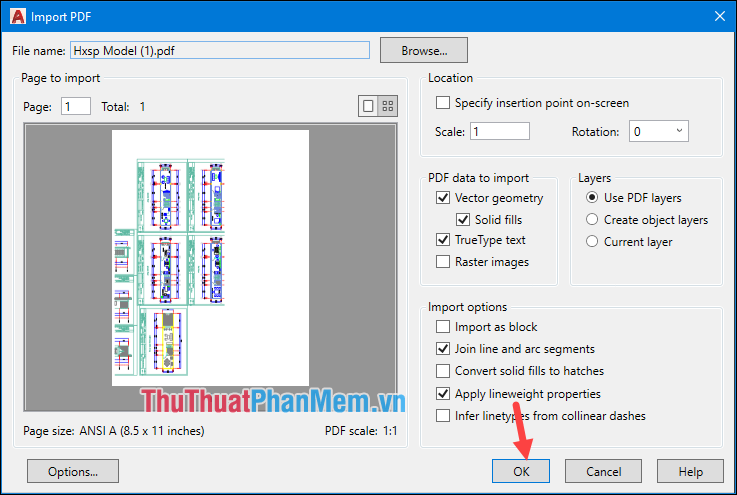
Wait a moment and the PDF file has been successfully converted:

Above Thuthuatphanmem.vn introduced to you two methods to convert from PDF to Autocad with just a few simple steps. Good luck!
 Convert CAD files to PDF
Convert CAD files to PDF Insert and edit Word Art in Word
Insert and edit Word Art in Word Table operations in Word
Table operations in Word How to insert images for text pages in Word
How to insert images for text pages in Word Insert and edit drawings in Word
Insert and edit drawings in Word Choose the display location of images in Word
Choose the display location of images in Word