The following article details you how to create and use animation effects in PowerPoint.
Step 1: To create the effect you first need to create a background for the animated object:
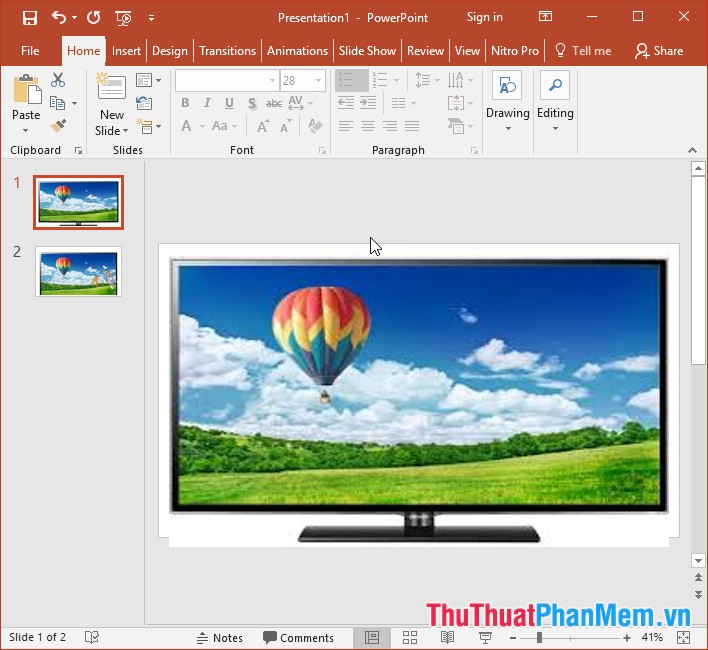
Step 2: Go to the Insert tab -> Images -> Pictures to select an image as an animated object:
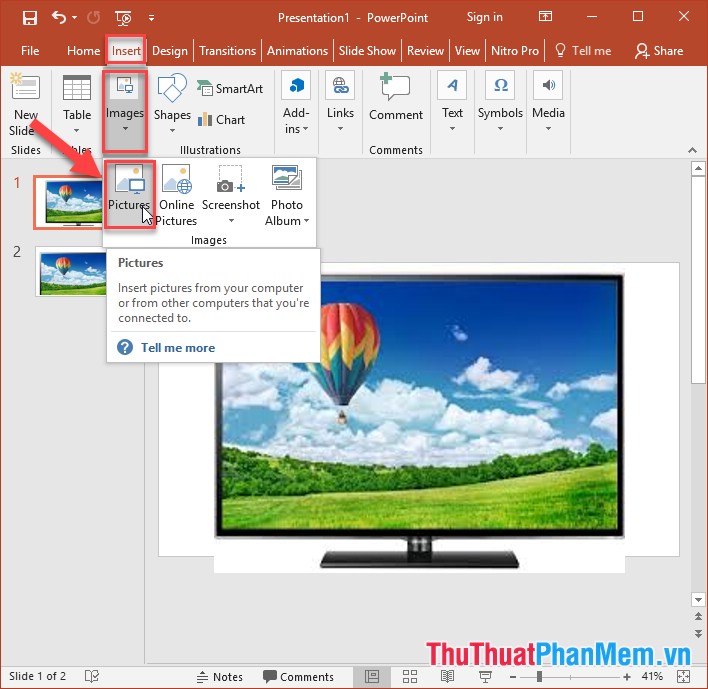
As a result you have inserted animated objects, a small note to create animated objects you should choose objects without background:
Step 3: Click on the object -> go to the Animations tab -> Add Animation -> Custom Path .
Step 4: Create moving points for the object:
Step 5: Adjust the effect time, because the default is 2 minutes, the object moves very fast, you should adjust for the slower moving object:
Because there are 2 objects here, you should select these two objects to move together by clicking Animation Pane in Animation tab -> click on the object under Start with previous to let the two objects run the effect together:
The result has created animation effects for 2 objects:
The above is a detailed guide on how to create and use animation effects in PowerPoint.
Good luck!
