Check Exchange 2007 using System Center Operations Manager 2007 - Part 1
Introduce
The administration and operation of Exchange Server 2007 infrastructure includes not only daily administration tasks but also processes and procedures needed to help ensure that all components in the environment Enterprise Exchange works in a smooth, efficient way.
The Exchange Server 2007 Management Pack will help you perform the test effectively with the following main scenarios:
- Are all Exchange services currently active?
- All databases are mounted and the disks have enough free space?
- Can Microsoft Office Outlook 2007 clients connect and have good performance?
- Does mail flow between servers?
- Is Exchange working effectively and reliably?
- Is Exchange properly configured and secure? For example, are backups done regularly?
Exchange Server 2007 Management Pack (MP) for Operations Manager 2007 also includes rules for checking some of the server's health indicators and giving warnings when problems are detected. , or exceed a certain threshold.
The following table provides an overview of the Exchange Server 2007 MP testing functions available in Operations Manager 2007:
Exchange componentTest function
Exchange Client Access
- Check for ActiveSync connection and OWA for fake transactions.
- Check performance and reports
Exchange Edge Transport
- Check performance and reports
Exchange Hub Transport
- Check performance and reports
Exchange Mailbox
- Check the saved information
- Check Mailflow connection and MAPI
- Check performance and reports
Exchange Unified Messaging
- Check for unified mail connections with fake transaction sessions
- Check performance and reports
Configuration and Security
- The best operation
Exchange Event Log monitoring
- Comprehensive rules for Exchange
- Detailed knowledge of events
Table 1: Exchange 2007 MP test functions
Figure solution
For the purpose of this article, we have set up an environment below in the lab:
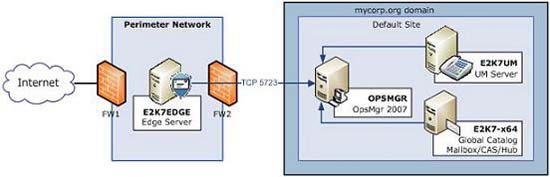
As you can see, we will use x64 computers (virtualized Hyper-V), except only 32 bit OpsMgr server.
NameRole
Architecture
Software
OPSMGR
Root Management Server
x86
Windows Server 2003 R2 SP2
System Center Operations Manager 2007 SP1
E2K7-x64
Domain Controller
Mailbox Server
CAS Server
Transport Server HUB
x64
Windows Server 2008
Exchange Server 2007 SP1 + UR3
E2K7UM
Unified Messaging Server
x64
Windows Server 2003 R2 SP2
Exchange Server 2007 SP1 + UR3
E2K7EDGE
Edge Server
x64
Windows Server 2003 R2 SP2
Exchange Server 2007 SP1 + UR3
Table 2: List of servers
Conditions of the Exchange 2007 Management Pack
Before importing the Exchange Server 2007 Management Pack for Operations Manager 2007, you need to ensure that there are all the following factors:
- Install System Center Operations Manager Service Pack 1. This is an important service pack for OpsMgr, you need to install it even if you don't use Exchange 2007 MP. However, in this case, some updates need to be SP1.
- Installing Microsoft Core XML Services (MSXML) 6.0 Service Pack 1 on all servers will be tested. MSXML 6.0 is installed automatically if an agent is deployed from the Operations Console (with Edge server, we will have to install the agent manually).
- Install the agent upgrade package specified in hotfix 950853 on all Exchange servers managed by Operations Manager before importing the Exchange Server 2007 Management Pack.
- The upgrade installation is specified in hotfix 951979. This upgrade package includes an updated agent restart script and patches for cluster discovery.
- If you are checking Exchange Server 2007 clusters, make sure that you have installed the agent upgrade package specified in hotfix 951979 951380 on the Exchange Server 2007 cluster node managed by Operations Manager. This upgrade addresses issues with cluster discovery.
- Install Exchange Server 2007 Service Pack 1 - with the release of Exchange Server 2007 Service Pack 1, some performance counters have been renamed. For example, the Database object is reset to MSExchange Database (this affects the Mailbox, Hub Transport and Edge Transport roles). If Operations Manager checks Exchange Server 2007 RTM with version 6.0.6278.12 (or higher) of the Management Pack, agents on those servers will report lost performance counters.
Install the hotfix
The required hotfixes need to be installed before installing Exchange 2007 MP. Downloading the required files and then installing them is quite simple. The relevant articles will contain the link above (see Figure 1), which will direct you to the Hotfix request page.

Figure 1: Download Hotfix is available
When you download the hotfix installation files, run them on the OpsMgr server. However, the Hotfix from KB 951979 is slightly different. It includes some updated Management Pack files that you will have to import.
After running Software Update (in Figure 2), open the OpsMgr 2007 Operations Console. Click the Administration tab, right-click the Management Packs button, and then click Import Management Packs. Browse to% ProgramFiles% System Center 2007 Hotfix UtilityQ951979, and select the necessary Management Pack then click the Import button (see Figure 3).
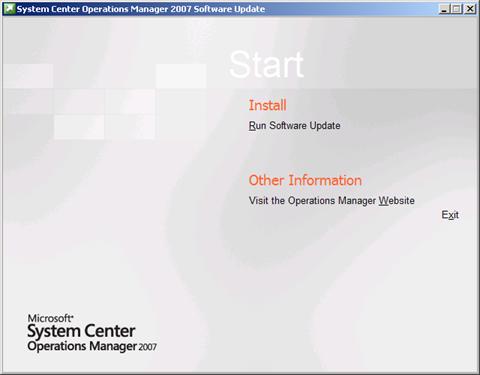
Figure 2: Hotfix Software Update
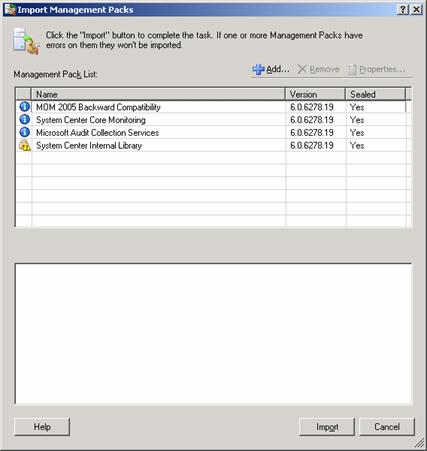
Figure 3: Import KB951979 updated MP files
Exchange Server 2007 MP installation
Download and install Exchange Server 2007 latest Management Pack for System Center Operations Manager 2007 (when we ran this test, this software is at version 6.0.6363.0). You can find the new Management Pack at System Center Operations Manager 2007 Catalog.
When downloading Exchange 2007 MP, double click on the .msi file to install this file. Installation will be very simple, it will extract some necessary files into the folder you choose (Figure 4).
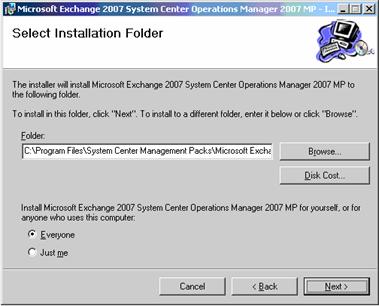
Figure 4: Exchange 2007 MP installation process
If you look in the newly created directory, you will see that there are four files, an installation guide file, a file that gives registration messages and two required file management packs:
- Microsoft.Exchange.2007.mp
- Microsoft.Exchange.2007.Reporting.mp
To import the Exchange 2007 MP, open the OPSMGR 2007 Operations Console. Click the Administration tab, right-click the Management Packs button, and then select Import Management Packs . Select the required Management Packs, and then click the Import button. When the import process completes, a dialog box will appear next to each Management Pack indicating that the import was successful (Figure 5), click the Close button.

Figure 5: Import Management Packs
As you can see from the image above, we have installed 2 other Management Pack packages:
- Windows System Management Pack Server for Operations Manager 2007 (v6.0.6278.22)
- Windows Server 2000/2003/2008 DNS Management Pack for Operations Manager 2007 (v6.0.6278.27)
Add Exchange servers
- Click the Administration tab, then click computers and devices to manage on the Actions panel. This will launch Computer and Device Management Wizard (Figure 6). Click Next , select Advanced Discovery (Figure 7) and select Servers Only from the Computers & Device Types list.

Figure 6: Computer and Device Management Wizard
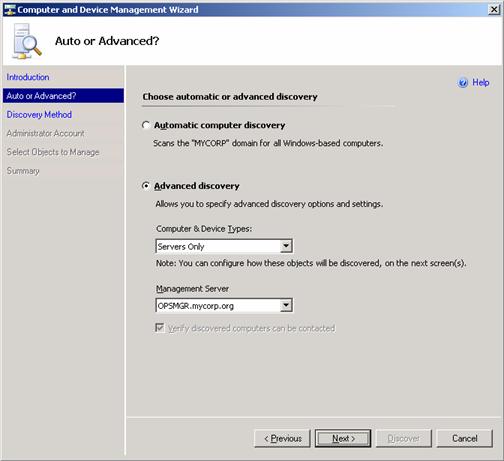
Figure 7: Advanced detection
- On the next window, browse to find the computers you will be adding (Figure 8) and click Next . Select Use selected Management Server Action Account (Figure 9), click Discovery and wait for the results (Figure 10). If the Discovery Wizard does not respond, follow the procedures in KB 941409. Figure 11 shows a summary that is displayed at the end of the wizard. It is imperative that all systems running Exchange Server 2007 are managed by Operations Manager to use Local System as an Agent Action Account. Click Finish .

Figure 8: Discovery method
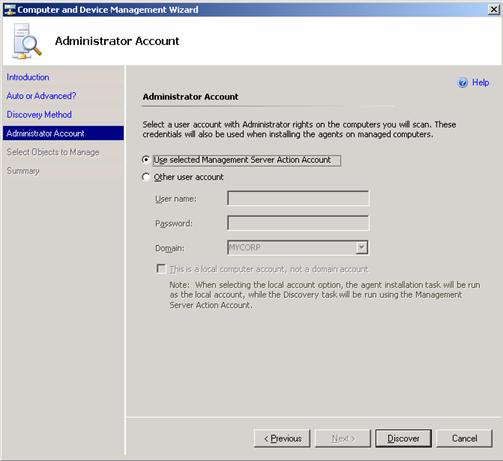
Figure 9: Administrator account
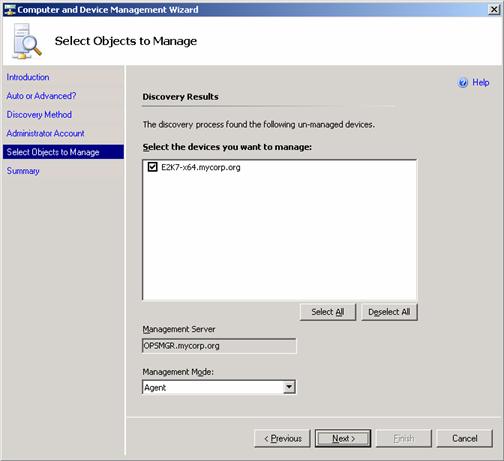
Figure 10: Select managed objects
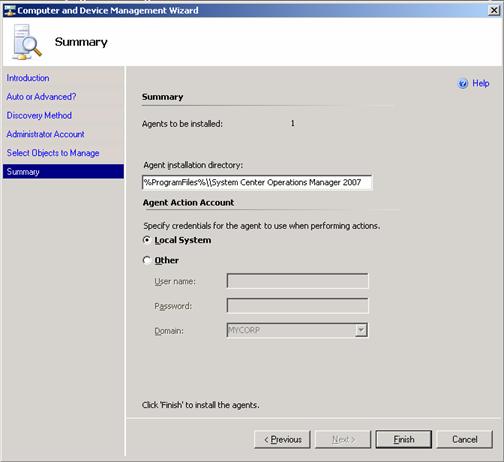
Figure 11: Summary screen
- If the agent installation process is successful, on each Exchange server you will see the System Center Operations Manager 2007 Agent listed in Add / Remove Programs or Programs and Features in Windows 2008 (Figure 12). A new service is also created that is OpsMgr Health Service as described in Figure 13.
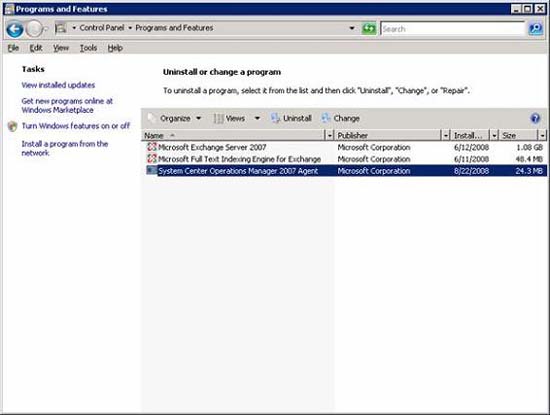
Figure 12: Programs and features (Add / Remove Programs)
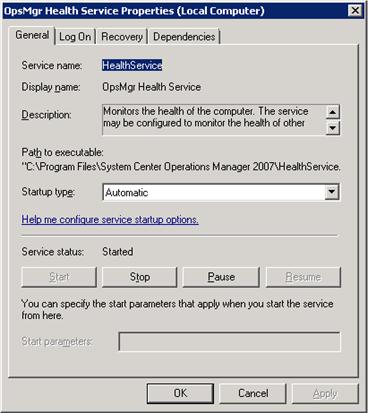
Figure 13: Properties of OpsMgr health service
All Exchange 2007 servers need to be added. If you are checking Exchange Server 2007 clusters, make sure that all physical nodes of the cluster are checked by Operations Manager 2007 and that Agent Proxy is enabled for each physical node in the cluster:
To enable Agent Proxy configuration on all managed Exchange servers, in the Administration panel, the Administration section, Device Management , Agent Managed , right-click on each Exchange server, select Properties , and then select the Security tab (Figure 4 ), and check the Allow this agent checkbox to act as a proxy and discover managed objects on other computers . This is a necessary step to make exchange cluster cases appear in Agentless Managed section.

Figure 14: Enable Agent Proxy
Conclude
This is the end of part 1 of a 4-part series. In Part 2, we will show you how to enable certificate-based authentication for the agent running on the Edge server.
You should read it
- Check mail in Exchange 2007 (Part 2)
- Managing log files of Exchange Server 2007 - Part 2
- Transfer Exchange 2003 to Exchange 2007 (Part 2)
- Limit sending and receiving mail in Exchange 2007
- Server administration in Exchange 2007 using Powershell
- Exchange Server 2007's spam filtering feature does not need the Exchange Server 2007 Edge Server
 Installing and configuring Exchange 2007 from the command line utility - Part 2
Installing and configuring Exchange 2007 from the command line utility - Part 2 Use remote connection analysis tool for Exchange Server - Part 1
Use remote connection analysis tool for Exchange Server - Part 1 Installing and configuring Exchange 2007 from the command line utility - Part 3
Installing and configuring Exchange 2007 from the command line utility - Part 3 Use remote connection analysis tool for Exchange Server - Part 2
Use remote connection analysis tool for Exchange Server - Part 2 Backup for Exchange Server with DPM 2007 - Part 2: Configure DPM 2007
Backup for Exchange Server with DPM 2007 - Part 2: Configure DPM 2007 Installing, configuring, and testing Exchange 2007 CCR on Mailbox Server (Part 3)
Installing, configuring, and testing Exchange 2007 CCR on Mailbox Server (Part 3)