Backup and read iPhone messages on Windows and Mac
Since the launch of iOS 5 , owners of iPhone, iPod Touch and iPad have been able to perform free message encryption between them through iMessage. However, as an essential aspect of life, more and more people are using email messaging now, so keeping messages is safe in case something goes wrong with an iPhone or device. iOS is essential.
Specifically, back up messages on your computer, when you don't have an iPhone, you can still read the messages comfortably. To do this, you do the following two steps:
1. Back up the message
To view iPhone messages on other media, you need to make a backup through iTunes to have all the information on your Mac or PC. To do so, simply open iTunes on your computer and plug in your iPhone, then click the Back Up Now button under Manually Backup and Restore . The backup process may take some time, so you have to be patient.
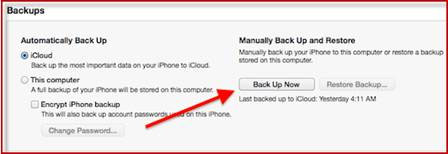
Continue, go to where the iPhone backup data is stored. If on Windows, you access: Users> [username]> Application Data . If on the Mac you choose Finder> Go on the menu bar select Library folder .

Inside the Library folder , find the Application Support folder and open it.
Note: From now on, the same instructions apply whether you are on a computer or on a Mac.
Within this folder, select Next MobileSync> Backup. Here you will find one or more directories with different names.
Look for a file named 3d0d7e5fb2ce288813306e4d4636395e047a3d28 and copy it to your computer screen.
Note: You can open this file with an application called TextEdit . All at first looks messy, but if you look carefully, you'll see all the messages will be here.
2. Read the message from the backup file
There are several online tools for this purpose, but because of security issues you should choose carefully. You can download MesaSQLite for Mac OS X and Windows. Once downloaded, it is possible to extract the application and open it. When you open it, immediately prompt you to select the message backup file.
Also, right from within the app you can search for messages and preview content.
You can say, with this tip, you can completely view your messages anywhere with Windows and Mac without having to worry about what happens to your iOS device.
You should read it
- How to mark messages as read in iPhone
- Instructions for backing up individual messages on iPhone
- How to set Siri to read iPhone messages via AirPod
- How to Back Up iMessages on iPhone or iPad
- How to backup and restore messages on iPhone Zalo
- How to Recover Deleted Messages on iPhone
- 2 steps to backup Zalo messages on your computer
- Save messages from iPhone to CVS file on Mac OS X
- How to backup SMS messages with SMS Backup and Restore
- How to see the exact time when WhatsApp messages are read
- How to backup, backup iPhone messages quickly and easily
- Instructions to recover deleted WhatsApp messages and images on iPhone
Maybe you are interested
Microsoft's AI is four times better at diagnosing complex cases than human doctors 99+ entertaining AI commands 10 facts about the dangerous and hard-to-kill German cockroach that is raging in Vietnamese apartments Doctors warn of the golden 48 hours after catching the flu How to quickly see the CPU temperature, hard drive, video card on the computer How to Recognize and Deal With a Child's Ear Infection
