Save messages from iPhone to CVS file on Mac OS X
QuanTriMang.com - Normally, we will use iTunes to backup all messages from iPhone. If you have jailbroken your iPhone, you will find that there are other ways to save sms as CVS files, and use this file on other devices. In essence, all SMS or text messages in iPhone are managed from a database. When performing the jailbreak process on the iPhone, you affected this database and can export all the information inside, this CVS file cannot be opened with Microsoft Excel or similar programs. In the following article, Administrator will guide you how to backup and restore all sms to CVS file on Mac OS X system.
First, you will need the following support tools: iPhone Explorer and SQLite Database Browser. After that, we will move on to the next step - backup the sms database. Connect iPhone to computer via cable, start iPhone Explorer and point to the following link: / private / var / mobile / Library / SMS , find SMS.db file and copy to computer using Mac:
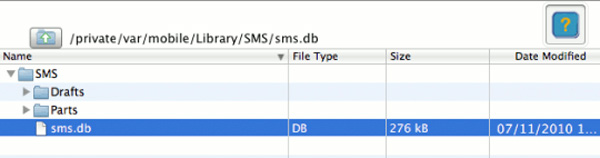
Next, start SQLite Database Browser, select File -> Open Database and open the SMS.db file saved from the previous step:

And here is an example image after you open the * .db file with SQLite Database Browser:

If you want to save to another format, use the File -> Export> Table as CSV File. The program will display the Choose table message to export as CSV text, select the Message table and click the Export button:

Select the path to save the file and name it:

After that, you can open this file with Numbers of iWork or Microsoft Excel to edit the data (if you want). Here you will see the data table with the corresponding rows and columns of information:

Above is a basic and quite simple way to help users backup, restore sms data from iPhone to other devices, or can apply this method merely to store information, data Personal SMS of users. Good luck!
You should read it
- How to backup, backup iPhone messages quickly and easily
- How to backup and restore messages on iPhone Zalo
- Backup and read iPhone messages on Windows and Mac
- Instructions for backing up and restoring iPhone data with iTools
- 4 ways to manage the process of Backup Windows Server 2008 on multiple servers
- Instructions to recover deleted WhatsApp messages and images on iPhone
 Instructions for installing and using Android OS on iPhone 2G / 3G
Instructions for installing and using Android OS on iPhone 2G / 3G Instructions for backing up Cydia iPhone application with PkgBackup
Instructions for backing up Cydia iPhone application with PkgBackup Which phone is the hottest?
Which phone is the hottest?