3 features users want Spotify to add to Podcasts
Here are the key podcast-related points Spotify should add, as well as the best solutions available.
1. Sort currently playing podcast episodes
Some episodic podcasts have hundreds of stand-alone episodes, and you may not listen to them in order. When you have to pause mid-listen, finding that episode again can be difficult. When searching on a podcast show page, Spotify has filters to see All Episodes, Downloaded or Unplayed and the option to sort by Newest or Oldest. Many people would also love to see an In Progress filter on the program page. However, this feature is only accessible when you save episodes.

Here's how to save episodes and access the In progress filter :
- Save or add an episode to Your Episodes by tapping the plus sign next to the description.
- Navigate to the Your Library > Your Episodes tab . You will see the In progress filter on this page.
- Likewise, downloading an episode will add it to Your Episodes. Just tap the down arrow near the episode's description to move it into Your Episodes.
Note : If organizing currently playing episodes is a priority for you and you're an iPhone user, you might also consider Overcast, which has an In Progress playlist on the home page.
2. Refrain from Podcast Recommendations
Spotify will push podcasts you've interacted with, even if those interactions weren't positive. If you try a new show and decide to give up after one episode, Spotify won't take that as disinterest or provide an option like Netflix's Likes and Dislikes ratings. While you can rate a public title on Spotify, this seems overkill when you're just trying to influence your own algorithm.
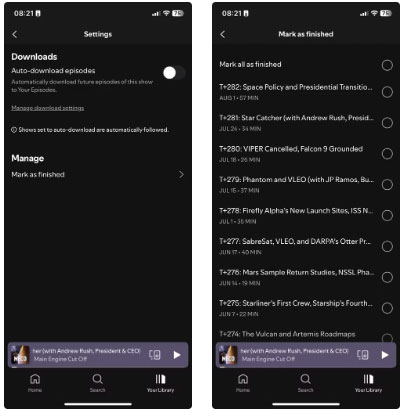
Instead of a personal rating system, here's how to stop Spotify from recommending podcasts you're not interested in:
- Go to the program page and open the Settings gear .
- In Manage, click Mark as finished . Select the first bubble to mark all as finished .
- Now click Done and you are ready to go.
3. Automatic EQ settings
Spotify has impressive equalizer settings that can improve the sound depending on what you're listening to. For example, use the Spoken Word equalizer when listening to podcasts, especially in the car, where street and wind noise drowns out voices.
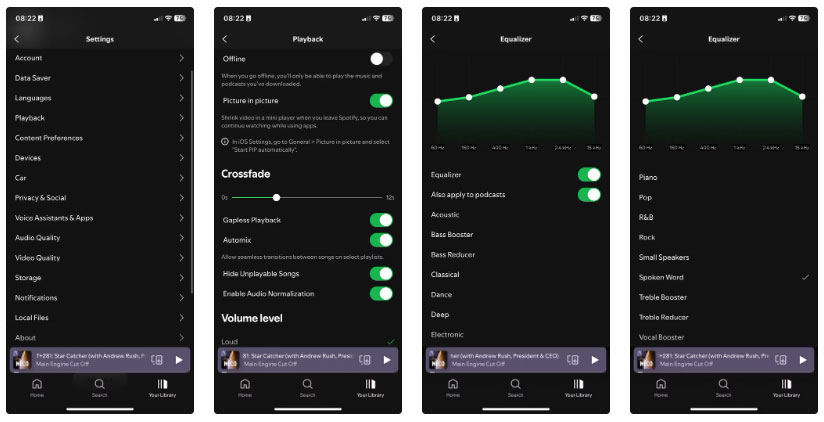
Many users would love to be able to automate those EQ settings, such as the option to apply a specific equalizer whenever a podcast episode plays. Until that day, you can apply EQ manually, even if it's deep in your playback settings:
- Click the profile icon in the upper left corner of the app.
- Select Settings and privacy > Playback > Equalizer .
- Move the slider to the right to enable Equalizer and Also apply to podcasts .
- Scroll down and tap Spoken Word to apply that equalizer.
These three drawbacks aside, there's still a lot to love about using Spotify to listen to podcasts. Everyone will have their own preferences, and luckily, there are plenty of free podcast apps to choose from.
You should read it
- How to increase the Spotify experience with support websites
- Do you know Spotify has more interesting things than you think?
- How to download mp3s on Spotify
- Official Spotify has a lighter version on Android, only 10MB of storage
- How to play playlist Spotify into Youtube video and vice versa
- How to control Spotify music from any website
 Microsoft tests a Start menu interface similar to iOS
Microsoft tests a Start menu interface similar to iOS Forum dedicated to artificial intelligence (AI) to... complain about humans
Forum dedicated to artificial intelligence (AI) to... complain about humans Don't accidentally reveal your identity in screenshots and videos!
Don't accidentally reveal your identity in screenshots and videos! Why is the mouse cursor tilted and not straight?
Why is the mouse cursor tilted and not straight? There is a serious security vulnerability that has existed for 18 years in AMD processors, but it is not too worrying
There is a serious security vulnerability that has existed for 18 years in AMD processors, but it is not too worrying Hackers can attack robot vacuum cleaners and freely observe your home
Hackers can attack robot vacuum cleaners and freely observe your home