15 Samsung Gear S3 Tips and Tricks You Need to Know
Using a smartwatch can significantly improve your daily life. It can help you track your health-related habits, help you wake up more easily, ensure you never miss an appointment, and even make it easy to make payments without having to carry a credit card.
However, before you fully take advantage of these benefits, it is important to know the following tips and tricks to ensure that your smartwatch setup perfectly suits your personal preferences and needs.
Here are some tips to help you get the most out of your Samsung Gear S3.
1. Track sleep quality
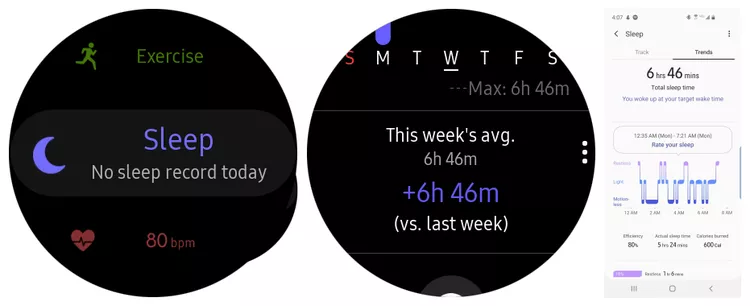
Speaking of sleep, Samsung Health is one of the best apps for logging your sleep quality. Open the Samsung Health app and scroll down to the Sleep section. This is where you can track your sleep habits, including your daily sleep hours and your weekly average sleep hours. You'll even see your sleep 'efficiency,' which tells you how many nights you missed sleep. You can see this same information on your phone in the Samsung Health app.
2. Schedule Do Not Disturb for Better Sleep

You can control a variety of silent modes from your watch, including theater mode, goodnight, and do not disturb. But do not disturb on your smartphone includes a scheduling feature. That way, you don't have to worry about turning it on when you go to bed and turning it off when you wake up.
To set it up, go to Settings , tap Advanced , select Do not disturb > Turn on as scheduled and go through the steps to enter a start and end time for do not disturb mode. Now, you can forget about it and never have to worry about having a night of uninterrupted sleep.
3. Use vibrating alarm
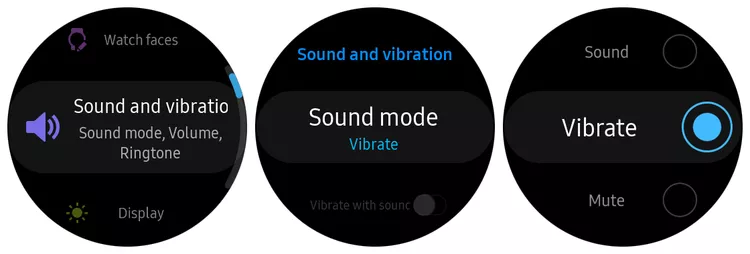
Feeling a vibration is one of the most effective ways to make sure you wake up when your alarm goes off, and the Samsung Gear S3 can help. To enable vibration for your alerts, open Settings , tap Sound Mode > Vibrate to enable it. Now, whenever you set an alarm with your smartwatch or phone, your watch will vibrate when the alarm goes off.
4. Using Samsung Pay is great
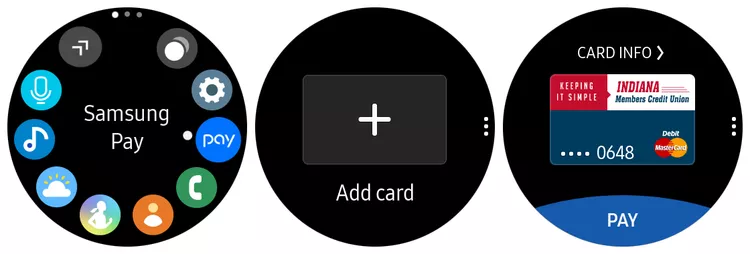
Paying with a credit card is a thing of the past decade. Wouldn't it be great if you could leave your credit card at home and pay with your smartwatch? You can, with Samsung Pay. Just open the Samsung Pay app on your smartwatch, select Add card , and go through the steps on your phone to scan and add your credit card. When you're done, you can select your card from the menu when you're in the store and tap Pay . Just place your watch next to any standard card reader and it will accept the payment just like you would a credit card.
5. Increased sensitivity when using gloves
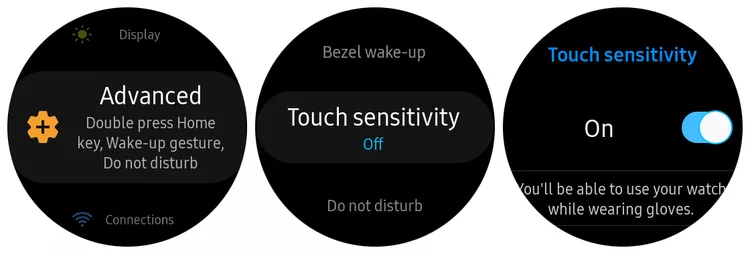
Another annoyance that many people have with smartwatches is that interacting with the watch can be more difficult when you need to wear gloves in the winter. You can make this much easier by turning on touchscreen sensitivity.
To do this, go to Settings , select Advanced > Touch sensitivity and tap the toggle to turn touch sensitivity on. Now, even if you're wearing gloves, your smartwatch's screen will function as if you weren't wearing any gloves at all.
6. Change watch face with one swipe
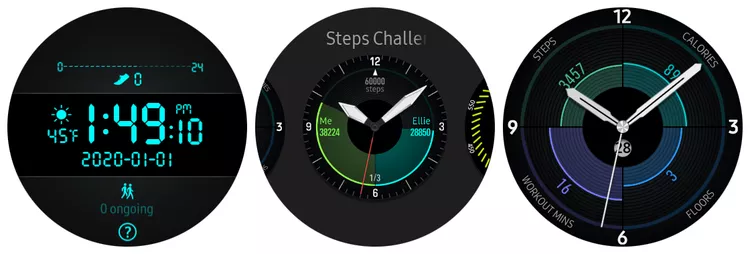
One of the easiest things to do on the Samsung Gear S3 is to swap out your watch face whenever you get bored with the one you're using. Press and hold the watch face; the screen will switch to the watch face browsing screen. Swipe to the face you want, tap it, and it will become your new watch face.
7. Connect to Bluetooth headset
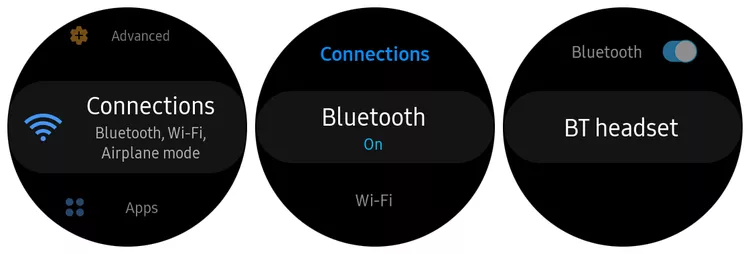
What could be more convenient than putting away your phone, putting on a Bluetooth headset, listening to music or making calls directly from your smartwatch? You can pair a Bluetooth headset with your Samsung Gear S3 by going to Settings , selecting Connections > Bluetooth , turning it on (if not already done) and selecting your Bluetooth headset.
This will start the pairing process with your Bluetooth headset. Once paired, you can use your headset for all audio activities with your smartphone.
8. Use quick settings to save time
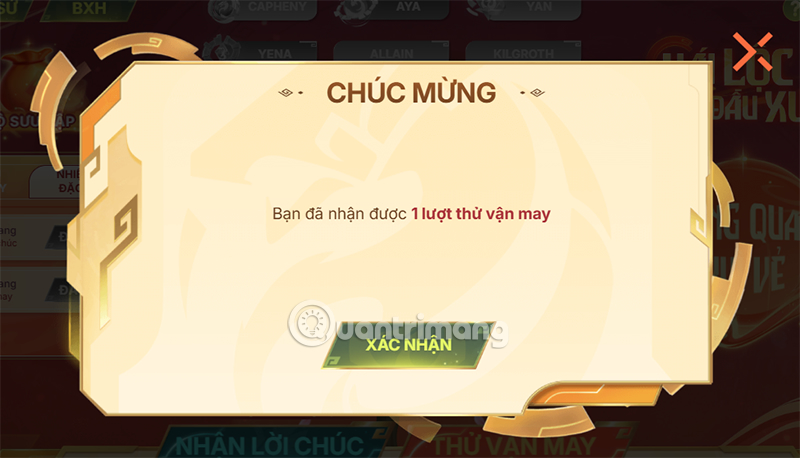
There are two ways to adjust various settings on the Samsung Gear S3. Turning on Do Not Disturb, Bluetooth, or Wi-Fi requires you to dig through the settings menu to find them. Instead, you can access these items by swiping down on the screen to access the Quick Settings panel. You can also change the available items by pressing and holding any icon to change them.
9. Use voice control for more convenience
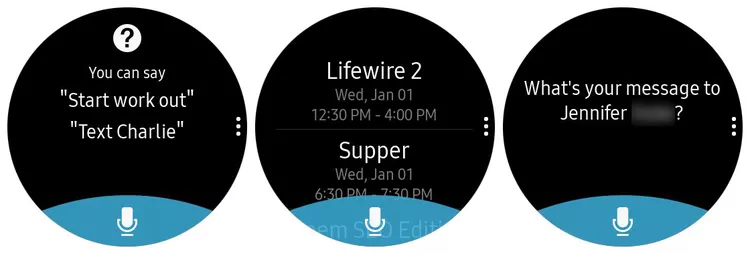
The ultimate convenience of smartwatches is the ability to interact without touching them. Just use your voice. To get started, open Voice from the app menu or say 'Hi Gear .' You can say things like 'send a message to' and mention a contact's name or 'show me my calendar.'
10. Use Home button shortcuts to save time
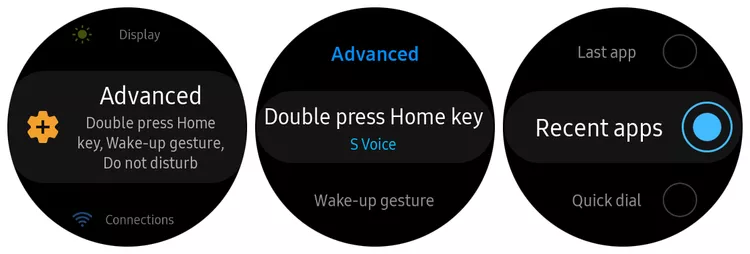
If there's something you do all the time with your smartwatch, like checking the weather or opening the same app over and over again, you can set up double-pressing the Home button to do just that. Select Settings , tap Advanced > Double press home key , and scroll to the widget you want to access with the Home button. For example, if you want to access your most-used apps, scroll to Recent apps and tap to select it. Now you can double-press the Home button and use the bezel to scroll through your recently used apps.
11. Organize and uninstall apps with ease
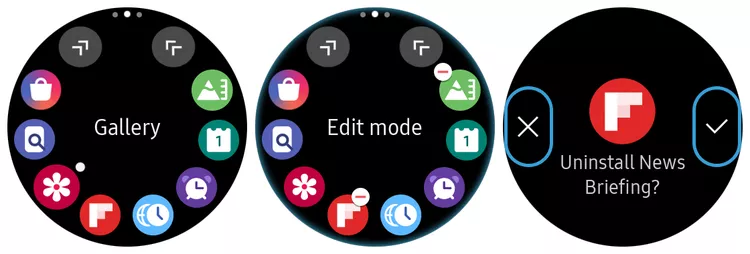
When you press the Home button on your phone, it opens your app library. You can use the bezel to scroll through these apps. But sometimes the apps you use most often are at the bottom of the last menu. You can edit and rearrange this menu by pressing and holding the screen, then holding and dragging the app to another location in the app library. To uninstall an app, tap the minus icon next to the app icon.
12. Stop annoying Samsung Health alerts
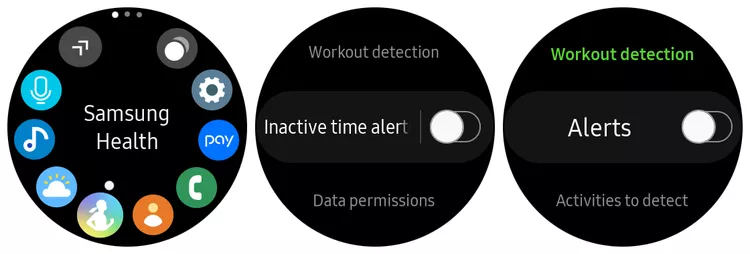
When you first start using your Samsung Gear S3, you'll notice that Samsung Health alerts are set by default. If you've been sitting for too long, you'll get a notification telling you to move. Whenever you walk briskly, run, or do any other activity, you'll get a notification asking if you want to record your workout. You may find these notifications annoying.
To turn these off, open the Samsung Health app, select Settings , scroll down and tap Inactive time alert and turn it off. Go back to the previous menu, scroll down to Workout detection and tap to turn that notification off.
13. Set up SOS request sending for safety
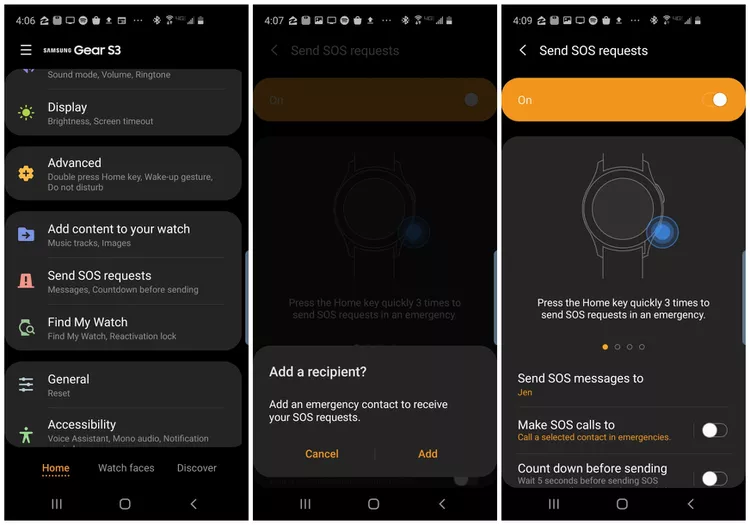
Another great feature of the Samsung Gear S3 is the ability to automatically call for help by simply tapping the Home button three times. Your smartwatch will immediately call your emergency contacts so you can let them know you're in trouble.
To set up the app, open the Galaxy Wearable app on your phone and select Send SOS requests . Select Send SOS messages to and enter the contact number you want to use in case of emergency. You can also enable an option that allows the app to wait 5 seconds before calling, giving you time to cancel the call if necessary.
14. Turn off heart rate monitoring to save battery
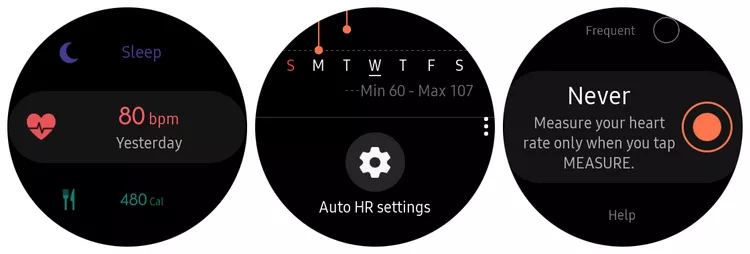
The heart rate tracking feature on the Samsung Gear S3 is pretty cool. You can track your heart rate while you're working out. However, leaving it on all the time, or even just when you're not active, can significantly reduce your smartwatch's battery life. You can extend battery life by only tracking your heart rate when you tap the Measure button in Samsung Health.
To turn off automatic heart rate measurement, open the Samsung Health app, tap the heart rate icon in the list of health icons, scroll to the bottom of the heart rate page, tap the Auto HR setting , and select Never from the subsequent menu.
15. Stay updated from the Galaxy Wearable app
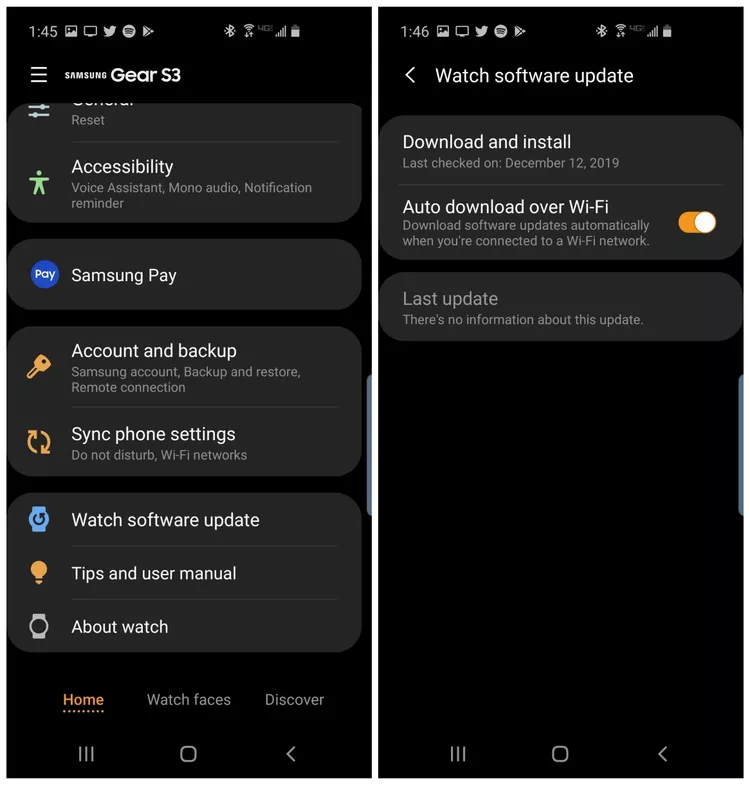
One of the first things to do when you start using your Samsung Gear S3 is to make sure it has the latest updates. You do this from the Galaxy Wearable app rather than your phone. Just open the app and select Home from the bottom menu. Tap Watch software update from the list. Turn on Auto download over Wi-Fi . This will ensure that new updates are uploaded and installed automatically to your Samsung Gear S3.
You should read it
- Samsung will sell Galaxy Note 4 with Gear 3?
- Programmable application for Gear wearable devices
- Samsung Gear Sports: The most charming sports smartwatch
- Opera Mini 'docked' Galaxy Gear S
- In addition to Galaxy S8 and Galaxy S8 Plus, these are other accessories and products that Samsung has launched in their latest event.
- Samsung celebrates Tizen on Gear over 1000 apps
 Fix macro have been disabled error in Excel super fast
Fix macro have been disabled error in Excel super fast Change this setting now to avoid Google Calendar phishing attacks!
Change this setting now to avoid Google Calendar phishing attacks! Simple tips to help you maintain energy all day long
Simple tips to help you maintain energy all day long How to turn off multi-device sharing on Windows 11
How to turn off multi-device sharing on Windows 11 How to switch media streaming to Plex
How to switch media streaming to Plex What is Golang? Things you need to know about Golang programming language
What is Golang? Things you need to know about Golang programming language