Why use CyberGhost VPN?
Are you looking for a VPN service, but realize that the idea of a virtual private network is a little confusing? You can't understand what an anonymous web surfing is and protecting Wi-Fi connection in public places?
What you need is a VPN - which makes the various options simple and CyberGhost VPN is one of the top VPNs when it comes to simplicity.
Today's article will look at CyberGhost VPN features and see how 3000 servers in its 61 countries can help you stay safe and private online.
Why use CyberGhost VPN?
- CyberGhost VPN pricing and payment method
- Install CyberGhost on your favorite device
- Install and set up CyberGhost VPN
- Use CyberGhost's Easy VPN
- Quick online with one-click connection
- Surf the web anonymously
- Unblock online streaming
- Smart rules and connectivity features
- Torrent is anonymous
- Check the settings
- Login, leak and latency with CyberGhost VPN
- Login policy of CyberGhost
- The leak of DNS and CyberGhost
- Is CyberGhost VPN fast?
CyberGhost VPN pricing and payment method
There are many reasons to use VPN, from running Kodi to playing online games. Why should you choose CyberGhost VPN? The first factor is because of its price.
Registering CyberGhost VPN packages is very simple. You have three basic options:
- Monthly payment at a fee of $ 12.99 (VND 300,000)
- Payment of January 6 for a fee of $ 47.94 / 1,100,000 VND (equivalent to about $ 7.99 / month - VND 186,000 / month)
- Payment in 18 months at a price of $ 63 / 1.500.000VND (equivalent to $ 3.5 / month - 82,000VND), then paid by year (monthly fee will increase to $ 5.25 - 122,000VND)
The 18-month package helps users save a large amount, up to 73%, so it's worth considering.
After you make a decision, it's time to pay. Standard options are available (credit card or debit card) with PayPal. You can also choose to use BitPay to pay with Bitcoin.
Keeping payment options and simple features is very beneficial when using CyberGhost. By providing the same service for all payment options, CyberGhost makes things simple - a simplicity imbued with the entire service.
When registering, you will create a username and password for the service. You will also receive a PUK number (use it when you lose your login information) to regain access to your VPN.
Install CyberGhost on your favorite device
After registering, you will have the option to download your own CyberGhost VPN application.
4 official CyberGhost applications are available and you can have up to 5 devices using VPN at the same time. CyberGhost provides client application for:
- Windows: This feature is available directly from CyberGhost VPN website
- macOS: As above
- iOS: Available in App Store
- Android: Can be found on Google Play
Although there is no dedicated client, CyberGhost VPN can run on Linux devices and routers, thanks to support for OpenVPN, L2TP and IPSec protocols.
Although you should set up your VPN on the router if possible, many current router models are not suitable to do this. However, if you want a VPN router, CyberGhost is a pretty good option.
The number of 5 devices is more than enough for most families (and certainly those who are single!). If your family has too many devices, just pay for another subscription!
Install and set up CyberGhost VPN
Installing CyberGhost is simple. Just download the app on the device, then install it. Depending on the device you are setting up, this process will be slightly different. For example, on Windows, you will be asked to exit all other software and your network connection will drop rapidly.
This is not the same as Android and iOS - the installation is as simple as any other application.
When the application is installed, it will be ready to launch. Just log in with the credentials you created when you registered.
The desktop version of CyberGhost VPN for Windows and macOS will show users an easy-to-use interface to activate their VPN connection. Just select the option you want and click Start .
Use CyberGhost's Easy VPN
How simple is CyberGhost VPN? Simple user interface makes it easy to access its features.
Quick online with one-click connection
When you start CyberGhost VPN for the first time, you will see the message 'VPN not connected!' This is easily solved and by clicking the Connect button , your computer will be connected to the fastest server based on location.


If you want another location, click the drop-down arrow next to Best server location to expand the options. Usually, you will have 3 main location-based servers, along with quick options for Netflix and other streaming services.
Surf the web anonymously
Like any VPN, you can choose a country to route your connection through, to prevent your online activity from being monitored.
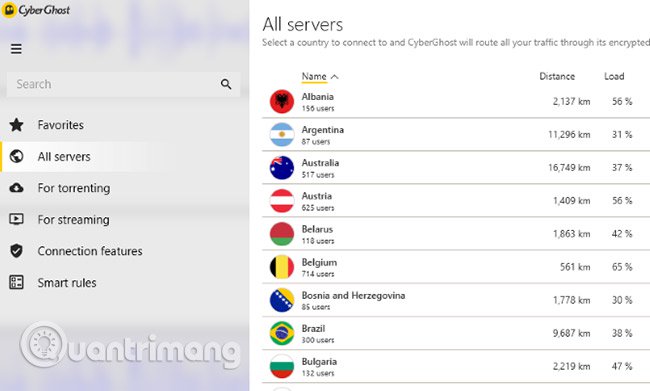
To find a server, click on the yellow control panel or open Menu > Settings and select the All servers list . Then just select the country you want to use and double-click to select. New connections will be available immediately.
When choosing a server, monitor the distance and load level. A server in a farther location with more users will be slower than a server that is closer to fewer users.
Note that you can set a "favorite" server by clicking the star icon. After that, the server will be added to the big drop-down Connect list for future use.
Unblock online streaming
This feature allows you to watch TV channels and movies that may be blocked in the country or territory in which you live. You'll see NetGhostVPN support Netflix, BBC iPlayer, Amazon Prime / Instant Video, YouTube Red, Canal +, ESPN, Pandora and many other areas blocked by television and other music services.
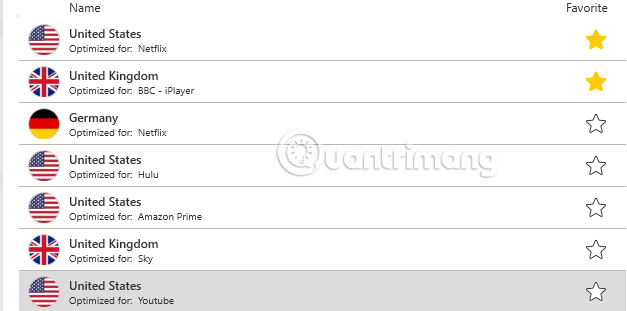
Many people wonder if CyberGhost works with Netflix. In January 2018, VPN Lab found that CyberGhost actually allows streaming Netflix. Netflix is always trying to stay one step ahead, so check to see if using CyberGhostVPN for Netflix is one of your main goals.
You can easily access these items by using the big Connect drop-down menu . What you see here will depend on where you are, and what services are most prominent.
For more options, click the yellow control panel again and select For Streaming. (You can also use the More servers option in the drop-down menu.)
Just select the service you want to use, log in and enjoy the gadget it brings! Note that different servers will be optimized for a specific service, for example a server in the United States is optimized for Pandora, while another server is dedicated to Netflix.
Meanwhile, UK servers are optimized for Sky TV or BBC iPlayer. If you've ever tried to use the BBC streaming service via VPN, you'll know how great they are when blocking the VPN connection.
Fortunately, CyberGhost is the first VPN service to be used to ensure a reliable flow of BBC iPlayer content.
Smart rules and connectivity features
Smart rules determine how CyberGhost VPN starts to connect to the server you have chosen to be installed.
Find these rules in the Settings menu , under Smart rules section . Activate the Auto app launch to select your preferred browser (or another application), then it will automatically launch when CyberGhost connects.
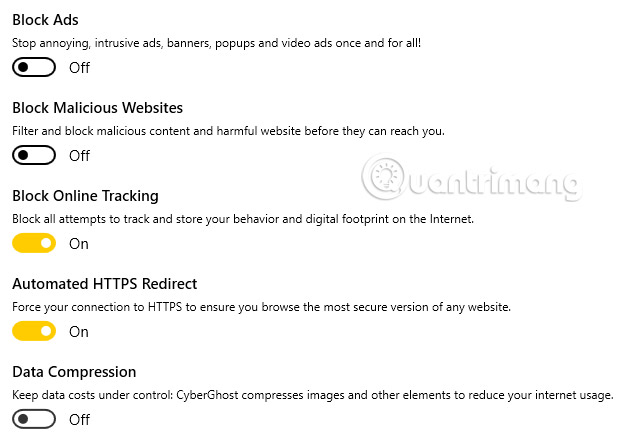
The smart rules have been modified in the latest version of CyberGhost, and now provide Wi-Fi Protection settings to configure how specific wireless networks are encrypted (or not).
Meanwhile, the Exceptions view allows you to specify which applications will connect without encryption. Note that CyberGhost VPN connection will switch to OpenVPN to manage encrypted and unencrypted connections.
Connection view is also useful, allowing you to block ads, trackers, malicious websites and force connections via secure HTTPS versions of any website.
Torrent is anonymous
Do you want to use services that are inaccessible? CyberGhost is one of the best VPNs for torrent.
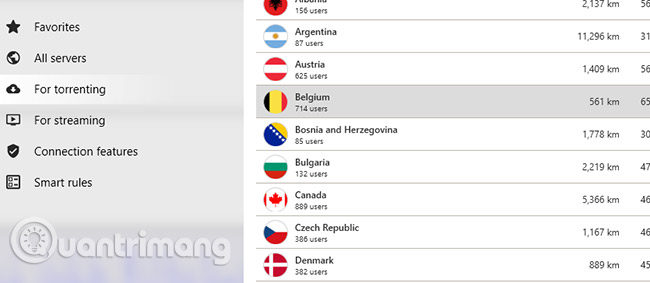
Remember, torrents are a legitimate peer-to-peer (peer) file sharing system, used for many legitimate purposes. Besides, it is also used for illegal downloading. Of course the use of torrents for anything illegal is discouraged.
Start using the For torrenting menu , where you can find a list of suitable servers. Simply select a server to use with Internet connection and start your torrent client. Note that you can configure a smart rule to launch torrent applications when the VPN is connected.
Check the settings
CyberGhost VPN also has a detailed Settings screen. Here, you can reset language or client options.
You will also find the option to choose the VPN protocol (by default is automatic) and use TCP instead of UDP for OpenVPN connection. There is also an option to use random ports with OpenVPN (this can be useful for online anonymity).
Login, leak and latency with CyberGhost VPN
Not all VPNs are the same. Some VPNs have problems. The most common are problems with login policies, DNS leaks, and the 'struggle' of some VPNs to help users get faster access to the Internet. The leading VPN always manages to solve all these problems.
This review of CyberGhost will cover the most important issues.
Login policy of CyberGhost
CyberGhost does not want to lose any customers. Therefore, CyberGhost does not have a strict login policy. This means that no records are kept about users' online activities.
'Do we log in, keep a log, surf the web or record content, access websites or IP addresses of users? The answer is no! Why? People in non-democratic countries (possibly YOU!) Are in real danger when expressing their opinions. If we 'go to the back door', check in depth about a subscription or store user information, then share it with authorities regardless of purpose, then that means we risking everyone's life. We will not do it! Never!"
It was a tough statement and made many users agree. Since the company is based in Romania, there is no need to save any information. Although summoned by the authorities, CyberGhost will not disclose any data because in fact, it does not store any information.
The leak of DNS and CyberGhost
DNS leaks are a problem for all VPN providers. If the server you are connecting to can identify you, there is a DNS leak.
DNS Leak Protection feature is included in CyberGhost. You should make sure it is enabled (you can find it in Settings > Connections). This will prevent DNS leaks from accidentally revealing your true location.
Is CyberGhost safe? To test, the author tried the tool dnsleaktest.com. And this website indicates that CyberGhost is protected from DNS leaks.
Is CyberGhost VPN fast?
Another important factor when evaluating CyberGhost is speed. To check the speed of CyberGhost VPN, the article author used speedtest.net.
Standard speed achieved via cable connection in the UK. For testing, the author used the server in Austria and connected for several hours (the image above).
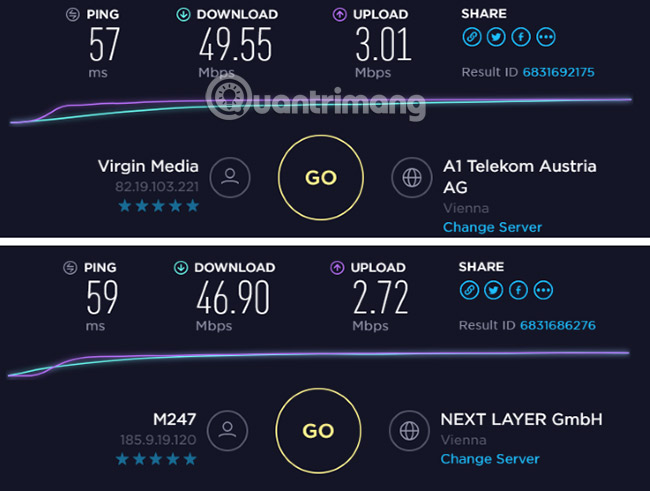
When the test is complete, the author disconnects and reruns the speed test process, without a VPN (shown below).
As you can see, with CyberGhost enabled, Ping speed is only 2 ms slower and the download speed is only 2.65 Mbps down. These numbers are not significant in most cases! That speed is one of the main factors that makes CyberGhost always among the best VPNs.
Do you appreciate your anonymity? That is a difficult question. But if you want to be completely anonymous when online from a VPN, CyberGhost VPN's ability to provide security from DNS leaks can be a significant plus.
On the other hand, the policy does not record login information, while the speed of VPN is still very good, is also a certain advantage. CyberGhost is a fast and secure VPN. And the desktop client application also helps answer questions about VPN users.
In short, CyberGhost VPN is a leading VPN for beginners, just like for those who want to use virtual private networks when torrenting or streaming media.
See more:
- Access remote VPN client via Site to Site VPN
- How to find cheap flights with VPN
- 10 common mistakes of VPN and how to fix it
 Why is your data worthwhile?
Why is your data worthwhile? 10 leading SSL certificate providers in the world 2018
10 leading SSL certificate providers in the world 2018 How to protect your computer against a Foreshadow security vulnerability
How to protect your computer against a Foreshadow security vulnerability Transfer data between computers
Transfer data between computers How to set up WEP, WPA, WPA2 for Linksys router
How to set up WEP, WPA, WPA2 for Linksys router All about Nmap
All about Nmap