7 simple ways to help browse the web safely
If you follow one of the tips summarized below, you can be confident that you will browse the web more safely on the Internet.
1. Use a VPN
VPN or Virtual Private Network is a technology that allows users to create a secure connection for themselves right on the public network itself (usually the Internet). With a VPN, all user's Internet traffic is encrypted; and traffic will be rerouted through a VPN server instead of using the regular ISP. In short, all users' data is protected when they are online.
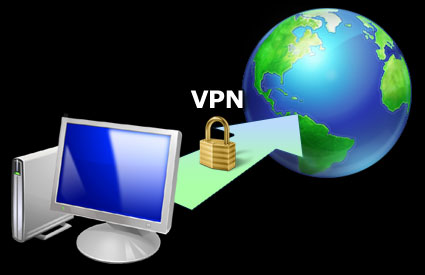
A VPN not only helps protect user data, but is also used to access geographically restricted websites. Users can choose to use a free or paid VPN app. Of course, the paid VPN application will support more features and faster data transfer speed.
Among the paid apps, HideMyAss is a recommended option. For free products, CyberGhost is also a simple and easy to use option. The limitation of VPN is not only the connection speed. However, considering the advantages that this technology brings, this sacrifice is justified.
2. Proxy Server
In addition to using VPN, using Proxy servers (Proxy Server) is also a way to help users protect themselves in dangerous Internet environments. Users can choose to use web-based Proxy because they are very easy to use.
Just start your browser, access the Proxy provided addresses like Anonymouse or Kproxy and enter the website address to see is done. These proxies are good for fast browsing of a website. You can also choose to manually configure a Proxy server with trusted Proxy addresses like HideMyAss and ProxyNova.
These services update regularly and provide quite detailed information about the country, connection speed, the last update time of Proxy Servers. Once you have a reliable Proxy Server address, users can customize it. According to the browser, there may be different configuration steps.
But in general, you need to go to the Settings section of the browser you are using, then look for the network connection option (Network or Network Options) to choose to customize the Proxy Server manually (manual) and enter the correct IP and Port. You can also choose to use the Citrio browser as a standalone browser for your private browsing needs.
Since the browser also comes with Citrio's Proxy Manager built in and is developed from Chrome, it has a familiar and easy to use interface.
3. Use HTTPS
Website addresses using HTTPS protocol are capable of encrypting the information and activities of users on the Internet. Instead of just accessing the website under the http protocol, you can replace this phrase with https before each website address to see. However, not all websites support this protocol. So get into the habit of not accessing non-https websites in public places.
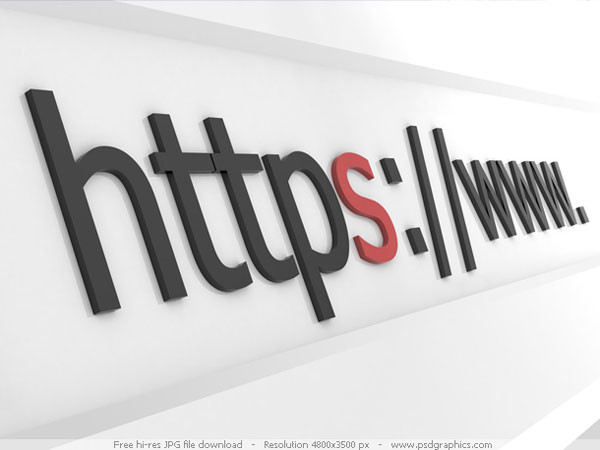
You can use the HTTPS Everywhere add-on to force your browser to make an encrypted connection to popular websites. This add-on is currently compatible with Chrome and Firefox on Windows, Mac as well as Linux.
4. Configure security right on the computer
Users can also choose to increase their privacy online by setting up security mechanisms on their computers such as enabling Firewall, disabling file, folder, or printer sharing. Firewall.
On Windows computers, enabling this feature is very simple because it is available in the Control Panel. To turn off sharing on Windows, do the following:
Go to Control Panel> Network and Internet> View network status and Tasks> Change advanced sharing settings> Turn off file and printer sharing> Save changes .
To enable Firewall on Mac, first, open System Preferences> Security pane> choose the Firewall tab then select "Allow only essential services" or "Set access for specific services and applications" .
Next, click the Advanced button and check the 'Enable Stealth Mode' . If you want to turn off file sharing, also go to System Preferences> Sharing and remove the check in the 'File Sharing' section .
5. Use a privacy-enhanced browser
This is the last and simplest method but still ensures that all information and activities on the Internet of users are protected for privacy. Tor Browser is one of the notable anonymous browsing tools as Tor doesn't need any additional plugins. User traffic is automatically encrypted by Tor and you will always be 'hidden' on the Internet.

In addition, the Epic browser is also an interesting option because its one-click Proxy activation feature does not require a Proxy configuration like the Citrio browser mentioned above.
However, Epic browser does not allow you to choose a virtual country or IP address and cannot access geographically restricted websites. See also: 4 web browsers with absolute emphasis on security. In addition, you can also choose some of the most basic protection against cyber threats: always keep up to date with the latest browser version for you.
Besides, let yourself practice the habit of suspecting strange website addresses - because hackers can simulate a fake hotspot with a similar name. You should also not choose to automatically connect to unfamiliar Wi-Fi networks.
6. Use password management software
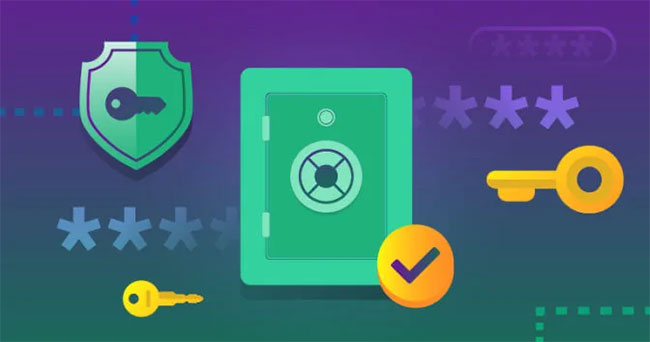
Please use password management software! Even if the sites are trying our best to ensure your data is kept safe under the provisions as GDPR, TipsMake.com really recommend that you create strong passwords and single for all accounts that are storing your sensitive information.
In addition, a powerful password manager will store all your passwords through an encrypted vault downloaded to your computer or mobile device or in digital form through open plugins or extensions. Finally, don't let two accounts or websites have the same password.
In fact, there have been many cases where hackers can attack multiple accounts because victims share the same password. With the password manager, this shouldn't be a problem as you won't have to remember every single password you use.
7. Use anti-virus and malware software

Use anti-virus software and scan your computer regularly To protect yourself from any malware threats, we strongly recommend installing anti-malware solutions like Malwarebytes and regularly scan to quarantine any suspicious files you've accidentally downloaded, and of course, no device doesn't need antivirus software.
When choosing antivirus software, make tech easier than ever to recommend software that has been appreciated and trusted by many people.
Website security should be a top priority for both website owners and Internet users. When browsing the web, never take security lightly. Check for certification, customer reviews, trust seal and legal compliance.
Also, be sure to equip yourself and your business with the best tools to prevent and handle cyber attacks of any kind. site is not safe to take note of.
You should read it
- Enable guest browsing on Google Chrome and Chromebook
- How to Surf the Web Anonymously with Proxies
- Is the anonymous browsing mode really safe?
- How to delete browsing traces on Mac
- Chrome will scan for risky files on demand, telling you which extensions to trust
- How to switch open tabs in Firefox to private mode
 Red warnings to watch out for on insecure websites
Red warnings to watch out for on insecure websites L2TP (Layer 2 Tunneling Protocol) price?
L2TP (Layer 2 Tunneling Protocol) price? ExpressVPN Review: The best overall VPN today
ExpressVPN Review: The best overall VPN today What information does a VPN hide?
What information does a VPN hide? What is OpenVPN? OpenVPN client does the best
What is OpenVPN? OpenVPN client does the best How to check the firewall
How to check the firewall