What is RPC Server is Unavailable Error? How to fix it effectively
Do you often encounter the error message "RPC server is unavailable" when using a Windows computer? This is a fairly common error and can be annoying because it prevents you from accessing certain files or sharing access to peripheral devices such as printers and scanners. Let's find out what the RPC Server is Unavailable error is in the following article with TipsMake .
What is RPC Server is Unavailable error?
The "RPC Server is Unavailable" error usually appears when a Windows computer cannot communicate with other devices on the same network. RPC (Remote Procedure Call) is a protocol that allows a program on one computer to call a procedure or service on another computer over a network. It plays an important role in managing remote devices and sharing access to peripherals such as printers and scanners.
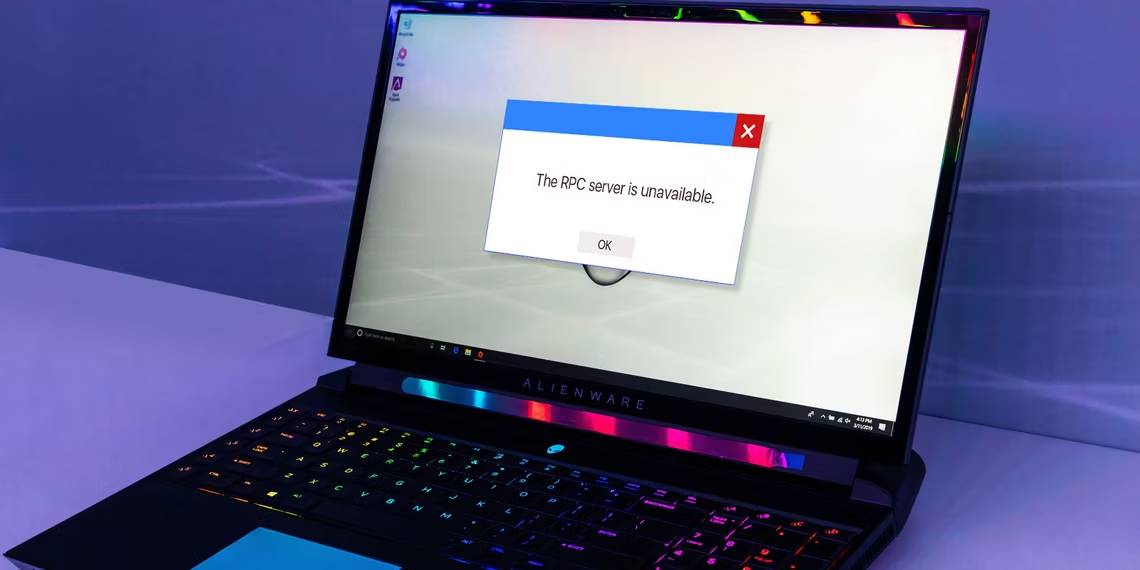
What is RPC Server is Unavailable error?
Causes of RPC Server is Unavailable error
The main causes of the "RPC Server is Unavailable" error:
- File and Printer Sharing is disabled: File and printer sharing is down and disabled, which can stop RPC operations.
- Network connection issues: Unstable or no signal network connection can cause the client to be unable to connect to the server.
- Incorrect Name Resolution: The RPC server may map to incorrect Name Resolutions, causing communication to fail.
- Firewall blocking connection: Firewalls on the server or client can block traffic to the server over TCP ports.
- Corrupt Registry: A corrupted Windows Registry or changes from the original settings can cause the RPC service to stop working.
- RPC services not running: The services "DCOM Server Process Launcher", "Remote Procedure Call (RPC)", and "RPC Endpoint Mapper" must be in running state and have automatic startup type.
How to fix RPC Server is Unavailable error
Method 1: Restart RPC Server
The simplest way to fix this error is to restart the RPC Server. Here's how:
- Open the Services window by typing "services.msc" in the Run dialog box (Windows + R).
- Find Remote Procedure Call (RPC) in the list and double-click it.
- In the General tab, make sure that Startup type is set to Automatic. If Service status is not Running, click Start.
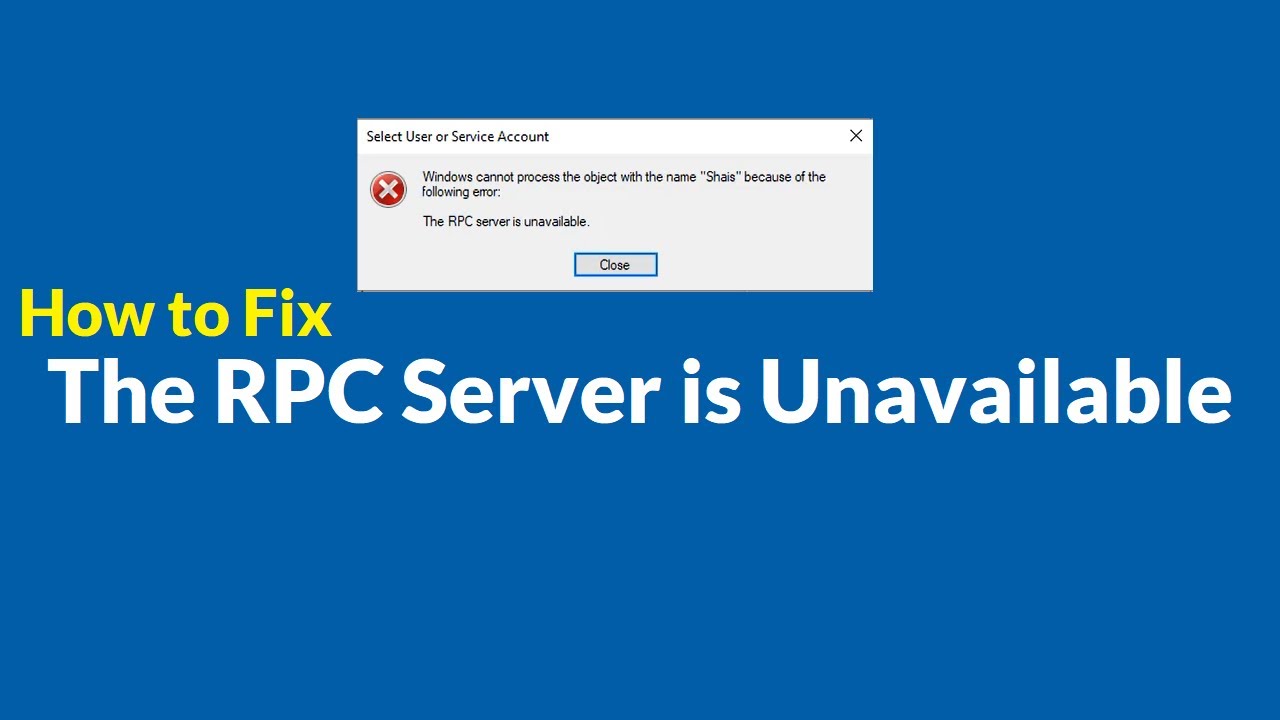
How to fix RPC Server is Unavailable error
Method 2: Restart your computer in 'Clean boot' mode to remove third-party applications
Clean Boot mode will help you start Windows with a limited set of drivers and startup programs to determine if any third-party applications are causing the RPC Server is Unavailable error.
- Open System Configuration by typing "msconfig" in the search bar.
- In the Services tab, check Hide all Microsoft services, then click Disable all.
- Open Task Manager from the Startup tab, and disable each startup item.
- Restart your computer. If the error disappears, you may want to re-enable each service and startup program one by one to determine the cause.
Method 3: Check network connection settings
One of the important steps to fix the RPC Server is Unavailable error is to check your network settings. Make sure that File and Printer Sharing for Microsoft Networks and Internet Protocol Version 6 (TCP/IPv6) are enabled in your network adapter properties.
- Open Device Manager by pressing Windows + R, typing devmgmt.msc, and pressing Enter.
- Expand Network adapters, right-click your network adapter, and select Uninstall device.
- Restart your computer, Windows will automatically reinstall the driver.
Method 4: Change firewall settings
Firewall can be the main cause of RPC Server is Unavailable error. To fix this problem, you need to check your firewall settings.
- Open Control Panel and go to Windows Firewall.
- Select Allow an app through Windows Firewall.
- Search for Remote Assistance and make sure all check boxes are selected.
- Save changes and restart your computer.
Method 5: Edit in Registry
Backup your Registry before making any changes, as incorrect modifications may cause system instability.
- Open Registry Editor by typing "regedit" in the Run dialog box (Windows + R).
- Navigate to HKEY_LOCAL_MACHINESystemCurrentControlSetservicesRpcSs.
- Double-click the Start entry and set the value data to 2.
- Click OK and restart your computer.
If you cannot find the specified registry entries, consider reinstalling Windows or using System Restore. Also, make sure that your Date, Time, and Time Zone settings are correct.
Conclude
Above is the information about the error RPC Server is Unavailable that TipsMake has compiled. Hopefully with the information and solutions provided in this article, you can better understand the error RPC Server is Unavailable and confidently fix it easily.
You should read it
- How to fix 'Network Resource Unavailable' error on Windows
- How to fix Driver Is Unavailable On Printer error on Windows 10
- How to fix C: windowssystem32configsystemprofiledesktop Is Unavailable on Windows 10
- The difference between web server and app server
- Network basics: Part 3 - DNS Server
- Instructions for fixing WordPress's Briefly Unavailable for Scheduled Maintenance error
 What is Data Transfer? How does Data Transfer work?
What is Data Transfer? How does Data Transfer work? What is Packet Loss? How to Fix and Prevent Packet Loss
What is Packet Loss? How to Fix and Prevent Packet Loss What is RDBMS? Things you need to know about RDBMS
What is RDBMS? Things you need to know about RDBMS IP Forwarding? How it works and how to check IP Forwarding
IP Forwarding? How it works and how to check IP Forwarding What is SNI? Uses of TLS extension in SNI
What is SNI? Uses of TLS extension in SNI Between OLAP and OLTP: Which System is Best?
Between OLAP and OLTP: Which System is Best?