What is a GoPro Webcam? How to Connect a GoPro to Your Computer
What is a GoPro webcam ? How is this type of webcam different from the webcam built into your computer? And how can your computer use this type of webcam? Let's find out with TipsMake in the article below!
What is a GoPro webcam?

Perhaps for those who love to record visual moments, when traveling or backpacking, the name GoPro is no longer strange. This is an action camera line with countless accessories and serves most of everyone's needs. Especially with recent technical improvements, GoPro is also used as a real webcam, bringing extremely sharp and impressive video image experiences to users.
GoPro cameras can easily connect to your computer to become GoPro webcams for entertainment, chatting with friends or immersing yourself in online games,.
How to connect GoPro to computer as webcam
To be able to connect the Gopro webcam to your computer, whether MacOS or Windows, you still need to ensure the following factors:
- GoPro Hero 8, 9, 10 or 11 Black
- The computer needs to use a new base operating system, for Windows the operating system is Win 10 or higher, for MacOS from version 10.13 or higher
- USB C cable is suitable to connect to your computer
- GoPro needs to be updated to the latest firmware version
Next we will go into details on how to connect the GoPro webcam to your computer in each different operating system version.
Connect GoPro webcam to MacOS
To connect GoPro webcam to MacOS, follow these steps:
Step 1: Download and launch the GoPro Webcam software on your computer
Step 2: Open GoPro and connect it to your computer using a USB cable
Step 3: On GoPro go to Settings, select USB Connection. Click on the Webcam option.
Step 4: A green button appears on your computer, indicating successful installation.
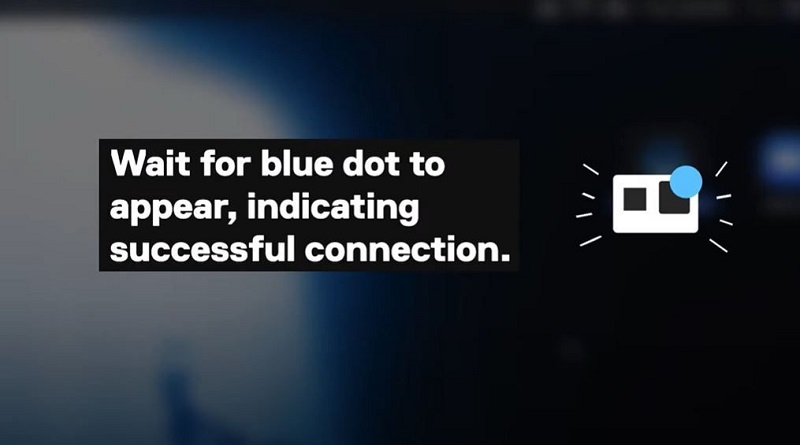
When the blue button appears, your GoPro is in Webcam mode, and the light will turn red when you're live streaming or recording. Now you have a GoPro webcam ready to use with apps like Skype or Microsoft Teams.
Connect GoPro webcam to Windows computer.
You can connect GoPro webcam to Windows computer with simple steps as follows:
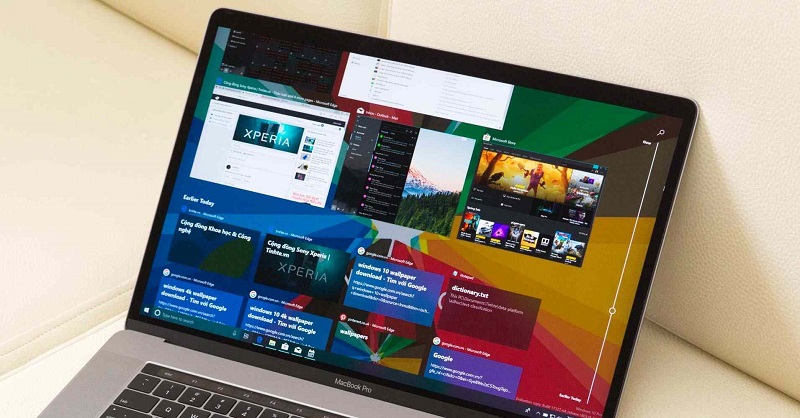
Step 1: Download and launch the GoPro Webcam software on your computer
Step 2: Use the appropriate USB cable to connect GoPro to your Windows computer and wait for the webcam mode to start.
Step 3: Then the green dot appears on the screen, the connection is successful.
Once the green button appears. This means the camera is connected and working. You can now use your GoPro Webcam in apps like Skype or Teams.
Useful applications of GoPro webcam
Whether you're using Windows or MacOS, right-clicking on the Webcam icon gives you access to some of the GoPro webcam 's key features :
- 'Digital Lens' allows you to switch between wide, narrow or linear viewing ranges.
- 'Show Preview' it will open a window showing you what the camera display looks like.
- Currently only on MacOS version can convert resolution.
Conclude
Above are the shares of TipsMake about GoPro webcam , hope that with this information will help you have better webcam experiences. At the same time, if you have any questions or want to own a genuine GoPro webcam product. Please contact TipsMake immediately for more detailed advice!
 Instructions on how to create attractive presentation videos with just Webcam Recorder
Instructions on how to create attractive presentation videos with just Webcam Recorder What is a USB webcam? Outstanding features of USB webcam
What is a USB webcam? Outstanding features of USB webcam What is APK? How to play APK games?
What is APK? How to play APK games? Learn about Monkey Gamepad Play games easier
Learn about Monkey Gamepad Play games easier What is laptop pin code? How to change laptop pin code when forgotten?
What is laptop pin code? How to change laptop pin code when forgotten? Will a swollen laptop battery explode? 3 things to do immediately!
Will a swollen laptop battery explode? 3 things to do immediately!