How to connect GoPro to a Mac
GoPro Camera is one of the most popular action video cameras on the market. You can use this tiny masterpiece to film anything.
Connecting GoPro to a Mac for editing, sharing or saving isn't too complicated. Here are three ways you can transfer files from GoPro to a Mac.
Note : The information in this article applies to Macs running macOS Catalina (10.15) through OS X Lion (10.7).
Transfer GoPro files with SD card
The easiest method to copy files from GoPro to a Mac is to use an SD card. Note that when using this method, you need to buy a micro SD card reader. If you own a Mac with only a USB-C port, you need to buy a micro SD card reader that can connect via USB-C.
Here is how this method works:
1. Open the bottom door on GoPro to access the SD card.
2. Remove the SD card.
 Remove the SD card
Remove the SD card 3. Insert the SD card into the slot on the reader.
 Insert the SD card into the slot on the reader
Insert the SD card into the slot on the reader 4. Connect the SD card reader to the Mac.
5. Open Finder.
6. Click Untitled in on the left. If the SD card has a different name, not Untitled , click it.
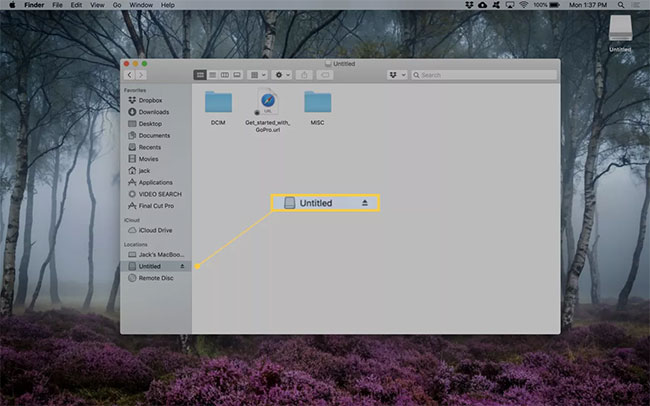 Click Untitled in on the left
Click Untitled in on the left 7. Double-click the folder named DCIM , then double-click the folder named 101GOPRO.
8. Tap with two fingers (or right click if using the mouse) on any file you want to copy. To select multiple files, press and hold the key Cmdwhile selecting the file to copy.
9. Tap with two fingers on one of the selected files and click Copy X Items , where X is the number of selected files.
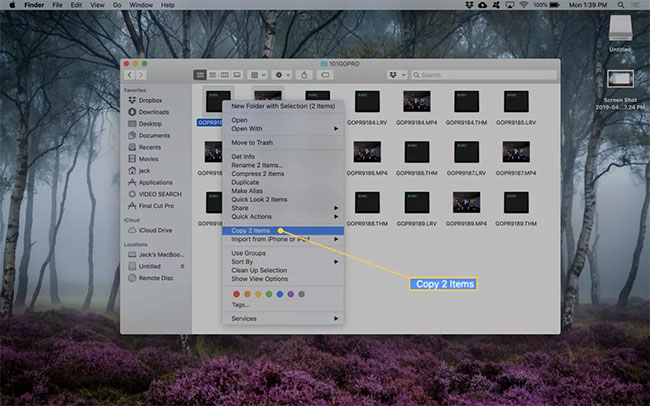 Click Copy X Items
Click Copy X Items 10. In the Finder application , navigate to the location where you want to copy the files.
11. Tap with two fingers (or right-click if using a mouse) and select Paste X Items , where X is the number of items to paste. The files will be copied to Mac.
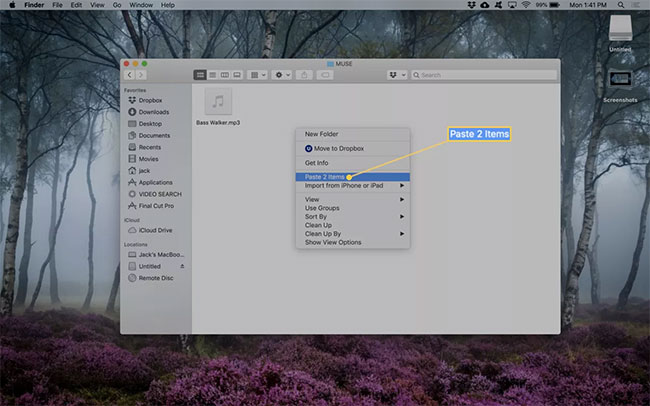 The files will be copied to Mac
The files will be copied to Mac 12. Remove the SD card from the Mac before removing the reader.
Transfer the GoPro file with Image Capture
Mac operating systems include Image Capture , a software that gives you access to GoPro. You need a USB-C cable to connect GoPro to a Mac. Here is how to do this:
1. Plug the cable into the GoPro USB-C port and then plug the other end into one of the USB-C ports on the Mac.
2. Turn on GoPro.
3. Open Image Capture by clicking it in the Applications folder or by clicking the Launchpad application in the Dock , entering "image" into the search field, then clicking Image Capture.
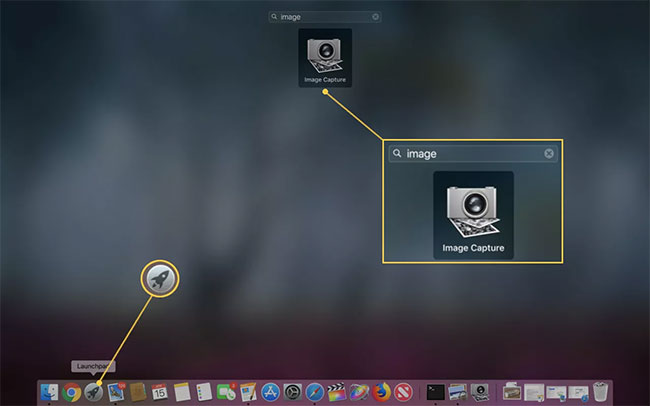 Open Image Capture by clicking it in the Applications folder
Open Image Capture by clicking it in the Applications folder 4. Click your GoPro name in the left navigation window.
5. Select the folder containing the imported files from the Import To drop-down menu and click Import All.
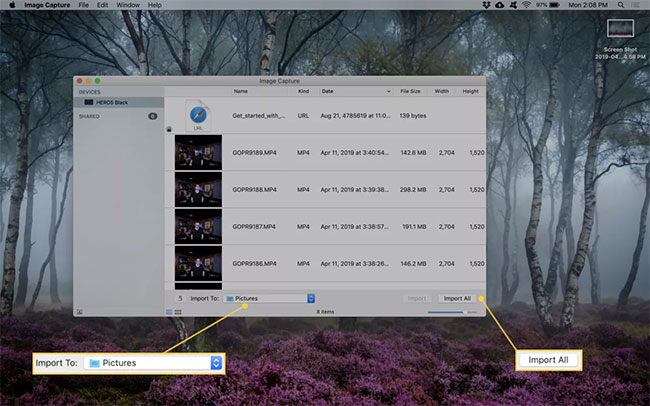 Select the folder containing the imported files from the Import To drop-down menu and click Import All
Select the folder containing the imported files from the Import To drop-down menu and click Import All 6. After importing, close Image Capture and unplug the GoPro from the Mac.
Transfer GoPro files with GoPro Quik
GoPro has its own solution called Quik. Free software is installed the same way you install any application on a Mac. Download Quik and double click the file to begin the installation process.
Note : Using Quik requires a free GoPro account, so sign up before launching the software.
Once installed, follow these steps to import files from GoPro:
1. Plug the GoPro camera into the Mac and turn on the camera.
2. Click LaunchPad on the Dock.
3. Enter "quik" and click on the GoPro Quik launcher .
 Enter "quik" and click on the GoPro Quik launcher
Enter "quik" and click on the GoPro Quik launcher 4. Log in with your GoPro account username and password.
5. Click IMPORT FILES and wait for the import process to complete.
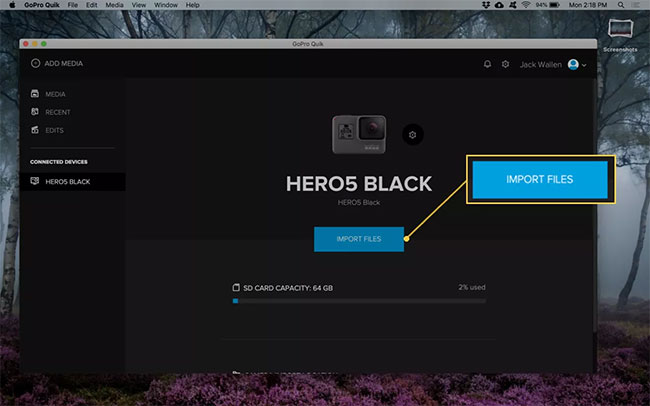 Click on IMPORT FILES
Click on IMPORT FILES When the import process is complete, you can find the files in the Movies folder , ready to use. Close Quik and unplug the GoPro from the Mac.
 Apple launches the new generation 13-inch MacBook Pro with Intel Ice Lake, Magic Keyboard
Apple launches the new generation 13-inch MacBook Pro with Intel Ice Lake, Magic Keyboard Apple launches new 13 'MacBook Pro: More durable Magic Keyboard, 10th Gen Intel Core chip
Apple launches new 13 'MacBook Pro: More durable Magic Keyboard, 10th Gen Intel Core chip MacBook 2008 Review: Much better than the new MacBook today
MacBook 2008 Review: Much better than the new MacBook today How to turn on the camera on a Mac
How to turn on the camera on a Mac How to connect a PS4 or Xbox One controller to a Mac
How to connect a PS4 or Xbox One controller to a Mac 4 useful Magic Mouse mouse gestures to navigate the Mac
4 useful Magic Mouse mouse gestures to navigate the Mac