Use HTTPS encryption connection when browsing the web
In this tutorial, I will show you how to maintain an encrypted connection between your computer and the visited websites.
When browsing the web, protect yourself by using HTTPS (Hypertext Transfer Protocol Secure) whenever possible. HTTPS will encrypt the connection between the computer and the websites you visit. Although HTTPS does not guarantee that a website is secure, it can prevent bad guys from attacking the network and increasing access to your accounts.
Many websites now use HTTPS by default: such as when buying a product online or logging in to an online bank, your browser will automatically connect to the website via HTTPS. However, you can also take one extra step of security for yourself by using HTTPS on other sites like Facebook, Twitter and Gmail.
To use Facebook's HTTPS feature, log in to Facebook and click Account in the upper right corner of the screen. Select Account Settings from the drop-down menu, search for 'Account Security' in the results page. Under 'Account Security', click Change , check the box next to Browse Facebook on a secure connection (https) whenever possible and click Save .
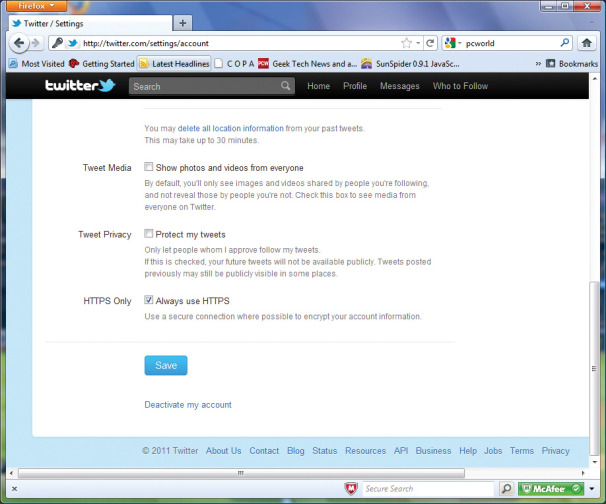
You can easily enable HTTPS on other sites like Twitter and Facebook and on services like Gmail to provide an extra level of security.
With Twitter, you first need to log in to your account. If you're using the new Twitter interface, click on your account name at the top right of the screen, then select settings . (If you still use the old interface, click the Settings link in the upper right corner of the window). From here, scroll down to the bottom of the page and check the box next to Always use HTTPS , then click Save .
To enable HTTPS on Gmail, log in to your account, click the device icon in the upper right corner, select Mail Settings from the drop-down menu. Next, under Browser Connection, select the button labeled Always use https . Once set up, scroll down to the bottom of the page and click Save Changes . In addition, to be able to learn more about Gmail security, you can see the Gmail Security Checklist of Google.
You should read it
- Learn about DNS Over HTTPS
- Google uses HTTPS protocol for Gmail
- How to link Facebook to Twitter and vice versa
- Encrypt Twitter and Facebook conversations with Keybase
- A simple way to link your Facebook account to Gmail
- Set up 2-layer security for Twitter accounts
- Comprehensive Gmail security guide
- Tricks or certain Twitter users should not be ignored
- How to create virtual Gmail from your real Gmail
- Improve the security of Facebook with SSL encryption protocol
- 'Red alert' after the hack targeted Twitter, Facebook removed the feature matching contacts with phone numbers in Messenger
- Facebook has stolen the best feature of Twitter without anyone knowing
Maybe you are interested
Nvidia and Foxconn prepare to use 'humanoid robot workers' to produce graphics cards Wang Xingxing - 9x CEO behind humanoid robot company Unitree Deepfake AI scam wave: Exploiting billionaire Elon Musk After DeepSeek, the tech world is shocked by China's new AI China begins mass production of humanoid robots The world's most powerful multi-purpose humanoid robot, 'won't fall even if you step on it'
