Use Comments Tool in MS Excel
TipsMake.com - MS Excel allows users to leave comments on the document boxes. The article will guide you to use this feature.
Open MS Excel and click the Review tab to check the Comments section.
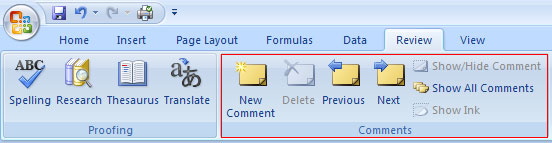
When you want to leave a comment on the cell, select the desired cell then right-click and select the Insert Comment option.

A small text box will appear pointing to the selected cell. Enter the comment in this box.
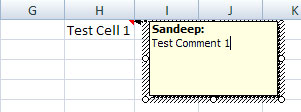
If you notice, you will see a comment box showing the author's name as well. Furthermore, a cell with comments is marked with a red triangle in the upper right corner of the cell.
When the comment is created, there will be more options when right-clicking on the box. New options to edit comments, delete comments and show / hide comments.

The option to hide / show comments (Show / Hide Comment) can be used to pin / remove comments on the box. When shown, the comment box will always appear even when we're working on another box. When to hide, it is not displayed but running in the background.

If desired, the user can use the ribbon tool to show / hide the entire comment. That means that all the comment fields will be in the current or hidden state.
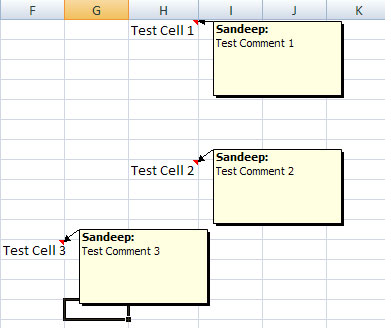
Note : Comments are created for only one cell at a time, not allowing comments for multiple cells at once. However, you will not be blocked when creating the same comment in another cell.
 Create group of email addresses in MS Outlook 2010
Create group of email addresses in MS Outlook 2010 Additional instructions and use of multiple accounts on MS Office 2013
Additional instructions and use of multiple accounts on MS Office 2013 Set the system to automatically send alert SMS when the website collapses
Set the system to automatically send alert SMS when the website collapses Great tips for Word 2010's text test tool
Great tips for Word 2010's text test tool Transfer form data from Word to Excel
Transfer form data from Word to Excel Everything you need to know about Microsoft Office 2013
Everything you need to know about Microsoft Office 2013