Turn off these annoying features immediately on iOS 10
On iOS 10, Apple has integrated many new features. However, in some cases, these features are the reason why users feel uncomfortable and troublesome. For example, the ability to unlock Slide to Unlock has completely " disappeared ", instead Use the Home button to unlock. However, unlocking with the Home button like that will cause the Home button to fail quickly.
If you do not want to use these features, you should disable it immediately.

1. Bring the unlock feature on iOS 9 back to iOS 10

On iOS 10, the unlock to Slide to Unlock feature has completely disappeared , instead users have to press the Home key to unlock it. However, unlocking with the Home button like that will cause the Home button to fail quickly.
If you want, you can still bring the unlock feature on iOS 9 back to iOS 10. To do this, follow the steps below.
- Open the Settings => General => Accessibility => Home Button application .
- Activating the Rest Finger to Unlock feature is done.
2. Turn off the Reply to Messages feature

If you are concerned about personal privacy issues , and you don't want to answer the Lock Screen messages, you can disable the Reply to Messages feature.
To do this thing:
- Open the Settings app, find and click on Touch ID & Passcode.
- Enter your passcode .
- Scroll down to find and switch the Reply with Message option to OFF .
3. Disable the Raise to Wake feature
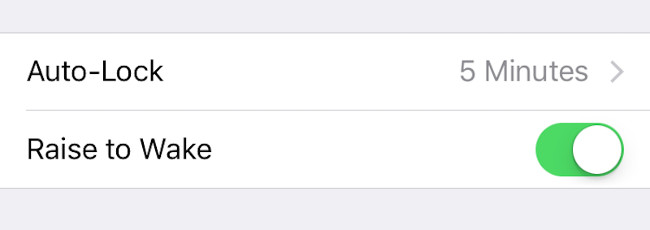
The Raise to Wake feature can be understood to pick up the phone to wake up. This feature will automatically turn on the bright screen every time you 'lift' your iPhone phone up, from which you can view notifications and actions without having to press the Home button or the Power button.
We can say this feature is quite useful, but for some users, this feature makes them feel uncomfortable.
To disable the Raise to Wake feature, follow the steps below:
- Open the Settings => app and click on Display & Brightness .
- Switching the installation status of Raise to Wake to OFF is done.
If you want to re-enable the Raise to Wake feature, take the same steps and switch the Raise to Wake status to ON .
4. Delete Spotlight's search results
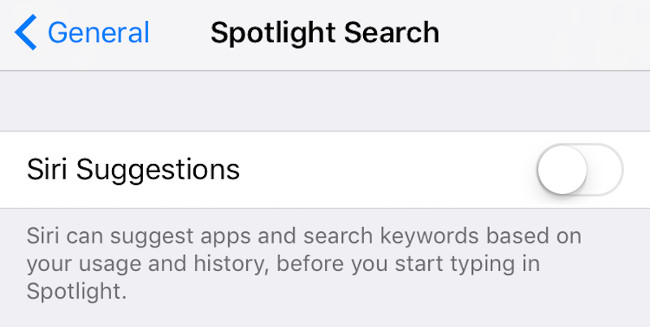
The Spotlight search items on iOS 10 will automatically be saved to the device memory so users can conveniently use them for later use. However, every time you open the search application, the search items will display the content you have searched for. Sometimes in some cases, this feature can cause asexual trouble to reveal sensitive search content if someone else borrowed your phone to use. Therefore it is best to clear Spotlight's search results.
- Open the Settings => General => Spotlight Search application .
- Turn off Siri Suggestions , or you can disable Search Result of each application.
5. Prevent automatic applications from adding Messages
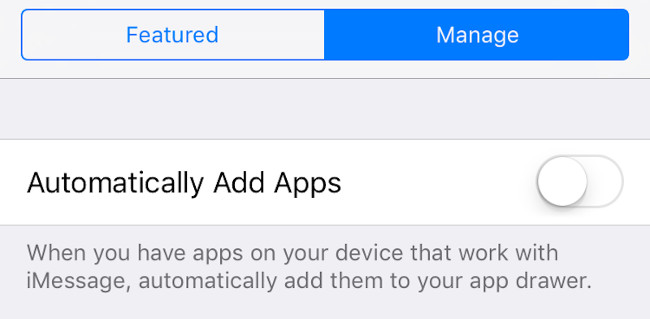
- Open Messages, then click the arrow => Apps icon.
- Click the 4 small circle icon in the bottom left corner, then click the Store icon.
- Click the Manage tab .
- Switch the Automatically Add Apps status to OFF .
From now on you can add applications in the traditional way if you want to use.
6. Fill in the contact information in the Safari browser
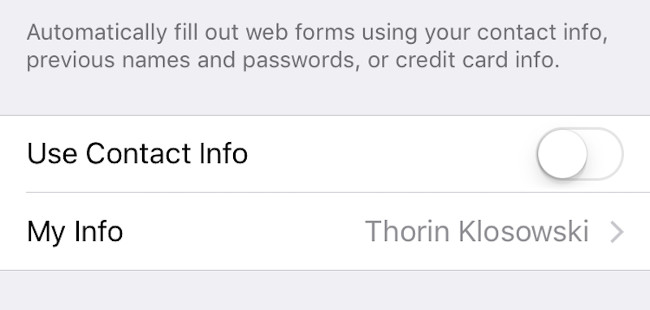
iOS 10 has a feature that automatically fills in some contact information in the Safari browser. If you don't want to use it, you can disable this feature.
- Go to Settings => Safari => Auto Fill .
- Customize some contact information to automatically fill in as quickly as Contact Info, Name and Password and Credit Card to ON or OFF depending on you.
7. Disable Reduce Motion if Effects Message does not work
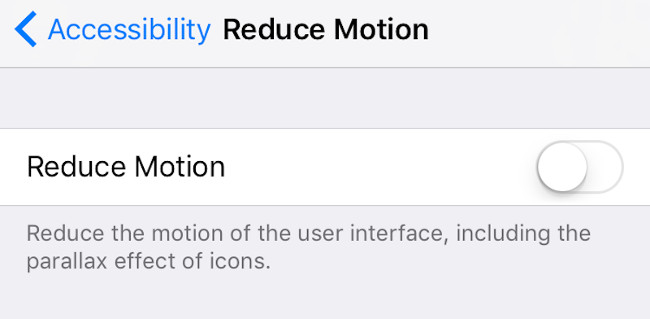
If you are playing Message Effects and you cannot open the Effect panel, chances are that the Reduce Motion feature has been activated. So to use Message Effect you need to disable Reduce Motion.
- Open the Settings => Accessibility => Reduce Motion application .
- Reduce Motion state switch to OFF .
8. Feature to turn voice into text on keyboard
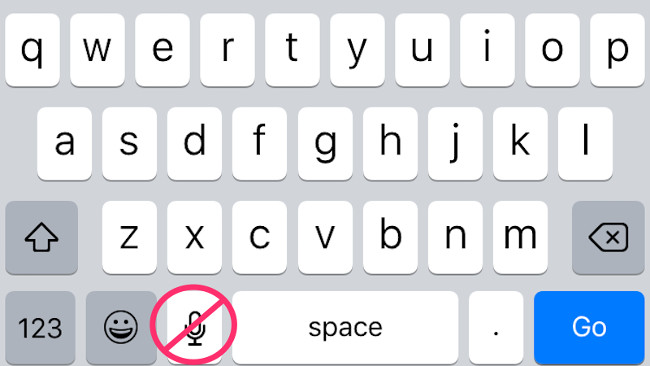
On iOS 10 keyboard, there is a microphone icon that supports users to change their voice into writing. This is a feature that can be extremely useful for people who are lazy or difficult to press the key and especially support Vietnamese well.
However, if you don't use this feature and want to turn it off so that the keyboard is more open, follow the steps below:
- Open the Settings => General => Keyboard application
- Switch the Enable Dictation status to OFF .
Refer to some of the following articles:
- How to install and use the iMessage app store on Message iOS 10 application
- Instructions to downgrade iOS 10 to iOS 9.3 do not worry about losing data
- How to uninstall the iOS application is not displayed on the Home Screen screen
Good luck!
You should read it
- Enable Bedtime sleep monitoring on iOS 10
- 6 features you should choose to disable on iOS 10 devices
- How to downgrade iOS 11 to iOS 10.3.3 for iPhone 6S
- Is there anything new on the iOS 10 Mail app?
- Some useful tips and tricks on iOS 10 - iPhone devices (Part 1)
- 3 ways to downgrade to the old macOS version
 Guide to distinguish genuine iPhone 7 Plus and counterfeit goods
Guide to distinguish genuine iPhone 7 Plus and counterfeit goods Enable Wi-Fi Calling on iOS 10
Enable Wi-Fi Calling on iOS 10 How to know if your smartphone supports 4G?
How to know if your smartphone supports 4G? Instructions to turn off audio capture on iPhone Lock iOS 10
Instructions to turn off audio capture on iPhone Lock iOS 10 How to block iMessage spam on iPhone, iPad and iPod Touch
How to block iMessage spam on iPhone, iPad and iPod Touch How to make a call right on the iPhone lock screen: no need to unlock iOS 10
How to make a call right on the iPhone lock screen: no need to unlock iOS 10