6 features you should choose to disable on iOS 10 devices
Unable to not recognize the iOS 10 operating system is the version that offers the most new features, as well as changes to the available features. Users will experience and use the new interface completely on the device, from the lock screen, to the use of applications. However, some new features are not necessary or include a few disadvantages such as the battery drain on the device quickly, but the risk of disclosing personal information, .
So what are those features? And how to turn them off on iOS 10 devices. Readers should follow the article below to check if your iOS 10 device is using what should be disabled.
1. Screen unlock feature:
This is the most recognizable change when users upgrade the device to iOS 10. You do not need to swipe to the right to unlock the device as before, just press the Home button to open it only. Once we have unlocked the device, swiping left will appear widgets or camera apps. There are quite a few people who are not really familiar with how to unlock this new screen on iOS 10. If you want to go back to how to unlock the old device is also very simple.
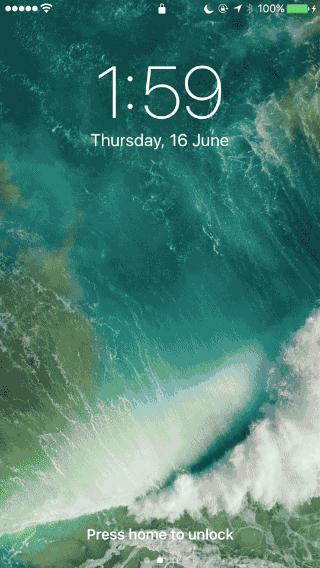
We access Settings> General Settings> Accessibility . Then select on the Home button and turn on the feature Keep your finger open . The unlocked interface will now return to the iOS 9 interface.
Note , this feature is only suitable for devices from 5S and later equipped with Touch ID only.



2. Automatic recording on iMessage iOS 10:
If you are a regular sender and receive audio messages, this feature is quite attractive. When a message arrives, we just need to bring the device up to listen. However, many people are not really interested in this feature, because if there is no need to use audio messages, but the feature put up for listening still works. To disable this feature, we can adjust it right on the device.
Step 1:
First of all, you need to access the Settings section of the device's interface and select the Messages section .
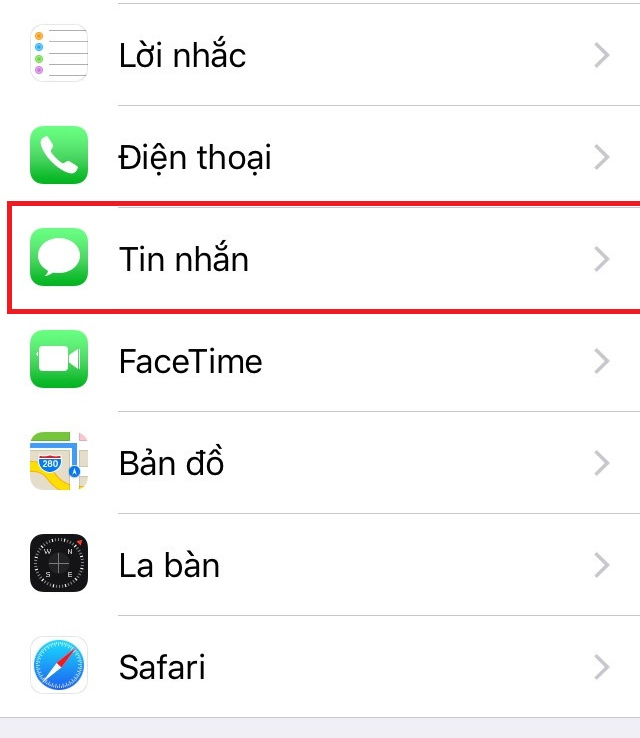
Step 2:
Next, in the Message interface, we will scroll down and select the Audio message item and turn off the Bring up feature to listen , when the horizontal bar is left.
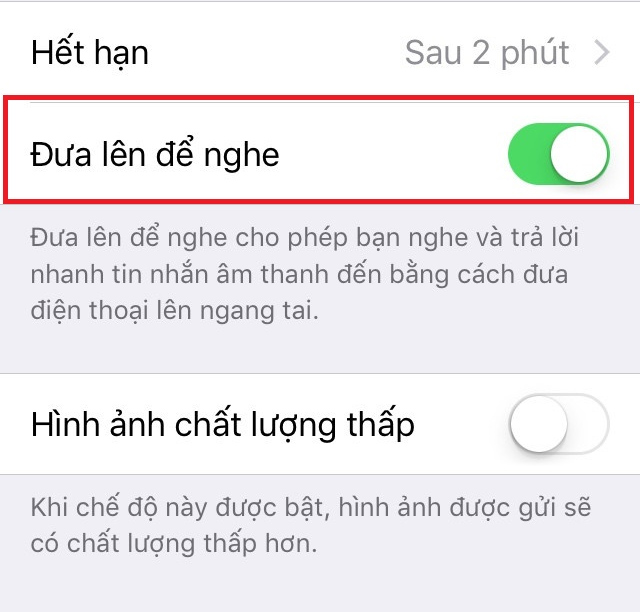
3. Post to enable feature:
With iPhone 6S devices or more, users can unlock the interface by Putting up to turn on. As long as you pick up the device, the screen will be completely illuminated to access. However, this feature will definitely drain the battery, because if you lift it up, the screen will be lit. And this feature is really not necessary to use.

To disable, click Settings> Bright screen & Brightness and turn off the Put on feature to turn it on .
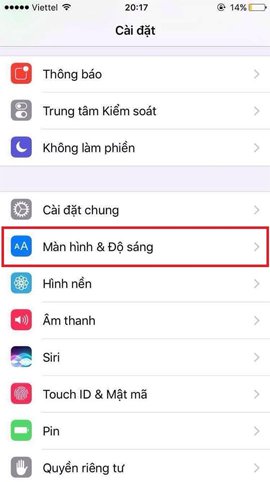
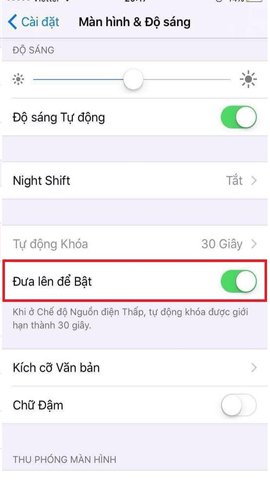
4. Disable ability to manually fill Safari's contact information:
When we use Safari browsing on iOS 10 devices, the user's information will automatically be filled out. We will not need to do the fill operation, but Safari will do everything. However, the risk of revealing personal information is quite high when you lend equipment to others.
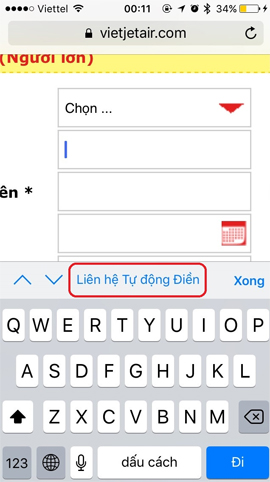
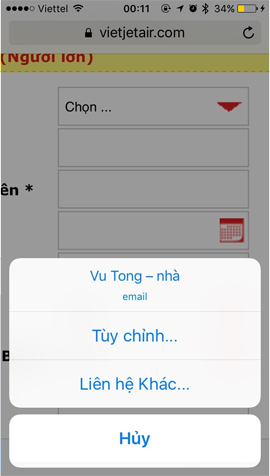
To disable this feature, click the Settings icon on the device, select Safari, then select AutoFill. In the AutoFill interface, users only need to disable the option to declare personal information below.
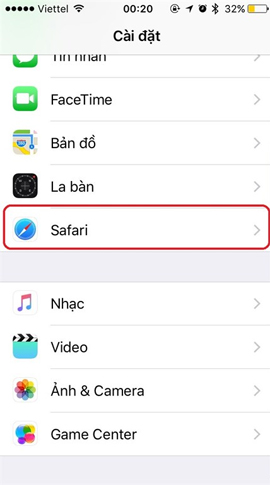
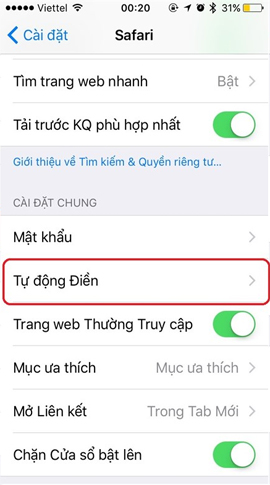
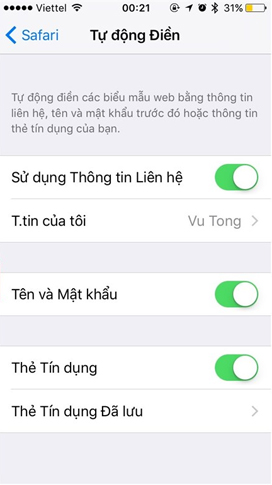
5. Do not save search results on Spotlight:
When users use the Spotlight tool and search for information, everything will be saved in the clipboard. And of course, memory will fill up with the amount of search information, and may affect privacy when someone else borrowed the phone.
To turn off the feature to save information on Spotlight, go to Settings> General settings> Search Spotlight . Put the horizontal bar in Siri's Suggestions to turn off. Or you can go to each application below and turn off Search Results .
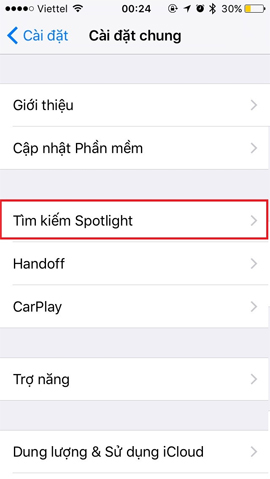
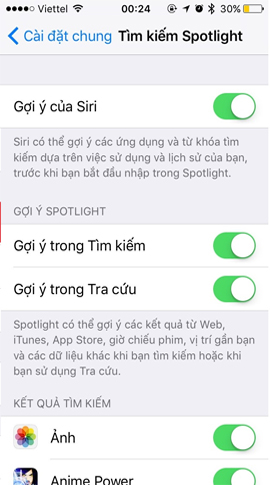
6. Motion reduction feature:
On iOS 10 devices, the Motion Reduction feature will affect the effects of iMessage when we start the feature. To be able to see iMessage effects, we access Settings> General settings> Accessibility .
At Reduce motion , turn off this feature if they are turned on.
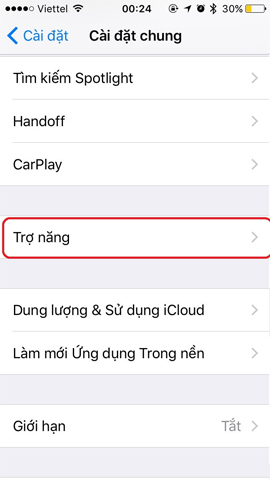
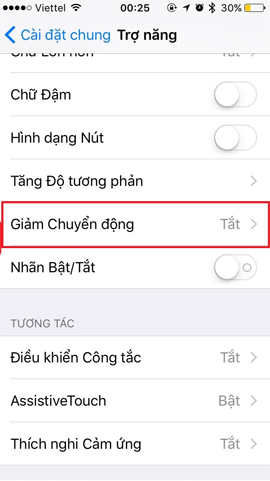
Depending on the user, the purpose of using the application, as well as the features on iOS 10 you can choose to disable them or not. However, some features do not really need to be used on the device, as this may involve battery drain, or leakage of personal information. Read please refer to the article above to consider whether to turn off any feature that is currently used on iOS 10.
Refer to the following articles:
- Unlock iOS 10 screen is much simpler with 3 ways
- 6 simple ways to speed up iOS 10 on old iPhones
- Do you know the tricks to use 3D Touch on iOS 10?
I wish you all success!
You should read it
- Instructions for iOS 11.3 official update to turn off the iPhone slowing feature
- Reduce battery consumption, slow down for iPhone 5 / 4S when installing iOS 7
- Instructions to turn off 'feature' slow when bottle battery for iPhone runs iOS 11
- Instructions to turn off iOS update notifications
- How to fix battery drain errors on iOS 11
- How to turn off auto-light on iOS 11
 Instructions to change iOS interface without jailbreak
Instructions to change iOS interface without jailbreak Instructions on how to rate customers call Uber taxi
Instructions on how to rate customers call Uber taxi Application error on iPhone device hangs, frozen
Application error on iPhone device hangs, frozen How to download the free application is completely free on iPhone / iPad
How to download the free application is completely free on iPhone / iPad Fixed an error that could not be sent via Messages on iOS
Fixed an error that could not be sent via Messages on iOS How to change iMessage iOS font with Custom Message Styles
How to change iMessage iOS font with Custom Message Styles