The simplest guide to using Auto Click on iPhone, iPad
Auto Click on iPhone automates your taps, reducing manual effort and increasing convenience. You can adjust the speed and position of your clicks to play games or work faster.
How to install and use Auto Click on iOS, iPhone and iPad
Step 1: On your phone, select Settings => Accessibility .
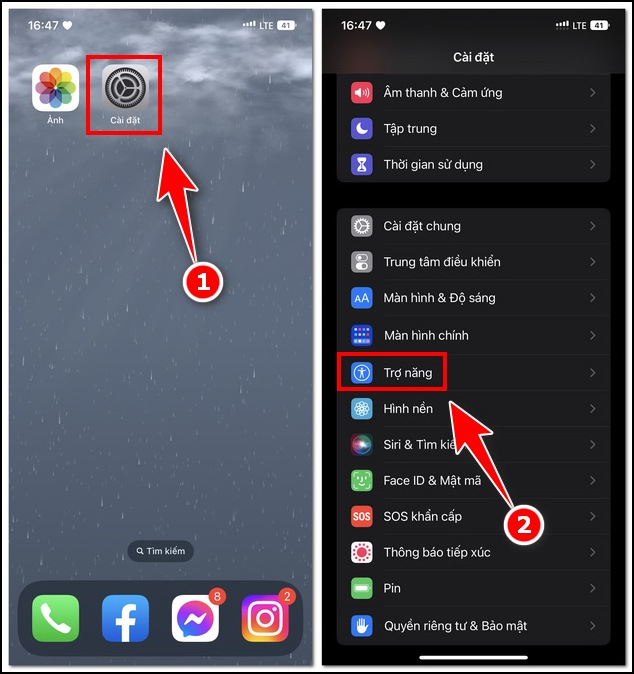
Step 2: Select Switch Control => Switch .
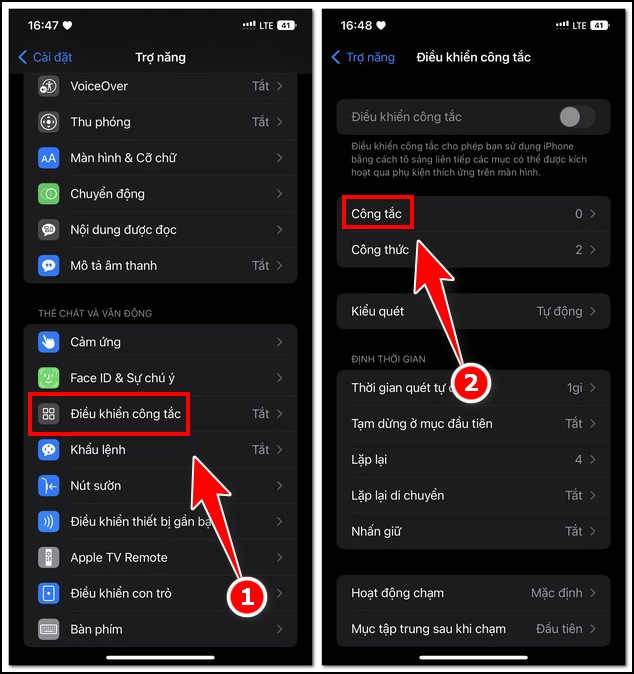
Step 3: Click Add new switch => Screen .
Step 4: Select Full screen => Tap on Touch .
Step 5: Go back to the Formula Switch Control section => Create new formula .
Step 6: Name the new recipe => Set the waiting time to 60s.
Step 7: Select Assign Switch => Full Screen .
Step 8: Select custom gesture => Draw and create the gesture you want, then tap Save .
Step 9: Go back to the Launch formula section , click and select Auto Click (the switch name you set).
Step 10: Make settings for the control as shown in the sample image below
- Auto scan time
- Pause at first item
- Repeat
- Repeat move
- Hold down
- Touch operation
- Focus after touch.
- Scan with key after touch
- Extended prediction
- Slide cursor
After successful installation, to use Auto Click on iPhone, select Accessibility Shortcut => Switch Control.
Through the iPhone Accessibility section, you can set up your own automatic mode to help you relax more. This is the only way you can do it if you have not performed Jailbreak, similar to using Auto Click on Android . To use Auto Click on iPhone more simply and with more functions, you need to jailbreak your iPhone.
You should read it
- Auto Click and how to automatically click when playing games
- Top 5 best Auto Click software that doesn't take up the mouse 2024
- Top 4 Auto Click apps for Android do not need root
- Top Auto Game application on the phone
- Ways to fix auto click errors when working or playing online games
- How to control auto-fix feature on iPhone / iPad
- 5 popular Auto Click software for computers today
- 5 Best Auto Click Software, Auto Mouse Clicker 2024
- How to download and use Auto Click does not occupy the mouse on the computer
- How to use the auto-click feature on Nox Player
- Auto Click How to use software that automatically clicks the computer mouse
- Instructions to download and play Auto Chess on iPhone
Maybe you are interested
Steps to convert MRB to GPT drive structure in Windows 10 How to block the black Web fastest and effectively? Protect your Google account with USB 'security key' Wipe out the risk of attack inside encrypted data How to check the computer that supports EFI / UEFI or Legacy BIOS How to convert Legacy BIOS to UEFI in Windows 10
