Auto Click How to use software that automatically clicks the computer mouse
Auto Click is an automatic mouse click software that helps you automatically click in one or more locations. Help you get things done quickly, without worrying about broken mouse, as well as sit and click boring. In addition, Auto Click also supports Vietnamese, helping you easily manipulate yourself. Below, TipsMake.com will guide you how to use the Auto Click software.

Auto Click software interface:

How to use Auto Click at 1 point
- You turn on the program, game, which website you want to automatically click.
- Run Auto Click software.
- Place the cursor in the position you want to automatically click.
- Choose the time interval between 2 clicks you want.
- Press F3 key to perform auto click.
- Press the F3 key if you want to stop auto clicking.
- In addition, you can set the shortcut key (hostkey) with a key other than the F3 key.
How to use Auto Click multiple positions on the screen
- First, click on the 'Multiple locations' item.

- Press F4 to start performing the mouse position recording process. You can also change the keyboard shortcut other than the F4 key.
- Next, drag the toolbar to the location you want to click. Notice the word 'Record' is in the position where you want to click. Then click on the 'Record' box to save the click position.
For example below I perform Auto Click on Web game Gunny.
In order to raise pets, I need to follow the steps to put the food in the cellar and proceed to raise it. I will do it step by step.
First I will hover over the pet food section. So that the word 'Record' is correctly placed on the food icon. Then click the 'Record' box to save the mouse location. Then the 'Coordinates' box will be raised to 1, which means that I have made a mouse position

After choosing the food, I need to put the food into the cellar. So I will continue to record the second mouse in the box 'Raising'. The Coordinate pane shows the number 2 mouse position that is recorded

Next is the confirmation step for your pet to eat. You move the toolbar to the consent box and press 'Record' to save the mouse position.

Finally, for the pet to feed, move the toolbar to the pet box and press 'Record' to complete the process.
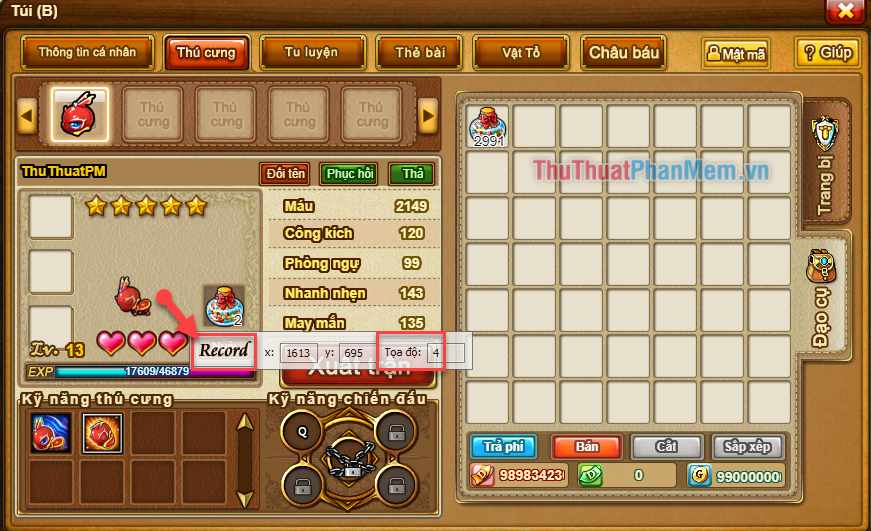
After completing the steps, press F4 to save the mouse recording process and press F3 to start the auto click process for feeding the pet.

As you can see, after only a few minutes of using Auto Click, my pet has reached Lv67. If done manually, it will take a lot of time.
If, during the recording of the mouse operation, you mistakenly write a location that you do not want. You press F4 to turn off the mouse recording process → Click on the 'Delete' box to delete the entire recording process of wrong mouse gestures → Perform the process again.

- After performing the process of recording the mouse position as desired, press F4 to save the process.
- Then press the F3 key to start performing auto click.
- Press F3 again if you have completed your work.
Above is the instruction on how to use the Auto Click software. Hope through the article you can easily use the software to get the job done in a good and fastest way. If there are any problems, please leave a comment to TipsMake.com to help you solve. Thank you for watching this article, wish you success!
You should read it
- Instructions on how to fix a computer mouse click double click
- The birth of computer mice and familiar clicks
- How to download and use Auto Click does not occupy the mouse on the computer
- Download GS Auto Clicker 3.1.4
- Top Auto Game application on the phone
- Top software to automatically send messages, like, comment Facebook
 How to test usb boot after creation is successful or not
How to test usb boot after creation is successful or not 3 Simple way to extract ISO file
3 Simple way to extract ISO file Top 5 most effective computer acceleration software in 2020
Top 5 most effective computer acceleration software in 2020 Top 5 best Video editing software
Top 5 best Video editing software How to check the code MD5 and SHA1 to check the integrity of the file
How to check the code MD5 and SHA1 to check the integrity of the file (Giveaway) Copyright free EaseUS Partition Master Professional Edition Best hard drive management software
(Giveaway) Copyright free EaseUS Partition Master Professional Edition Best hard drive management software