The most detailed way to format borders for Excel tables
Instructions for formatting borders for Excel tables
2. Detailed instructions
Step 1 : Open Excel on your computer, select the table you want to format.
Step 2 : At Design, select Table Style => click the format style you want to apply.
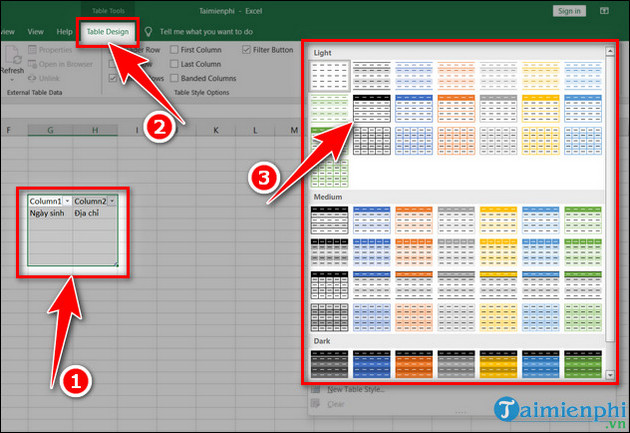
- If you do not want to choose the available formatting templates, you can create your own formatting style by pressing New Table Style .
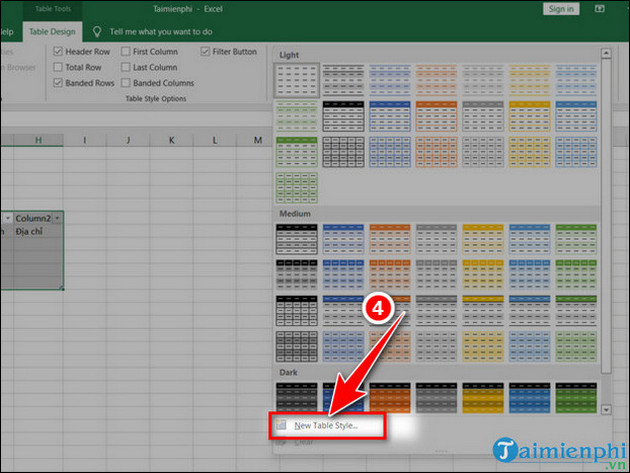
- New Table Style dialog box appears , enter
+ Name : Name the table format.
+ Table Element : Select display elements.

- Then click Format to select formats for the table.

- Click Border , select border format at Style and Border editing => click OK .

- The New Table Style panel appears, click OK to save.
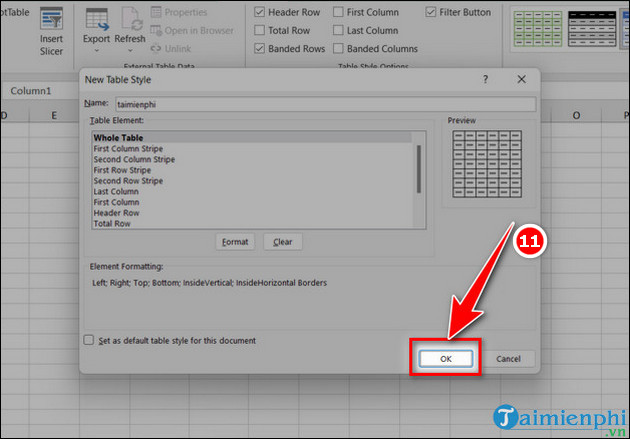
- Select the table , go to Table Design and click to format the newly created table.
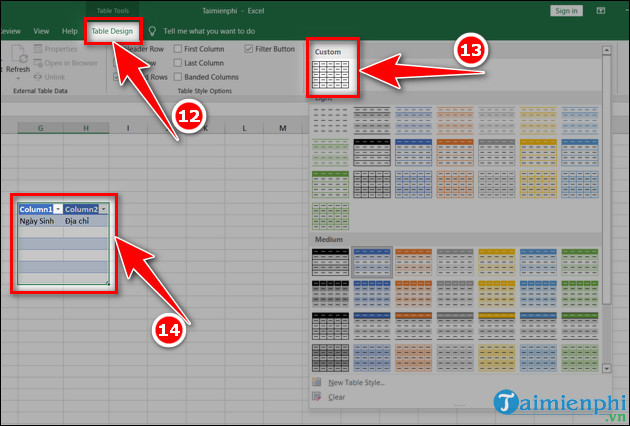
- The results are as illustrated below.
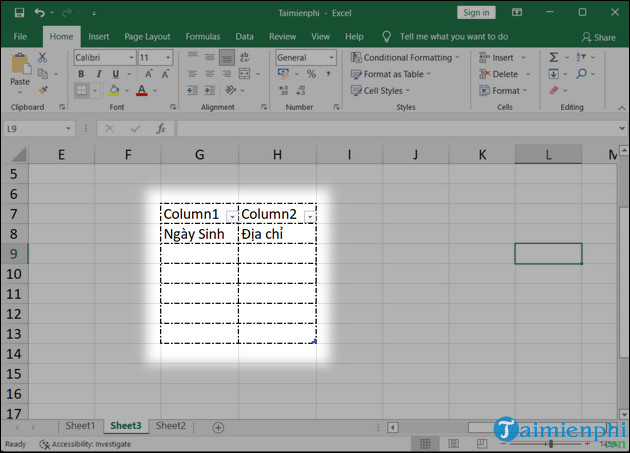
Formatting borders for Excel tables is quite simple and easy to do, right? In case you edit documents on Word and want to create professional borders, please refer to creating borders here.
 How to type angle symbols in Word simply and quickly
How to type angle symbols in Word simply and quickly The most effective way to number pages in Word 365 as desired
The most effective way to number pages in Word 365 as desired IFS function in Excel, usage and specific examples
IFS function in Excel, usage and specific examples How to create tables in Word on computers
How to create tables in Word on computers How to download Office 365 100% free
How to download Office 365 100% free Install Office 2010, Word and Excel office suite
Install Office 2010, Word and Excel office suite