How to download Office 365 100% free
Office 365 is a superior office tool with many popular Office applications such as Office 365, Outlook, Excel, Word, PowerPoint, Note, Access,. Office 365 also integrates OneDrive and Skype tools that allow you to easily share Share documents with colleagues. This is an extremely suitable tool for businesses and schools. You can download and use Office 365 for free when you register with the edu email of the school you are studying or working at.
INSTRUCTIONS FOR DOWNLOADING OFFICE 365 completely free
Step 1: Prepare an edu email, you can ask the school to give you an edu email for students and teachers in the school. Then access the address: HERE
Step 2: At the page providing free Office 365 for students and teachers, enter your edu email in the Enter your school email address box and click Get started .
Note: You must make sure that your email account must be a mail account with the .edu extension
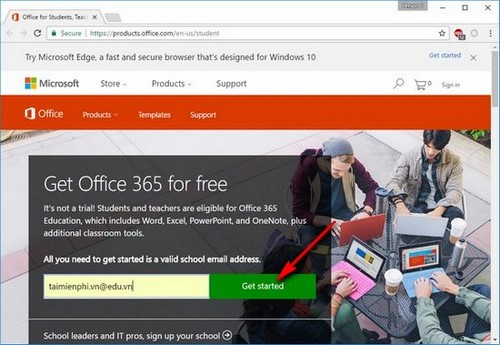
Step 3: Select I'm a student if you are a student, select I'm a teacher if you are a teacher.

Step 4: After completing the registration step, the browser window will display Great! Go check your email . Now access the edu email address you entered in a new tab.

Step 5: It may take a short time to receive the message from Office 365. When you receive the message, click Yes, that's me in the message body.

Step 6: You will be asked to complete personal information such as Last name, First name, Password (8-16 characters including capital letters, letters, numbers and special characters) and date of birth. your. Click Start after completing the information.

Step 7: You can send letters of introduction to your school friends in the Invite more people section . Click Skip to skip.

After completing the steps, you will be transferred to the Office 365 interface and use Office 365 tools completely free.

So TipsMake has shown you how to download Office 365 100% free. You can use this great office tool at no additional cost. After using Office 365 for free, you can upgrade Office 2016 from Office 365 completely easily.
You should read it
- How to download Microsoft Office version completely free?
- How to register to download Office 365 for free for students / teachers
- How to download the latest Office 2019 for free on PC
- Download the $ 14.99 SoftMaker Office NX Home office suite, free of charge
- Download and try Office 2013 Professional Plus for free for 60 days
- It is possible to download the complete Microsoft Office suite on the Windows Store
- Download Panda Dome Complete, professional antivirus software for 47.94 USD, free of charge
- How to sign up for Office 365 and 21TB OneDrive for free from Microsoft
- Link Download Free Pascal 3.2
- How to Download Minecraft for Free
- LibreOffice 7.2.2/7.1.6 , download LibreOffice 7.2.2/7.1.6 here
- Link Download Microsoft Office 2019
May be interested

Install Office 2010, Word and Excel office suite

Match function in Excel: How to use the Match function with examples

Instructions for customizing the Quick Access bar on Excel

Active Office 2024 is forever free using CMD

Instructions for turning on Dark Mode on Office 2019

How to install only Word and Excel in the Office 2016 suite






 How to download Microsoft Office version completely free?
How to download Microsoft Office version completely free? How to register to download Office 365 for free for students / teachers
How to register to download Office 365 for free for students / teachers How to download the latest Office 2019 for free on PC
How to download the latest Office 2019 for free on PC Download the $ 14.99 SoftMaker Office NX Home office suite, free of charge
Download the $ 14.99 SoftMaker Office NX Home office suite, free of charge Download and try Office 2013 Professional Plus for free for 60 days
Download and try Office 2013 Professional Plus for free for 60 days How to sign up for Office 365 and 21TB OneDrive for free from Microsoft
How to sign up for Office 365 and 21TB OneDrive for free from Microsoft