Install Office 2010, Word and Excel office suite
Office 2010 is a software suite that supports document editing, management or creating seminars from Microsoft. Microsoft is known as the largest software company in the world today. Microsoft's two newest products today are Microsoft Office 2016 and Windows 10. You can download Office 2016 and Windows 10 right now to experience these software.

Installing Office 2010 is also extremely simple, with just a few steps that TipsMake will guide you in this article, you can immediately use this useful toolkit. And read more about how to install the Vietnamese interface for Office 2010 if you want to use the Vietnamese language.
Instructions for installing Office 2010, Word and Excel office suite
Now, let's install Office 2010 with Taimienphi.vn .
Step 1: Download the Office 2010 Installerhere.
Step 2: After downloading is completed, right-click on the installation file and select Open .

Step 3: Read the note from the manufacturer, check the small box in the left corner and Continue .

Step 4: Enter the Office 2010 Key code to activate the license here and select Continue .

Step 5: Click to agree to the terms and Continue .
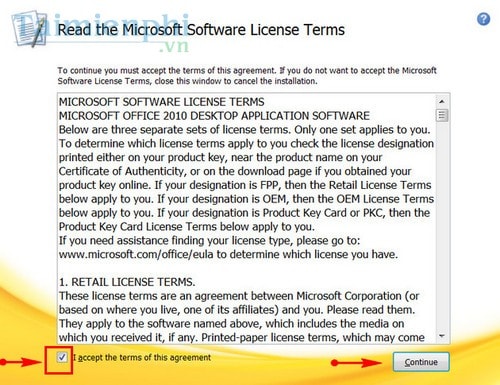
Step 6: In this step, you have the option to Install Now to install immediately or Customize to customize your installer.

Step 7: When the software says Comple your Office Experience is complete, close it and open Word or Excel to test.

So TipsMake has finished guiding you on how to install Office 2010. In addition, you should read more articles about keyboard shortcuts in Word if you often use this tool in Office. Good luck.
You should read it
- Microsoft launched Office 2010
- Discover the Microsoft Office suite for individuals
- How to Use Office 2003 Menus and Toolbars in Microsoft Office 2007 and 2010
- Instructions to save Excel files as PDFs in Office 2010, 2013, 2016
- Use MS Office 2010 Starter Beta from USB drive
- How to install only Word and Excel in the Office 2016 suite
 Match function in Excel: How to use the Match function with examples
Match function in Excel: How to use the Match function with examples Instructions for customizing the Quick Access bar on Excel
Instructions for customizing the Quick Access bar on Excel Active Office 2024 is forever free using CMD
Active Office 2024 is forever free using CMD Instructions for turning on Dark Mode on Office 2019
Instructions for turning on Dark Mode on Office 2019 How to install only Word and Excel in the Office 2016 suite
How to install only Word and Excel in the Office 2016 suite Learn how to fix Excel errors showing formulas not displaying results
Learn how to fix Excel errors showing formulas not displaying results