Share Internet connection on Windows 10 without installing software
On Windows 10 , you can turn your computer into a wireless hotspot without using any more advanced software or commands to share the connection. Use the method below to create wireless hospot on Windows 10 when you need to share an Internet connection with people around.
This feature is called "mobile hotspot" and it is very useful. But usually you only look to it when you want to share the Internet with others with your wired connection. For example, you meet friends in a cafe that doesn't have free Wi-Fi to connect to the Internet in this case.
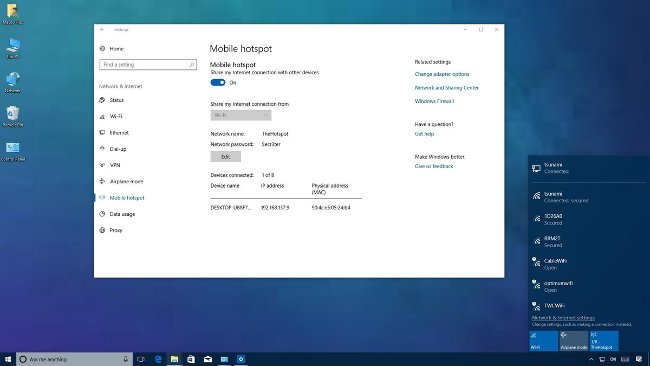
Hotspot Wifi is not new to Windows 10. Because this feature has appeared in recent years and needs to use the command line to configure Hoster Network. However, for the time being, Windows 10 doesn't need such complicated things, simply create a hotspot using custom Settings .
Let's take a look at the steps to share this Internet connection.
Use mobile hotspot on Windows 10
Windows 10 allows you to share Ethernet, Wifi or mobile data using mobile hotspot when your computer has at least one wireless adapter.
Create wireless hotspots on Windows 10:
1. Open Settings .
2. Click Network & Internet .
3. Select Mobile hotspot .
4. Under the "Share my Internet connection from" drop-down menu, select the network adapter you want to share your Internet connection.
5. After that, press the Edit button.

6. Next, type the descriptive name of the shared connection to confirm the network.
7. Type the new password. Other users will use it to connect the hotspot.
8. Next, click Save .
9. Turn on the convert button Share my Internet connection with other devices .
When you have completed the step, up to 8 devices can connect to the Internet using hotspots without complicated configuration, users can access the Wi-Fi network connection as usual.
Tip : After configuring the mobile hotspot, you can quickly enable / disable this feature when using the flyout Network in the taskbar .
If you don't want to always activate mobile hotspot, you can choose to customize it before activating. However, the device must be paired using Bluetooth before using this feature.
In addition to using the above method, you may consider a few other ways such as:
- Instructions to play WiFi by Laptop with Wi-Host software
- Play free, easy WiFi with MyPubicWiFi
You should read it
- How to create a portable hotspot on Windows 11
- Steps to Fix Mobile Hotspot not working on Windows 10
- What is Hostspot Wi-Fi and are they safe?
- How to share a VPN via WiFi Hotspot from a laptop
- 5 ways to create WiFi when there is no Internet service provider
- Turn Windows 8 laptop into Wifi hotspot
- The difference between Tethering and Hotspot
- How to change WiFi password (Wifi hotspot) on iphone
- How to Use Connectify Hotspot
- How to play Wifi Win 7 - Create a hotspot on Windows 7 Laptop simple and fast
- How to create WiFi Hotspot in Ubuntu
- Instructions for accessing the Internet via phone running Android
Maybe you are interested
How does CPU Cache work? What is L1, L2 and L3 Cache? How to insert special characters in Excel Overview of Facebook Insights for beginners 50 questions worth pondering about the value of life The 'unique' lifestyle and the terrifying 'strange' healing method of the ancient Greeks Close up of gunfire, bombs of fighters from the cockpit
