Instructions for accessing the Internet via phone running Android
Not everyone knows this: Users can share their Android mobile phone Internet connection with other devices via WiFi. This feature is called a tether, or turns the phone into a transmitter modem. Most mobile operators in the US charge extra tether fees, or not accept the contract feature. If this does not apply to your phone, or you have already paid for this feature, this is how to configure the device.
Note : The article uses HTC Sensation smartphone as an illustration. The screen for each user may vary, but the steps are basically the same for all Android versions.
Activate mobile data transmission
Before setting up tether, the phone needs a mobile data connection. Mobile data is indicated by an icon in the status bar showing 2G, 3G or H. connection. If not, users will need to activate mobile data first.

To activate mobile data, go to the Settings page then select Wireless & Networks .

Click Mobile Networks and check Data enabled . If not, just click the option to pop up. Now the data icon will appear in the status bar. The device is ready to set up WiFi pocket hotspot settings on the phone.

Activate mobile hotspot
From the Settings page, go to Wireless & Networks . Select Tethering & Portable Hotspot from the list.
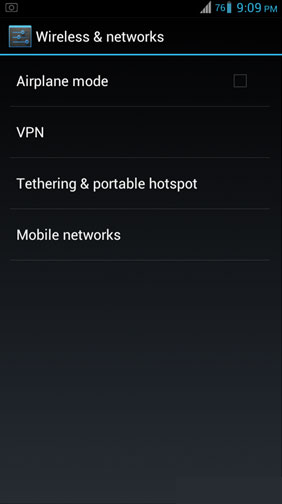
Then click Configure WiFi Hotspot .
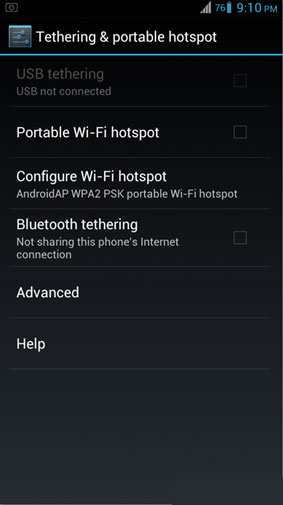
Enter a name for the hotspot to identify it with other existing networks.
To set a password, make sure Security displays WPA2PSK or WPAPSK. Note that the password needs at least 8 characters. After entering the password, click Save. If you do not want to set a password, select None in this field.
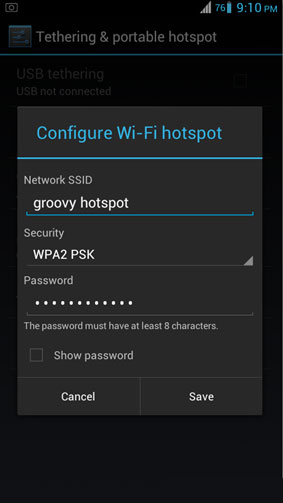
Back to the previous screen, click Portable WiFi Hotspot from here to activate. You will also notice the status bar informing you that the hotspot has been activated.
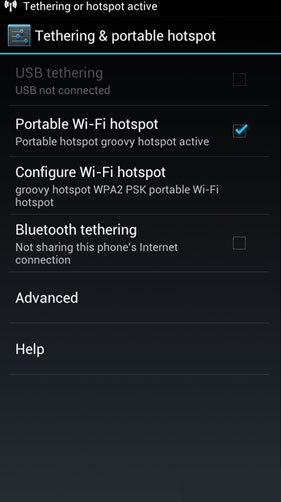
Now it's time to connect to the hotspot from a laptop or tablet. Use the set password to connect. Remember to check your phone battery because the tether feature drains the battery. If you want to tether for a long time, you should plug in the phone charger.
The tether feature is useful if you don't have any available Internet connection. However, the speed of surfing the web will vary depending on the carrier's mobile data connection speed, so don't assume this setting is as fast as your home network. This is just an alternative, not an ideal or reliable option for a fast and stable connection.
Tether is handy for temporary or emergency situations when no other connection is available around.
 4 reasons Firefox 'broke away' Chrome on Android smartphones
4 reasons Firefox 'broke away' Chrome on Android smartphones Detect 'exclusive' applications that look through clothes
Detect 'exclusive' applications that look through clothes Backup and restore Android phone with Titanium Backup
Backup and restore Android phone with Titanium Backup Help you type Vietnamese with accent on 'Android'
Help you type Vietnamese with accent on 'Android' Instructions for installing Android 4.0 - Ice Cream Sandwich on VirtualBox
Instructions for installing Android 4.0 - Ice Cream Sandwich on VirtualBox Instructions for installing Android 4.0 on HP TouchPad
Instructions for installing Android 4.0 on HP TouchPad