Turn Windows 8 laptop into Wifi hotspot
To enable wireless network connection sharing on Windows 8, follow the steps below.

Windows 7 has an Internet connection sharing function via ad-hoc protocol. However, on Windows 8 this function has been disabled, or more accurately hidden. Although it is unclear what the cause of this is from Microsoft, we can see the inconvenience. Want to share network connection via wireless waves, people often have to install an additional third-party program such as Connectify .
However, Microsoft does not "lock" this feature completely. To enable wireless network sharing, follow the steps below:
Step 1: Prepare the network card
- Press Windows + R key combination, type ncpa.cpl to access the network card management window.
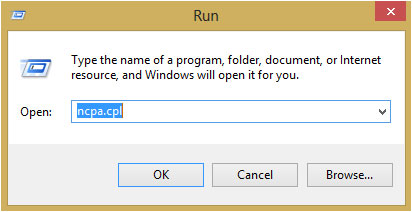
Right-click the wireless network card and select Properties.

- Go to the Sharing tab , select the first option and uncheck the second option to allow other devices to use your device's Internet connection. Select the network card that has an Internet connection to share.
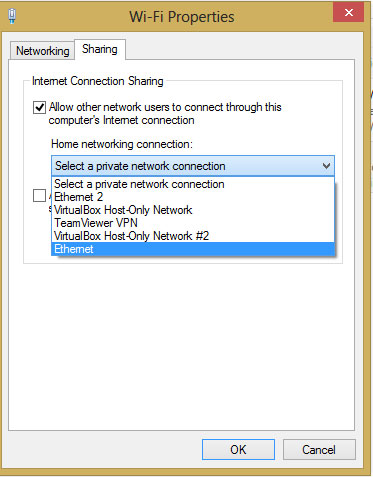
- OK and exit.
Step 2: Tips with the command line
- Press Windows + X key combination or right click on the lower left corner of the screen, run Command Prompt window under Admin , select Ok when a message appears.
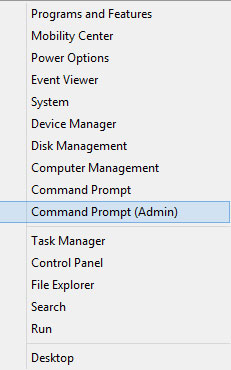
- Type the command line:
For example:
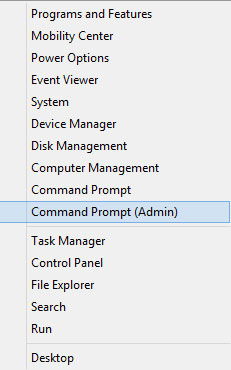
With the SSID is the network name you want others to see, and the key is the password of that network. With this password, your connection is protected by the WPA2-PSK (AES) security mechanism.
After finishing this step, by default, other people still cannot see your network because Windows has not activated the network name promotion service.
- Activate network name promotion mode:
Here, the work is completed. If you want to display information about the machines connecting to your network, use the command:
 Instructions to fix 100% Disk error annoying on Windows 8 / 8.1
Instructions to fix 100% Disk error annoying on Windows 8 / 8.1 Customize PC Settings on Windows 8.1 as you like
Customize PC Settings on Windows 8.1 as you like Fix the problem of unstable WiFi on laptop with Windows 8.1 installed
Fix the problem of unstable WiFi on laptop with Windows 8.1 installed 7 ways to remove software and applications on Windows 8 / Windows 8.1
7 ways to remove software and applications on Windows 8 / Windows 8.1 Enable .Net Framework 3.5 on Windows 8
Enable .Net Framework 3.5 on Windows 8 Instructions on how to create USB running Windows 8
Instructions on how to create USB running Windows 8