How to create WiFi Hotspot in Ubuntu
Until recently, users had to manually enter the command line, connect adapters, set up IPtables, etc. In newer versions of Ubuntu, you can now easily create splittable connections. Share via hotspots via GUI. This article will show you how to create a WiFi Hotspot on both GUI and Terminal in Ubuntu Linux.
Create WiFi Hotspot
To use an Ubuntu computer as a WiFi Hotspot, you first need to connect it to an external network source. This is because the hotspot function will disable the adapter's ability to listen and connect to active WiFi access points.
The fastest way to do this is to connect your machine to an Ethernet network. To do that, turn off your device's WiFi adapter by clicking the Quick Settings menu in the upper right corner of the screen.
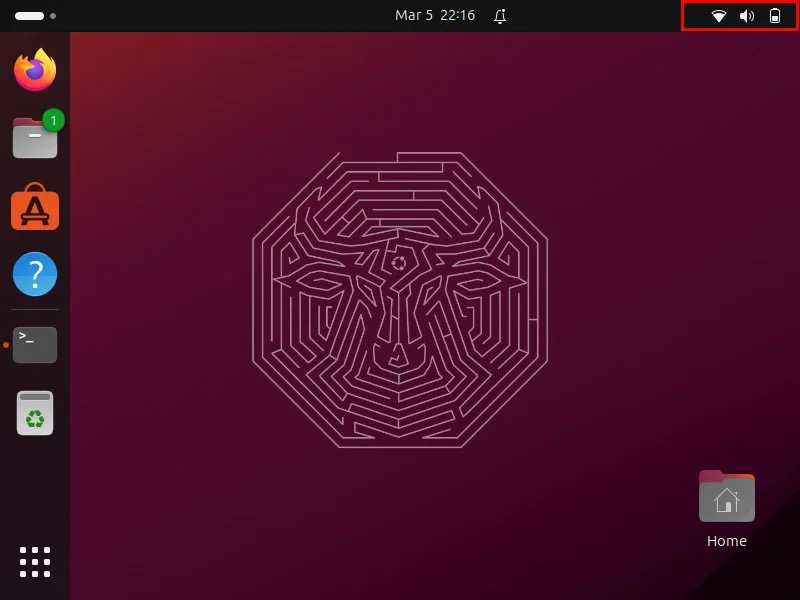
Click the 'WiFi' button at the bottom left of the menu.
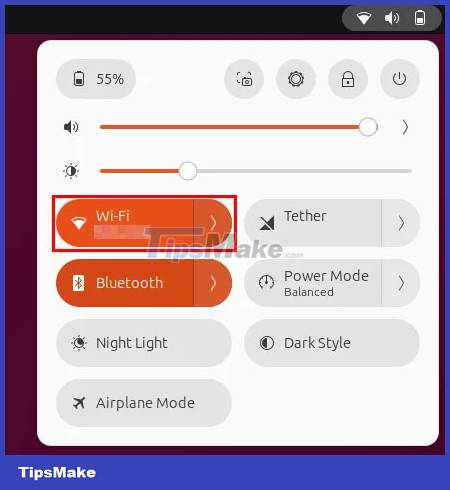
Plug in the Ethernet cable and check to see if your computer detects your new wired connection.
Confirm that your wired network is working properly by opening Terminal and pinging an external website:
ping -c 5 maketecheasier.com
To share this wired connection over WiFi, open Ubuntu's quick menu button, then click the gear icon. This will open the device's System Settings window.

Click the Wi-Fi category on the left sidebar of the window, then toggle the WiFi switch to turn the wireless adapter back on.
Select the Turn On Wi-Fi Hotspot button…
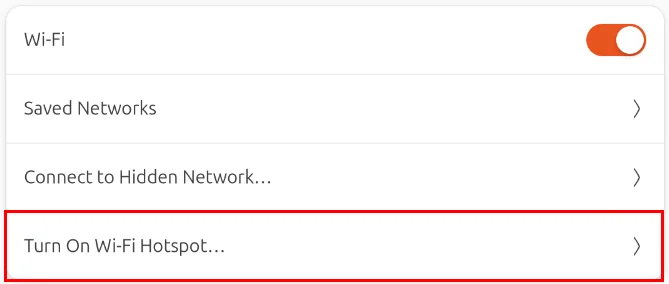
This will open a small window where the system will ask you for details about your hotspot. You can provide your own password or leave it blank to use a random password.
Click Turn On to turn on your new WiFi Hotspot.

Check if your wireless adapter is broadcasting the access point properly by connecting a device to it.
Create a WiFi Hotspot using Bluetooth tethering
In addition to Ethernet, you can also share your computer's Internet connection via a Bluetooth connection. This is useful if you want to create a WiFi Hotspot on the go but don't have a phone capable of creating a hotspot.
To get started, open System Settings on your computer, then click the Bluetooth category on the left sidebar of the window.

Turn on your Bluetooth adapter by flipping the switch on the window's title bar.

Go to the Settings app on your phone, then turn on your phone's Bluetooth adapter. In Android 13, you can do that by going to Settings -> Connected devices.
Tap the Pair new device option on your phone.
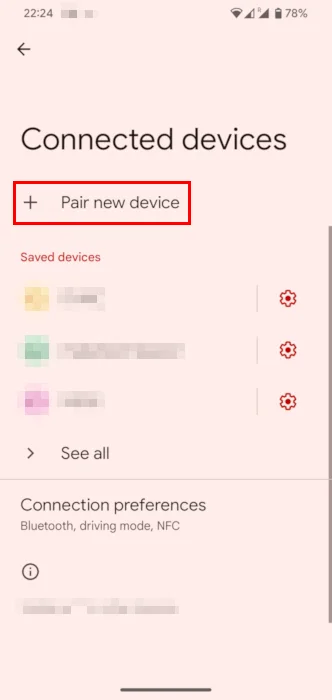
Doing this will show the phone to your computer. Click your smartphone name on Ubuntu's Bluetooth window.

Open Ubuntu's Quick Settings menu, then select Tether. This will automatically establish a Bluetooth connection between your computer and phone.

Check that your Bluetooth connection is working properly by pinging an external website.
ping -c 5 maketecheasier.com
Return to the System Settings window, then click the Wi-Fi category.
Make sure the WiFi toggle is enabled, then click Turn On Wi-Fi Hotspot…
Double check that your hotspot information is correct, then click Turn On to start your WiFi Hotspot in Ubuntu.

Confirm that your new hotspot is working correctly by connecting your device to it and browsing the web.
Create WiFi Hotspot using command line
In addition to broadcasting WiFi hotspots through the Gnome interface, Ubuntu also allows you to create them through the command line. This can be useful in case you are trying to share a network connection without any GUI.
Make sure your system is connected to the Internet through another network interface. This is possible via Ethernet or Bluetooth connection.
Open a new Terminal and check all network interfaces available on your computer:
nmcli d
Find your wireless network interface from the command's output. In the example case, the wireless card is 'wlp0s20f3'.

Run the following command to initialize your WiFi Hotspot:
nmcli con add type wifi ifname wlan0 con-name my-hotspot autoconnect yes ssid MyHotspot mode ap
Configure the access point's internal settings:
nmcli con modify my-hotspot 802-11-wireless.mode ap 802-11-wireless-security.key-mgmt wpa-psk ipv4.method shared 802-11-wireless-security.psk 'YOUR-WIFI-PASSWORD'
Note: Make sure your hotspot password is longer than 8 characters.
Enable and start your new WiFi Hotspot by running the following command:
nmcli con up my-hotspot
Check if your hotspot is working properly by connecting a device through it.

The self-broadcasting wireless access point solution works in a pinch and can help users get out of a difficult situation without a wireless router. That means the router can provide more functionality than your standard wireless adapter.
You should read it
- Instructions for using your phone as a Wi-Fi hotspot
- 9 best free wifi playback software and download link
- How to share a VPN via WiFi Hotspot from a laptop
- 5 ways to create WiFi when there is no Internet service provider
- How to play Wifi Win 7 - Create a hotspot on Windows 7 Laptop simple and fast
- Configure your laptop to be a Wi-Fi hotspot
 How to turn an old router into a wireless bridge
How to turn an old router into a wireless bridge 6 best DNS servers to improve online safety
6 best DNS servers to improve online safety 5 reasons to upgrade to a Wi-Fi 7 router
5 reasons to upgrade to a Wi-Fi 7 router Microsoft begins testing Wi-Fi 7 on Windows 11
Microsoft begins testing Wi-Fi 7 on Windows 11 How to use Tester for Internet Speed PRO to check network speed
How to use Tester for Internet Speed PRO to check network speed Top 6 best WiFi routers, supporting WiFi 6
Top 6 best WiFi routers, supporting WiFi 6