Restore default settings in Word, Excel
In working with Word and Excel, you use the default settings to work effectively. But sometimes you accidentally change those settings and there is no way to edit them. The following article details how to Restore default settings in Word, Excel helps you to revert MS to the default settings.
There are 2 ways to return MS Office to its factory default settings:
- Use Registry Editor
- Use the tools supported by Microsoft .
1. Use Registry Editor
Step 1: Open the Run dialog box by pressing Window + R -> type regedit -> click OK:
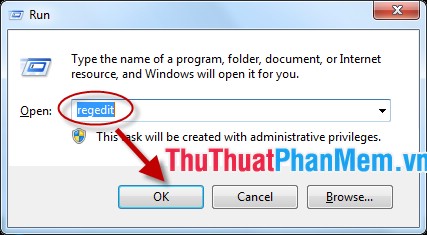
Step 2: The Registry Editor dialog box appears, follow the path: HKEY_CURRENT_USER / Software / Microsoft / Office / select a folder that matches the current version of MS Office you want to set up (with current Word versions already Install on your computer the corresponding folder):
- Word, Excel 2013: folder 15.0
- Word, Excel 2010: folder 14.0
- Word, Excel 2007: directory 12.0
- Word, Excel 2003: folder 11.0
Here Word, Excel 2013 should select folder 15.0

Step 3: Right-click on the folder 15.0 -> Delete so you deleted the current settings and returned Word, Excel to the original default settings:
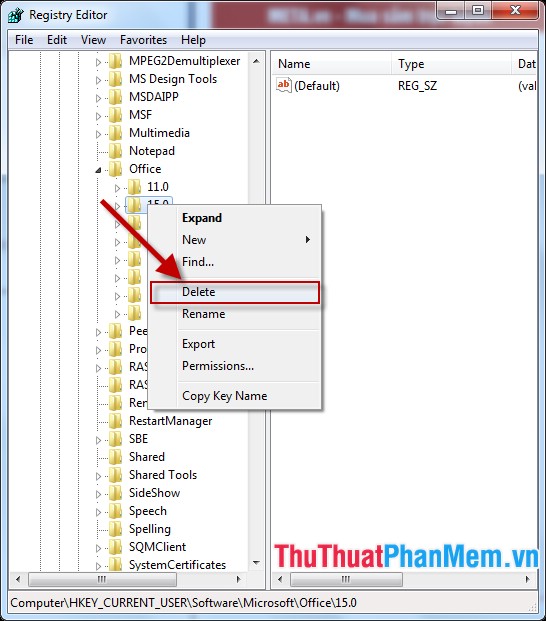
2. Use Microsoft recovery software
Microsoft supports tools to help you bring Word, Excel back to the default settings. With the corresponding versions of Windows there are different versions.
Step 1: Click on the link below to download the software to your computer. Depending on the Windows operating system, there are different versions:
Windows XP, Windows 7, Windows Vista: http://go.microsoft.com/?linkid=9763243
Windows 8, Windows 10: http://go.microsoft.com/?linkid=9763243
Step 2: After downloading the software in accordance with the version, open the software -> click Run.
Note: In the process of running the software, you need to close all Word and Excel files in order to avoid the case of software error.
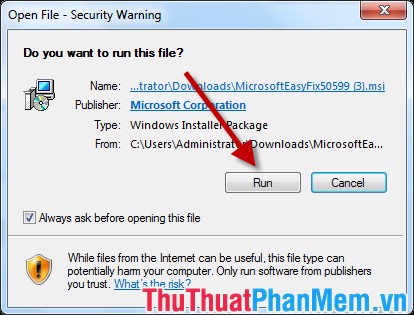
Step 3: A dialog box appears and select I Agree -> Next:
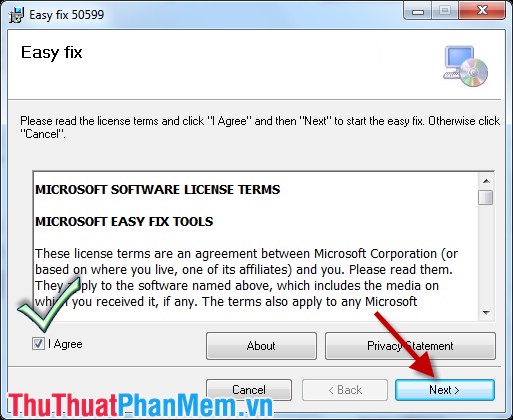
Step 4: The process of removing the current settings is automatically processed -> the process of processing successfully, click close:
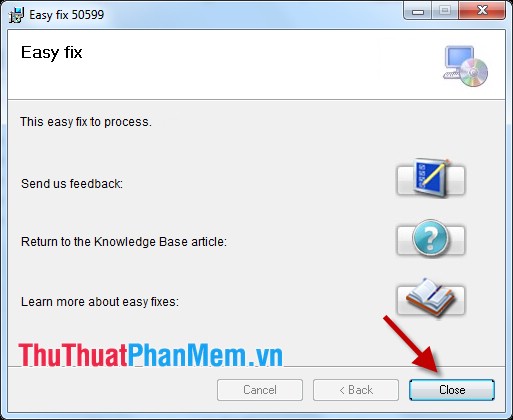
Above is a detailed guide on how to restore default settings in Word and Excel. Good luck!
 How to turn pages quickly in Word
How to turn pages quickly in Word How to turn off spell checking in Word, Powerpoint (remove the red underline in Word)
How to turn off spell checking in Word, Powerpoint (remove the red underline in Word) How to color cells, background colors for tables in Word
How to color cells, background colors for tables in Word Instructions on how to move tables in Word
Instructions on how to move tables in Word How to convert tables into text in Word
How to convert tables into text in Word Instructions to change the cell background color (Cell) in Excel
Instructions to change the cell background color (Cell) in Excel