How to Restore Factory Settings in Microsoft Word
Method 1 of 2:
For PCs
-
 Choose the Run option from the Start menu. This displays the Run dialog box.
Choose the Run option from the Start menu. This displays the Run dialog box. -
 In the "Open" box, type in "regedit." Click "OK" to start the Regedit program.
In the "Open" box, type in "regedit." Click "OK" to start the Regedit program.- If you are using Word 2010, select the HKEY_CURRENT_USER/Software/Microsoft/Office/14.0/Word .
- If you are using Word 2007, select the HKEY_CURRENT_USER/Software/Microsoft/Office/12.0/Word .
- If you are using Word 2003, select the HKEY_CURRENT_USER/Software/Microsoft/Office/11.0/Word .
- If you are using Word 2002, select the HKEY_CURRENT_USER/Software/Microsoft/Office/10.0/Word .
- If you are using Word 2000, select the HKEY_CURRENT_USER/Software/Microsoft/Office/9.0/Word .
-
 Press the Delete key. A prompt will ask if you really want to delete the key. Select "Yes."
Press the Delete key. A prompt will ask if you really want to delete the key. Select "Yes." -
 Close the Registry Editor.
Close the Registry Editor. -
 Restart Microsoft Word. It should now be restored to default settings.
Restart Microsoft Word. It should now be restored to default settings.
Method 2 of 2:
For Macs
-
 Quit all Microsoft Office applications.
Quit all Microsoft Office applications. -
 Using your "Finder," navigate to the "~/Library/Preferences" folder ("~" is a shorthand for your user account name).
Using your "Finder," navigate to the "~/Library/Preferences" folder ("~" is a shorthand for your user account name). -
 Drag all of the files for Microsoft Word to the desktop. These files will differ depending on the version of Microsoft Word you have:
Drag all of the files for Microsoft Word to the desktop. These files will differ depending on the version of Microsoft Word you have:- For Word 2008, select:
~/Library/Preferences/com.microsoft.Word.plist
~/Library/Preferences/com.microsoft.office.plist
~/Library/Preferences/Microsoft/Office 2008/Office Font Cache - For Word 2004, select:
~/Library/Preferences/Microsoft/com.microsoft.Word.prefs.plist
~/Library/Preferences/Microsoft/com.microsoft.Office.prefs.plist
~/Library/Preferences/Microsoft/Office Font Cache - For Word X, select:
~/Library/Preferences /Microsoft/Word Settings
~/Library/Preferences /Microsoft/Microsoft Component Preferences
~/Library/Preferences /Microsoft/Microsoft Office Settings
~/Library/Preferences/Microsoft/Carbon Registration Database
~/Library/Preferences/Microsoft/Office Font Cache
- For Word 2008, select:
-
 Microsoft Word should now be successfully reset. If everything works as expected, you can delete the files you dragged to your desktop.
Microsoft Word should now be successfully reset. If everything works as expected, you can delete the files you dragged to your desktop.
4 ★ | 1 Vote
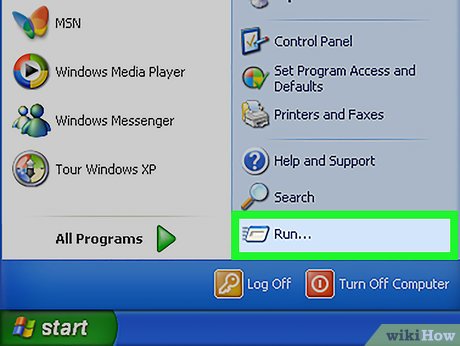
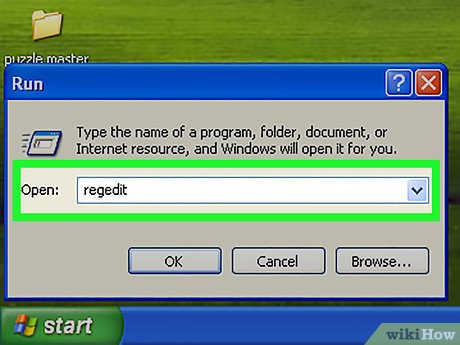




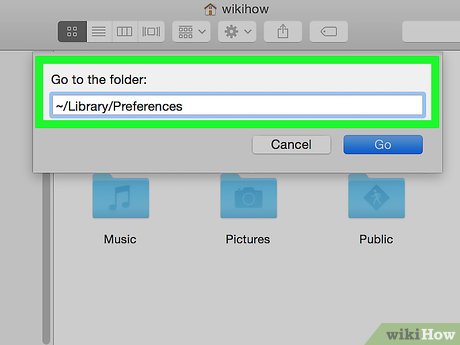
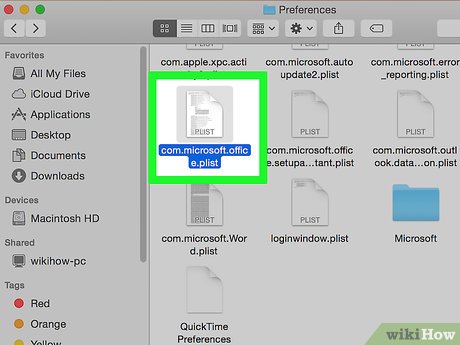
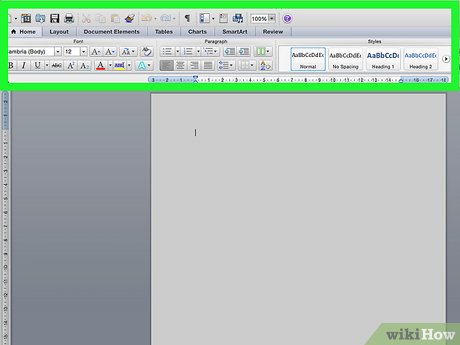
 How to Group Objects on Microsoft Word
How to Group Objects on Microsoft Word How to Create Superscript and Subscript in MS Word
How to Create Superscript and Subscript in MS Word How to Create an X Bar Symbol in Word
How to Create an X Bar Symbol in Word How to Make Business Cards in Microsoft Word
How to Make Business Cards in Microsoft Word How to Make a Newspaper on Microsoft Word
How to Make a Newspaper on Microsoft Word How to Double Space in Word
How to Double Space in Word