Restore default settings in Word, Excel 2003, 2007, 2010, 2013
Perhaps you think it is not necessary to do this while using normal Word, but how to know at some point may be unintentional or intentional that someone will change the settings. For example, setting a word or a picture is always in default in the text page, changing the look, changing options in Options .
If you know, users can adjust again, but not any settings in Word you can know and edit. So when you encounter a "force majeure" situation, what should you do? If Word is reinstalled, it is unlikely that it will fix the error, even if it takes more time, the reasons that the settings saved to the registry may not be modified by default when reinstalling Word. And after installation, Word will reuse those settings. To solve this problem, first close Word (if open), then use one of the following two ways:
- Download Microsoft Office 2016 for Windows
- Download Microsoft Office 2016 for Mac
1. Restore Word settings to default with the Registry
Step 1:
Click Start or Windows + R key combination to open the Run dialog box.
Step 2:
Enter Regedit in the empty box and click OK .

Step 3:
The Registry Editor window appears. Open the following folders: HKEY_CURRENT_USER / Software / Microsoft / Office /
Depending on the version of Office you are using, select the correct folder. In this article we use Microsoft Office 2003 as an example:
- Word Excel 2013 version: 15.0 directory selection
- Version Word Excel 2010: directory selection 14.0
- Version Word Excel 2007: 12.0 directory selection
- Version Word Excel 2003: directory selection 11.0

Step 4:
In the Word or Excel folder corresponding to the current version, right-click and press Delete .

2. Use Microsoft recovery software
Step 1:
Download the Microft default recovery tool and launch it on your computer
- Download recovery tools for Windows 7 and below
- Download recovery tools for Windows 8
Step 2:
Launch the software on the computer after downloading. Click the box I Agree and click Next to proceed.
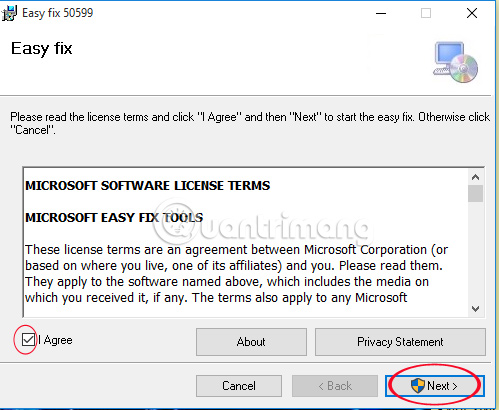
Step 3:
You wait for the default reset process. The interface after completion will look like the image below. Click Cancel to finish the reset process.

Thus, you have completed the default reset steps for Word, Excel 2003, 2007, 2010, and 2013. Your Microsoft Office returned to the state it was after installing on your computer.
Refer to the following article:
- Simple way to convert PDF files to Word
- Instructions for transferring PDF files to Word are free of Vietnamese errors
- 5 online tools to remove pdf file limits
I wish you all success!
 What is the Microsoft Office Upload Center? How to disable this tool?
What is the Microsoft Office Upload Center? How to disable this tool? How to convert numbers into words in Excel?
How to convert numbers into words in Excel? Summary of shortcuts for Microsoft Excel 2016-P2
Summary of shortcuts for Microsoft Excel 2016-P2 Download and try Office 2013 Professional Plus for free for 60 days
Download and try Office 2013 Professional Plus for free for 60 days Fix Outlook and Office 365 errors with just one click
Fix Outlook and Office 365 errors with just one click Download and install or reinstall Office 365, Office 2016, Office 2013 on your computer
Download and install or reinstall Office 365, Office 2016, Office 2013 on your computer