Rainmeter - Design your own Desktop screen
The default Windows desktop is too boring, the icons are tasteless and do not satisfy your vision? So why don't you redesign it in your own style? Rainmeter - the interface customization application will help you do that!
The default Windows desktop is too boring, the icons are tasteless and do not satisfy your vision? So why don't you redesign it in your own style? Rainmeter - the interface customization application will help you do that!
In fact, even on Windows 10, you can also tweak some elements on the Windows interface. But compared to the Gadget tool that was very successful on Windows 7 or Windows Vista, setting themes on Windows 10 makes us extremely disappointed. It can only help us change the wallpaper, set the default color or switch to Darkmode. For those who are picky and passionate about uniqueness, that is completely not enough. With Rainmeter, you can do much more!

Download and install Rainmeter
In addition to the final version of Rainmeter with many upgraded features, you can also use the beta version completely free of charge, which still has all the necessary tools to help you customize your desktop screen in the most unique way.
To download Rainmeter for free , you can download the beta version at the following link:
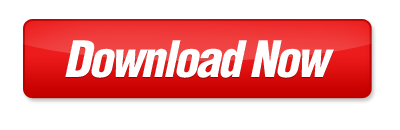
After downloading, double-click the Rainmeter Windows 10 EXE file to launch the software installation interface. Interestingly, this software also supports Vietnamese.
Go to the Welcome to Rainmeter Setup interface, select Standard Installation and click Next.
You can choose the installation location (default is drive C) and click Install at the Install Option screen.
The Rainmeter installation process will take place. Once completed, click Finish to complete.
How to use Rainmeter to change the interface
After installing Rainmeter, the default Rainmeter for Windows 10 interface will appear on your desktop. These are just some demo gadgets so if you find them not very nice, you can disable them and install a new interface.
To close the intro widget in the middle of the desktop, right-click on it and select the Unload Skin command.
To download new, beautiful, unique and strange themes for Rainmeter, you can visit the addresses below. These are 2 websites that provide hundreds of skins for Rainmeter with many styles from nature, anime to powerful gamer-style skins for PCs and gaming laptops.
Visual Skins : https://visualskins.com/tag/themes/
Deviantart : https://www.deviantart.com/rainmeter/gallery/23941137/skins
After downloading the skin you like, to open this skin, click on the Rainmeter icon in the Taskbar and select Manage.
Go to the main Manage Rainmeter interface, open the folder and select the skin you want to open with the .ini extension and confirm Load.
Now click on the Active Skins option and select the widget component you want and customize it to your liking. The Unload/Load option button will allow you to enable/disable the widget, Refresh will allow you to refresh the widget state and Edit will open the widget editing dialog with the code lines.
Beautiful Rainmeter Skins
IRON MAN Skin
Download link: https://visualskins.com/skin/jrvis-shield-os#download
Glass Shards
Download link: https://visualskins.com/skin/glass-shards#download
Mond
Download link: https://www.deviantart.com/hiphopium/art/Mond-762455575
Ageo
Download link: https://www.deviantart.com/hiphopium/art/Ageo-788359446
Moderate
Download link: https://www.deviantart.com/harryawanda/art/Moderate-Rainmeter-1-1-783837842
TECH-A
Download link: https://burnwell88.deviantart.com/art/TECH-A-298934441
Avengers SHIELD OS
Download link: https://oni3298.deviantart.com/art/Avengers-SHIELD-OS-Skin-Modified-v1-4-313892949
Above is the complete guide on how to customize your computer and laptop screen interface with Rainmeter. Hopefully this article from Hanoicomputer will help you create your own style for your computer. What are you waiting for, install Rainmeter and build your own style!
You should read it
- Instructions to customize your PC screen with Rainmeter
- How to Use Rainmeter
- How to use Rainmeter Widget to create widgets for Windows 10
- How to Make an Interactive Desktop Background
- How to Give Your Windows Desktop a Makeover Using Rainmeter and Fences
- How to Completely Customize Your Windows Desktop Using Rainmeter
- 3 steps to arrange desktop screen with Rainmeter
- 3 Rainmeter effects magically for office people computers on Halloween
- 9 Best USB Audio Interface
- Why is Google redesigning the user interface for Chrome downloads?
- Change the look of VLC program
- 9 free interface packages from Microsoft, please download
Maybe you are interested
Hackers blackmail and force YouTuber to spread cryptocurrency mining malware Simple tips to help you maintain energy all day long How to chat Zalo just transfer money 7 principles that absolutely couples should not do when fighting 10 absolutely useless things to eliminate right in your life 21 the biggest regret of each person when looking back on life
