MS Access - Lesson 3: Objects in the database
TipsMake.com - Objects in the database include tables, queries (queries), reports (reports), forms (forms), .
Table (Table)
A table is a collection of information placed in rows and columns. Information about an item is displayed in one line. The column contains the same type of information for each item. The table with the first line tells you what data is contained in the column.
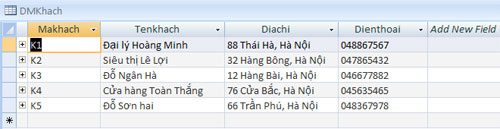 Figure 1: Example of table information To view data in a table:
Figure 1: Example of table information To view data in a table:
- Click the arrow to open the Navigation pane .
- Select Tables object.
- Then, double-click the table name to open the table.
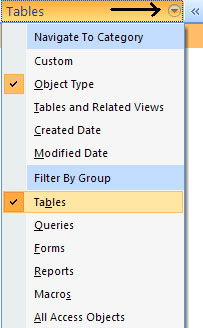 Figure 2: Viewing data in the Query table (Queries)
Figure 2: Viewing data in the Query table (Queries)
Queries select records from one or more tables in the database, so that they can be viewed, analyzed, and stored in datasheet mode. A query can execute operations and display results. The set of results of the records is called dynaset , which is saved as a database object and can be easily used. The query will be updated whenever the original table is updated. If the query type is select select queries , extracting data from tables based on specific values, the type of query is find duplicate, then displaying the records with copying values to One or more specific fields, and the find query type unmatched display records from a table without values corresponding to the second table.
To execute a query:
- Click the arrow to open the Navigation pane.
- Select Queries object.
- Double click on the query name.
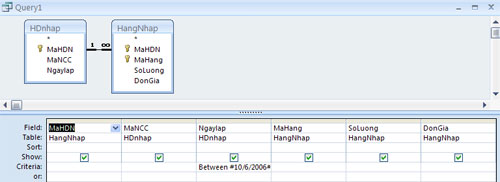 Figure 3: Recordsetquery design example
Figure 3: Recordsetquery design example
A recordset is a table that displays groups of records from a table or a query result.
Form
A Form is a graphical interface used to display and edit data. Forms can be developed from a table or a query. Forms include operations, graphics and objects such as label, textbox, combobox, checkbox, .
To view data from a form:
- Click the arrow to open the Navigation pane.
- Select Forms object.
- Double click on the form name.
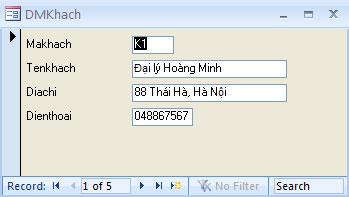 Figure 4: Information on form Customer Report (Report)
Figure 4: Information on form Customer Report (Report)
A report is an output of data as required. Reports can execute operations and display results. Reports are used to print data.
To view data using a report:
- Click the arrow to open the Navigation pane.
- Select Reports object.
- Double click on the report name.  Figure 5: Example of report
Figure 5: Example of report
You should read it
- MS Access - Lesson 10: Querying the database
- MS Access 2007 - Lesson 12: Design Forms
- Create data queries in Access 2016 from simple to complex
- MS Access 2007 - Lesson 8: Establish relationships between tables
- MS Access 2003 - Lesson 27: Printing information for objects
- MS Access 2003 - Chapter 9: Creating Form
 MS Access - Lesson 4: Create a new database
MS Access - Lesson 4: Create a new database MS Word - Lesson 4: Editing a Word document
MS Word - Lesson 4: Editing a Word document MS Access - Lesson 5: Create a table
MS Access - Lesson 5: Create a table 10 interesting add-ons on Gmail Labs
10 interesting add-ons on Gmail Labs MS Word - Lesson 5: Format the text
MS Word - Lesson 5: Format the text Save images in Word files into separate files
Save images in Word files into separate files