You usually surf the web every day, but do you know that all activities like searching and visiting websites are saved in the browser. That history is both beneficial and harmful because it helps us to re-open the websites we want to revisit but it also loses your privacy if someone is curious. curious to see what you did and what you saw. So to protect your privacy, the solution is that you delete the browsing history right on the browser itself.
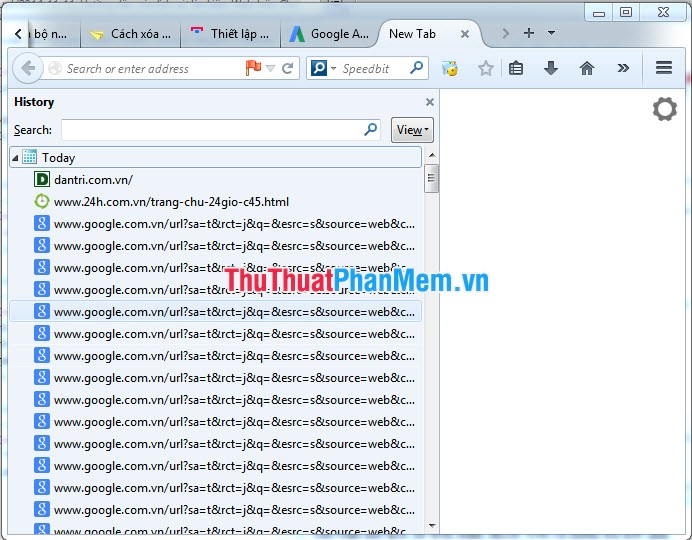
Instructions to delete web search history on Chrome, Firefox
1. For Firefox
Step 1: On the toolbar of the browser (If you do not see you press Alt), select History and select Clear Recent History:

Step 2: The Clear all history dialog box appears, select everything and then clear now
2. For Chrome browser
Step 1: Go to custom and control Google Chrome and select History
Step 2: Select delete browsing data as shown:
Step 3: Clear browsing data window appears, in the section to delete the following items, select "everything", select the content that you want to delete and then select delete browsing data.
And the result is:
