How to delete browsing history, search on Chrome, Firefox, IE
To protect your privacy you don't want to know which websites you have visited, so you want to clear your web search history. But each web browser clears the search history differently. So how to delete search history on Google Chrome, Mozilla Firefox, Internet Explorer like? The following article I would like to introduce how to delete search history on browsers.
1. How to clear search history on Google Chrome.
Step 1: Open Google Chrome browser.
Step 2: Select the Customize icon and control Google Chrome and select History (or Ctrl + H key combination ).
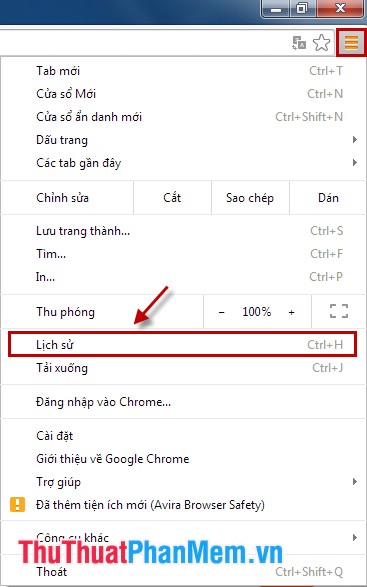
The History tab displays.
Step 3: Clear website search history.
- Clear website search history by website search time.
In the History tab , you select Clear browsing data .

In tab Setting delete browsing data you can choose the time to delete in the Delete the following items from (last hour, previous day, last week, last four weeks, everything). And customize delete: browsing history, download history, cookies, cache .
Then you choose to delete browsing data.
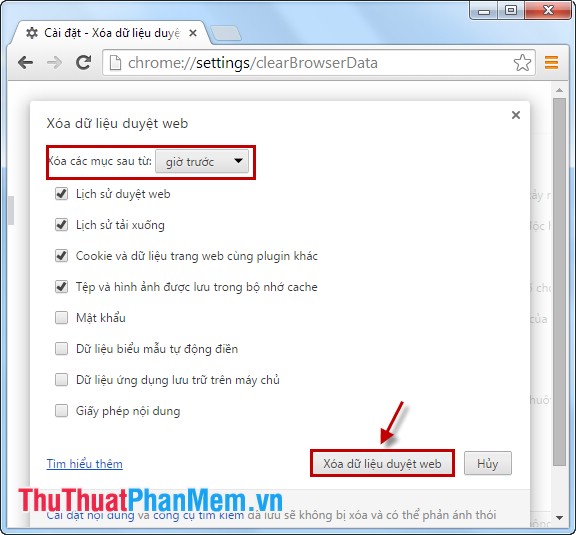
- Clear optional website search history.
In the History tab , you check the box before each search history you need to delete. Then you select Delete the selected items .
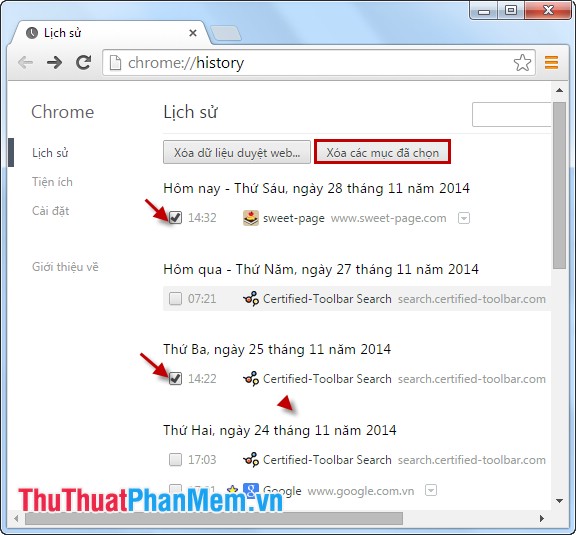
A confirmation dialog appears, select Delete to delete web search history.
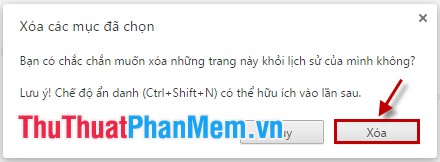
2. How to clear search history on Mozilla Firefox.
Step 1: You need to open Mozilla Firefox browser.
Step 2: Open the dialog box to clear all history.
- Select the Firefox Open Menu icon , select History .
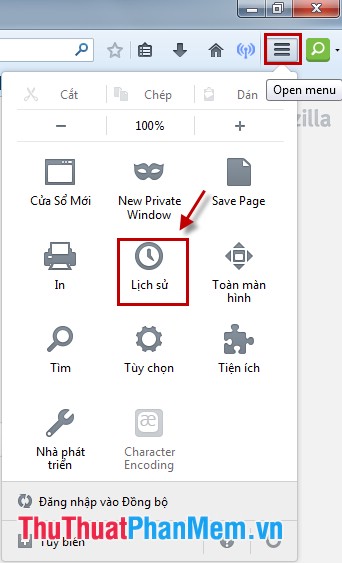
Then select Clear Recent History .
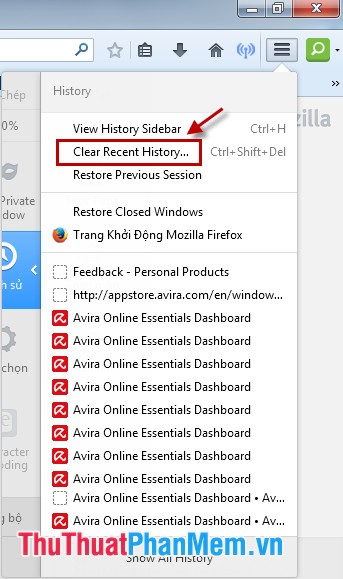
- Or you press Ctrl + Shift + Del .
Step 3: Clear search history.
In the dialog box Clear all history , you select the time to delete (everything, one hour recently, two hours recently, four hours recently, today).
Also you can optionally delete: download history, cookies, buffer .
Then you choose Delete now .
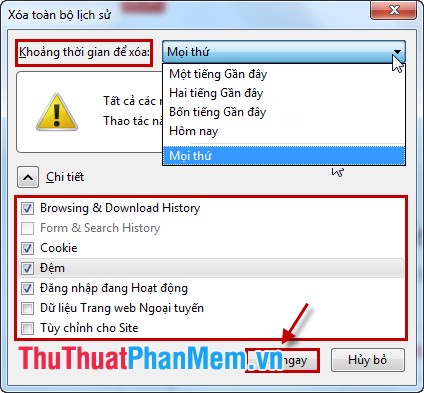
The browser has erased your web search history.
3. How to clear search history in Internet Explorer.
Step 1: Open Internet Explorer.
Step 2: Select the Tools icon -> Internet Options to open the Internet Options dialog box .
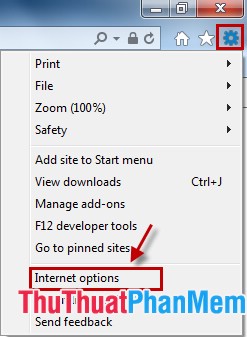
Step 3: At the Internet Options dialog box . You choose Delete Browsing History .
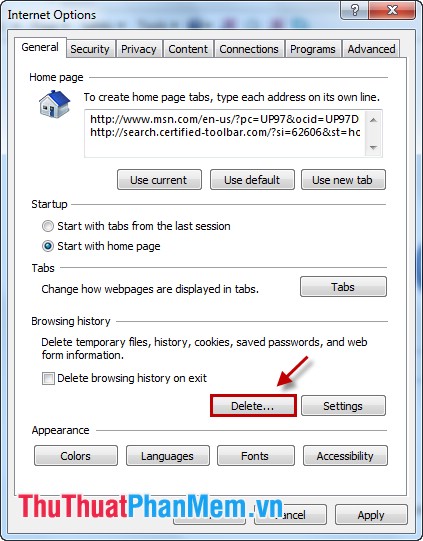
In the Delete Browsing History dialog box , you can optionally delete (search history, cookies and web data, download history .) and then select Delete .
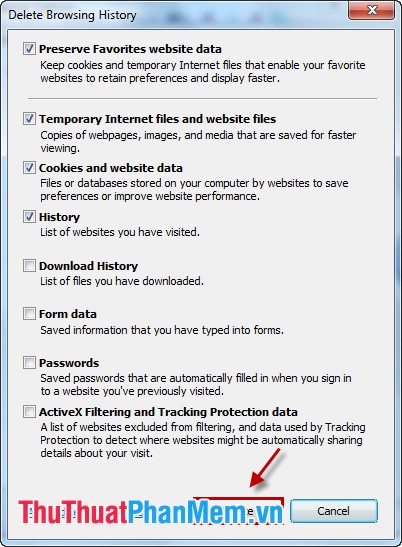
Internet Explorer will delete your web search history.
So with each web browser there is a different way to delete web search history, from now on you can freely access the web without worrying about who knows the websites you have visited.
 Instructions to hide Facebook nick
Instructions to hide Facebook nick Instructions for blocking ads on Yahoo Messenger
Instructions for blocking ads on Yahoo Messenger Search tips on Google
Search tips on Google Increase web surfing speed in Firefox
Increase web surfing speed in Firefox Speed up Internet access on Windows
Speed up Internet access on Windows How to block websites using hosts file
How to block websites using hosts file