Instructions on how to backup and restore passwords on Chrome, Coc Coc
The password backup feature in the browser is a utility that helps users manage their saved passwords and access frequently accessed websites in the most convenient and convenient way to log in.
Here, I will guide you how to backup your password the most simple way.
Step 1: Usually when we access a certain website for the first time, after entering the username and password, Chrome or Coc Coc will display a message asking us to save our password.
For example with page id.zing.vn
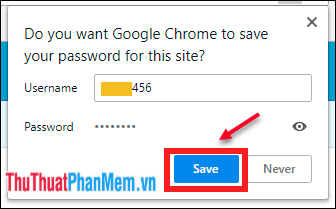
Step 2: Click Save to save the password on memory.
After saving the password, every time we visit the site, we will not have to enter the password anymore, which Chrome or Coc Coc will automatically fill in for us.

It's simple, right!!
Note : Saving passwords via Chrome (Coc Coc) in addition to giving us the convenience of logging in to your favorite website with just one click also helps us limit the risk of password leakage by the parts. spyware records keyboard typing history such as keyloggers or Man in the middle data-snooping attacks when using public WiFi. However, we should use the feature to save passwords for our personal computers, avoid using public computers, it will be easy for strangers to see.
Manage and backup passwords
Regarding the saved password management, we can view, or delete by clicking on the 3 dots (1) in the right corner, select Settings (2) (Settings) . A new tab appears.
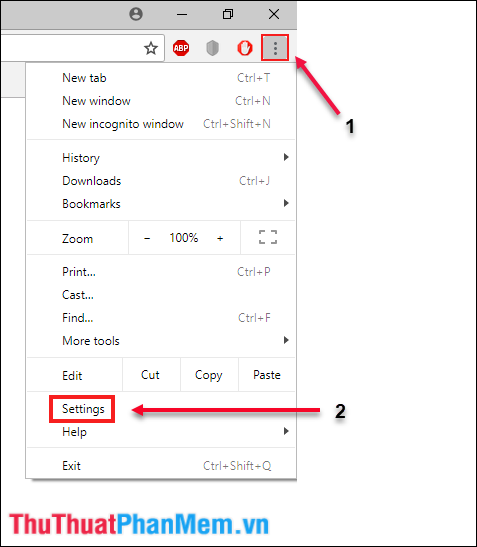
Click on Advanced
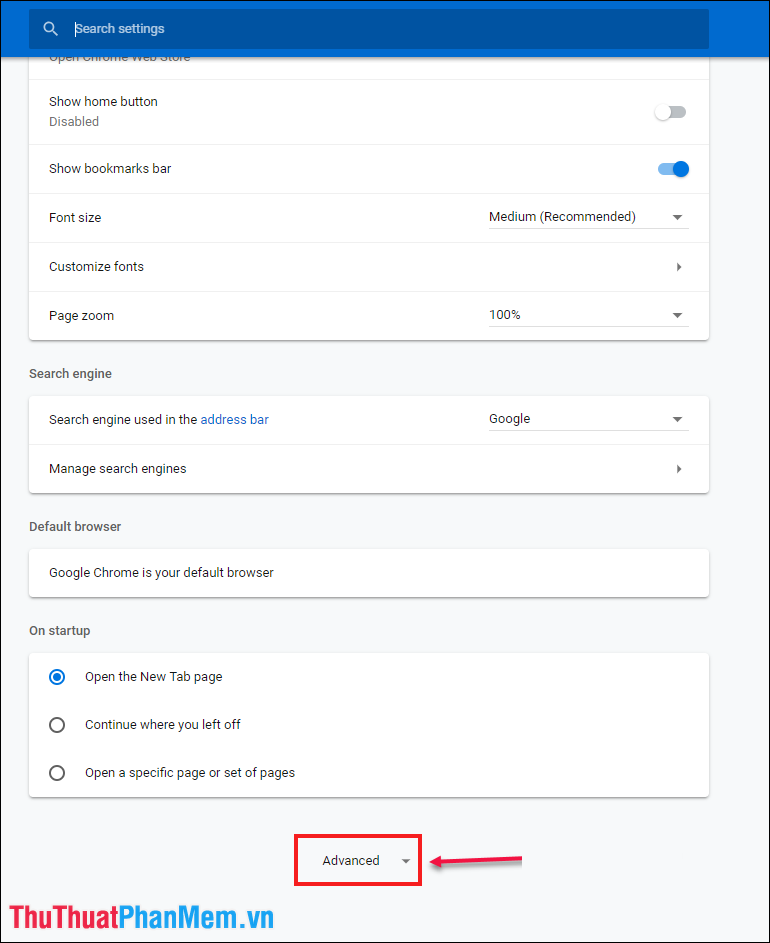
Select Password and form (Passwords and forms)
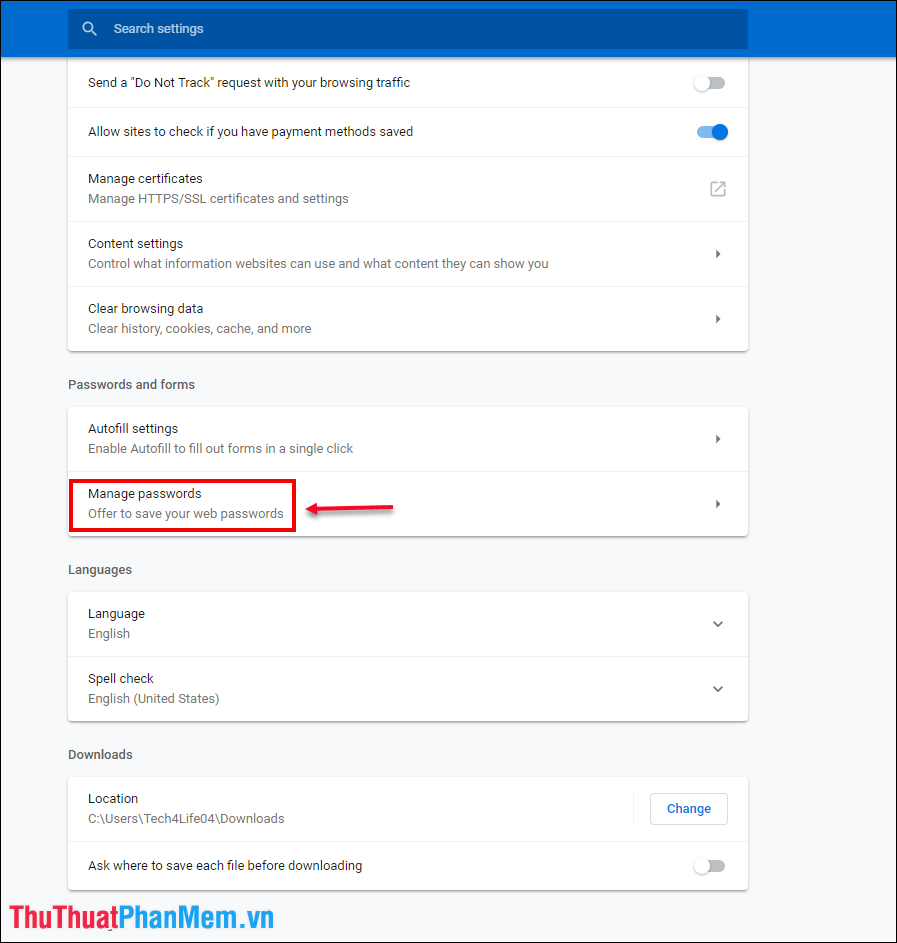
A dialog box will appear giving us information about the list of websites we have saved passwords.
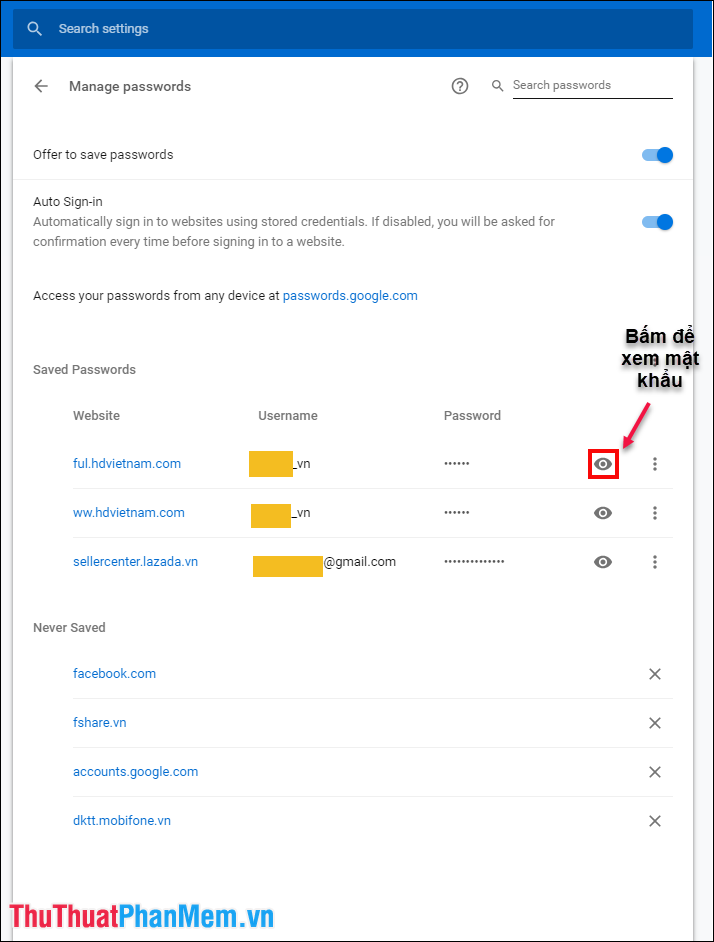
Want to see the saved passwords we can click the eye icon to review your password.
To prevent the computer from reinstalling or losing data, we can use the feature to export the password to an Excel file (click on the 3 dots above the saved password line).
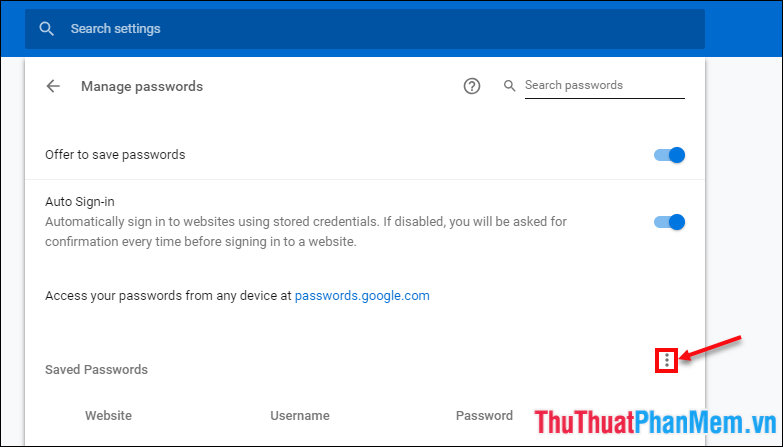
Select Export
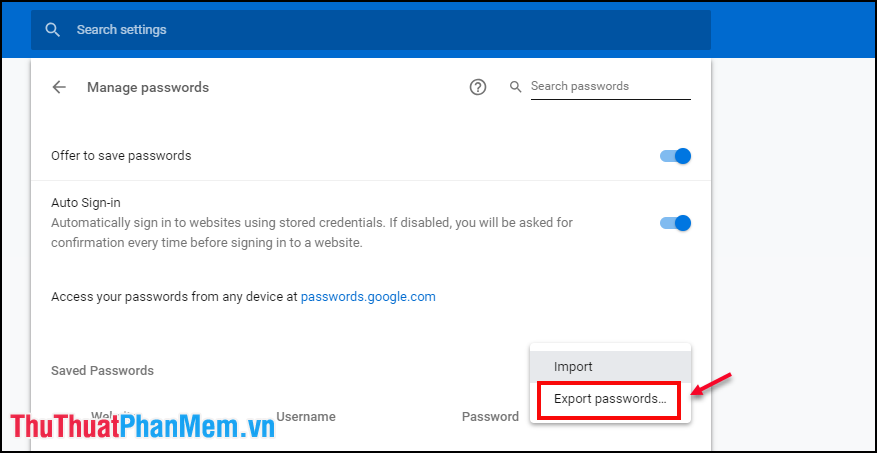
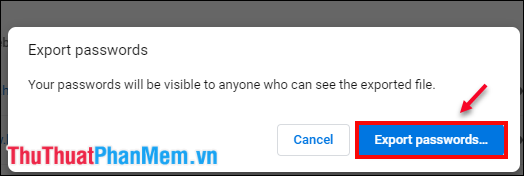
The saved file will contain the information in order: name, url, username, password.
Recover saved passwords
Similarly, to restore the saved password, we have to repeat the above steps but instead of the option to export the password, we click Import saved password (Import)
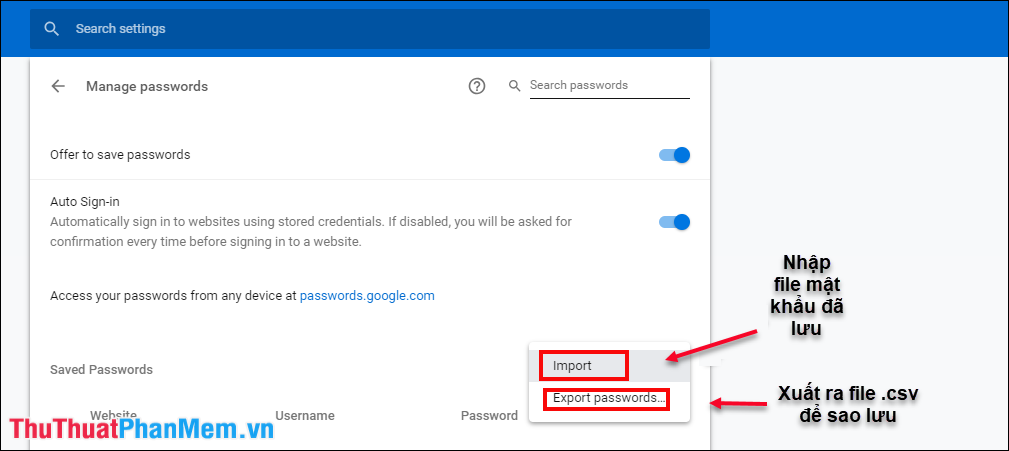
Then select the password file we just saved and select Open . Accomplished

Note: If you do not see the option to export and import the password, it is likely that this feature is disabled on Chrome or your Coc Coc, to enable this feature we access the address of Chrome: // flags
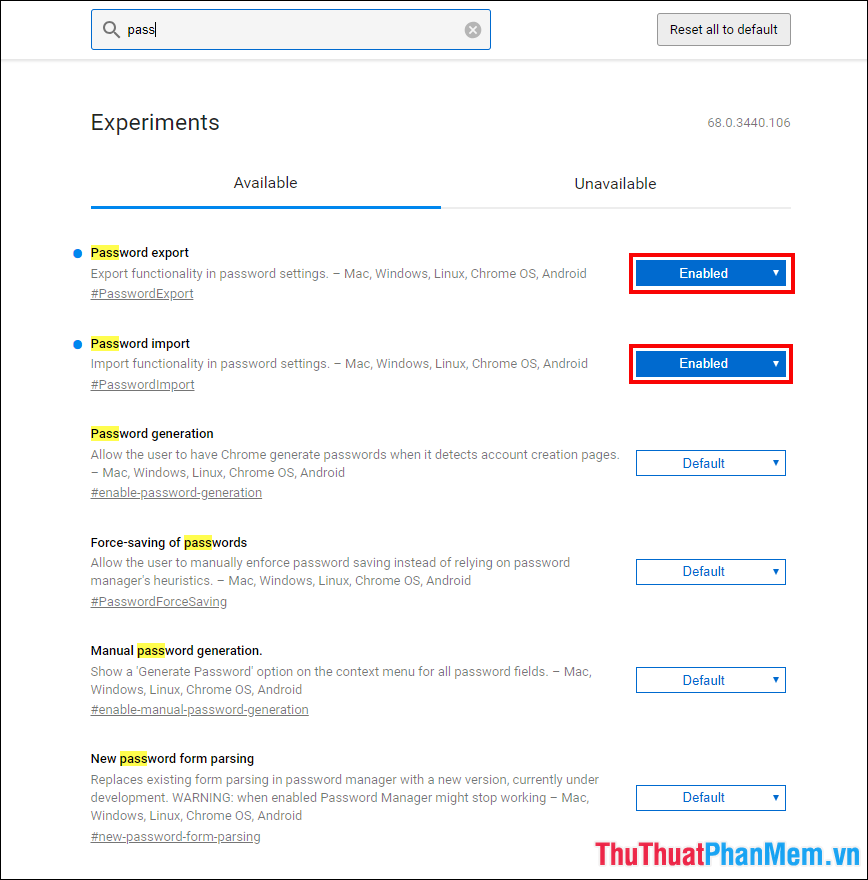
Navigate to the Export password (Export password ), Enter the password (Import password) change the setting from Default (Default) to On (Enabled) .
Above is a guide to backup and restore passwords for Chrome, Coc Coc. Hopefully the article will help those who need to access the website conveniently without entering a password. Good luck!
You should read it
- How to Backup and Restore Google Chrome's Entire Settings
- How to Backup and Restore All Google Chrome Settings
- Backup and restore Bookmark on Google Chorme
- How to use Backup and Restore on Windows 7?
- Instructions for recovering bookmarks have been deleted on Chrome and Firefox
- Instructions to Backup and Restore Windows 10
 Instructions on how to export contacts from Gmail
Instructions on how to export contacts from Gmail Disable automatic opening of PDF files on Coc Coc, Chrome, Edge, Firefox
Disable automatic opening of PDF files on Coc Coc, Chrome, Edge, Firefox Instructions to delete Facebook account temporarily or permanently
Instructions to delete Facebook account temporarily or permanently How to create gif images quickly and easily
How to create gif images quickly and easily Instructions on how to register for a Weibo account
Instructions on how to register for a Weibo account How to change DNS to access Facebook is not blocked
How to change DNS to access Facebook is not blocked