Instructions to delete Facebook account temporarily or permanently
For some reason you want to delete your Facebook account temporarily or permanently, but you do not know how to delete Facebook account like? So, please refer to the article on how to delete your Facebook account temporarily or permanently below.

The following article shows you how to delete your Facebook account temporarily or permanently on your computer and on the Facebook application on the Iphone, invite you to follow along.
Delete the temporary Facebook account on the computer
Step 1 : First, you need to log into your facebook account to disable temporarily, on the interface, select the triangle icon to go down and select Settings.
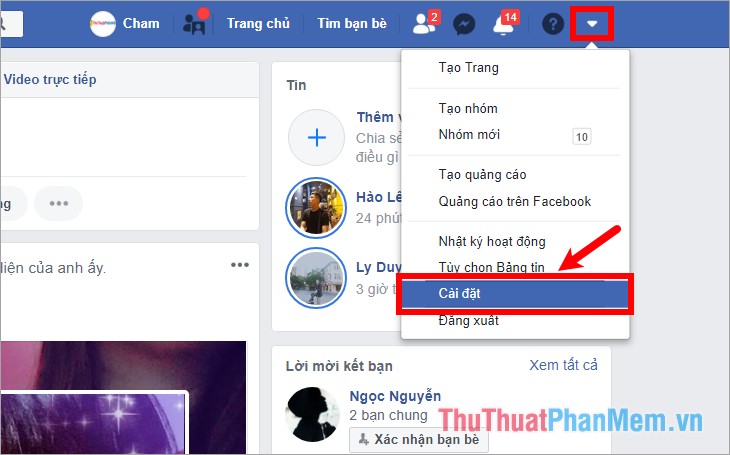
Step 2 : In the General settings section .
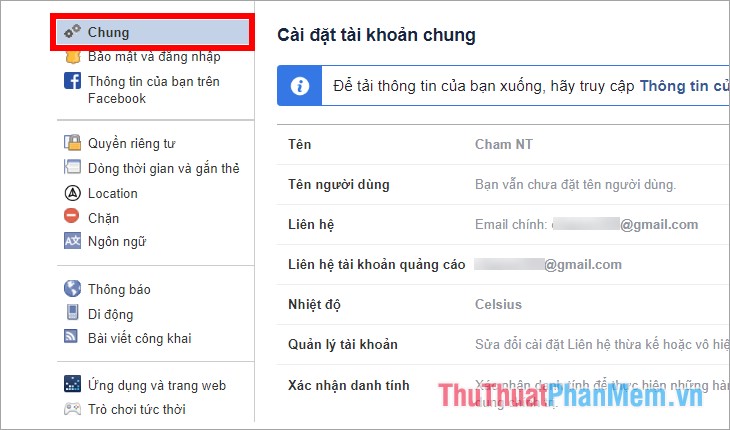
You choose Edit on the line Account Management .
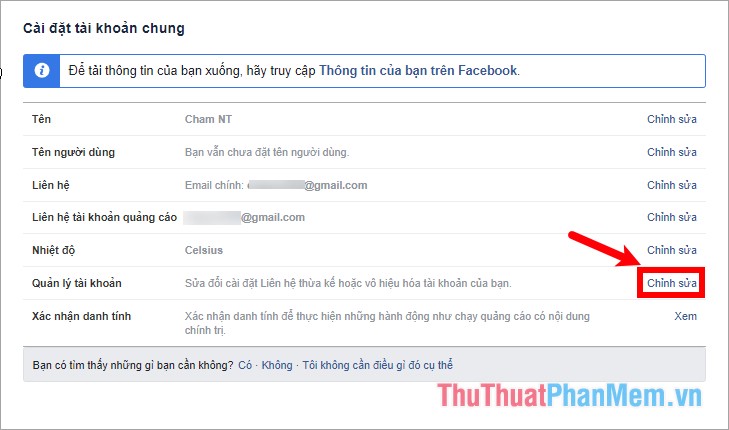
Step 3 : Here the Account management section is expanded, you select the blue line Disable your account as shown below.
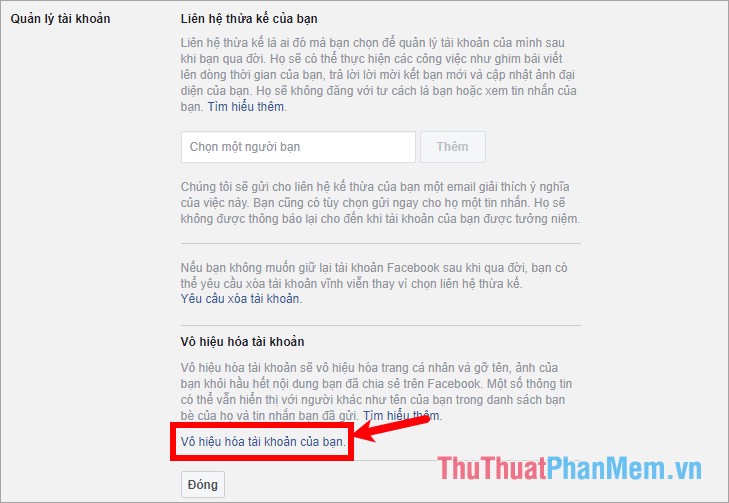
Step 4: A new interface appears. Choose the reason you left it This is a temporary action. I will be back.

A confirmation message appears Do you want to log out instead of disabling the account? You choose Close .

You will see an Auto-reactivate my account again after 7 days , you can choose the number of disabled days here, which may be less than 7 days.
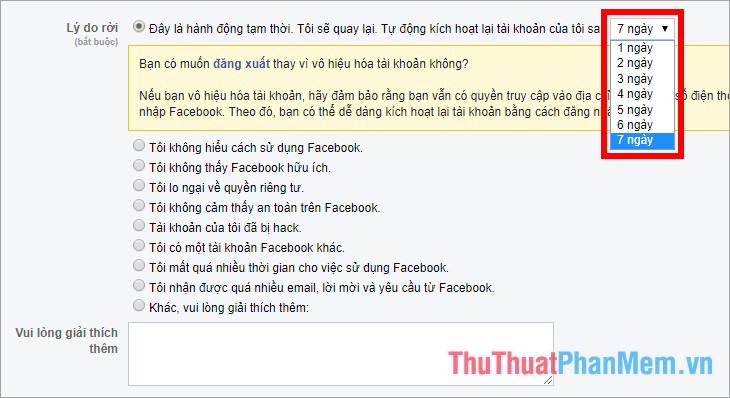
If you want to stop receiving emails, then tick the box before Do not receive emails from Facebook in the future. And if you disable Facebook and still want to use Messenger, you can tick the box before Continue to use Messenger if you want to disable Messenger, you uncheck this section . After you have finished setting you select Disable.
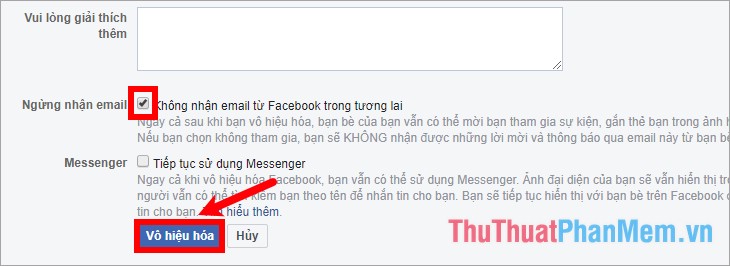
Step 5 : A confirmation message appears Are you sure you want to disable your account? You select Disable now.

Note: During the process of disabling the Facebook account temporarily if Facebook requires a password, enter the password as required.
So you deleted the temporary Facebook account, to reactivate your account you just need to log in as usual to reopen the page.
Delete the temporary Facebook account on the Facebook application
Instructions on how to delete temporary Facebook account on the Facebook application of Iphone.
Step 1 : Log in to the facebook account you want to delete temporarily on the Iphone's Facebook application.
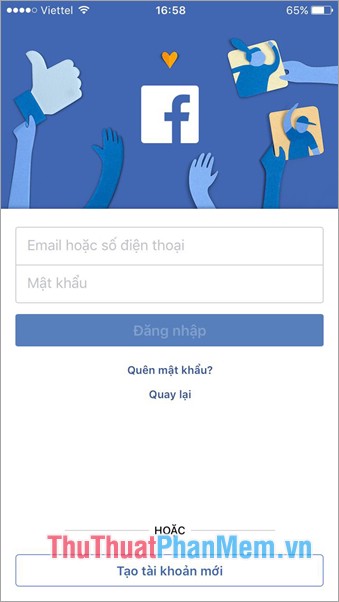
Step 2 : On the application interface, select the three dashes icon, then select Settings in Settings & Privacy . In the Account settings section, select Personal information.
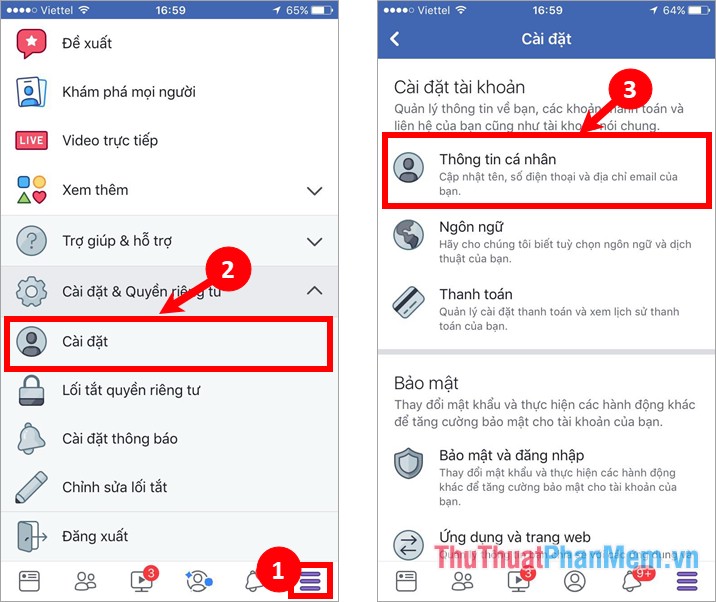
Step 3 : Click on Manage account , on the Account line, select Disable.
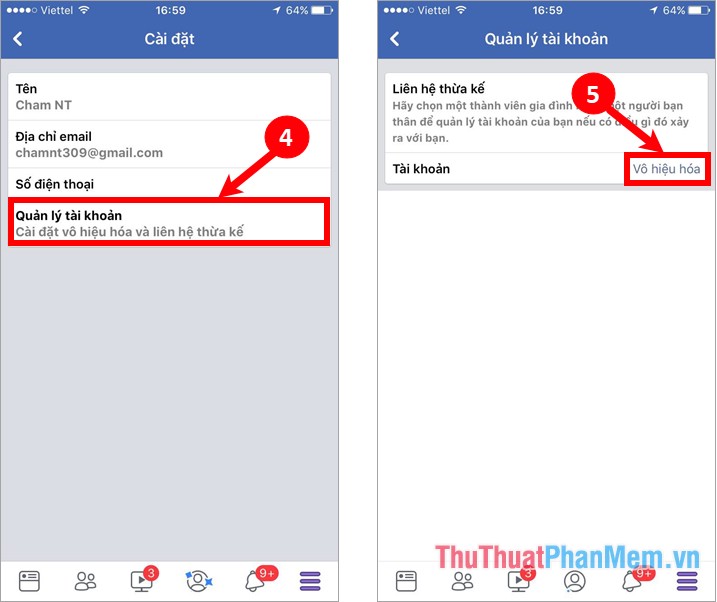
Step 4 : Appearance interface Disable the account you perform similarly on the computer select This is a temporary action. I will be back. Next select Do not receive email from Facebook in the future . Then select Disable.

You will be logged out of the account and receive the message that the login session has expired , so you have deleted the temporary Facebook account successfully.
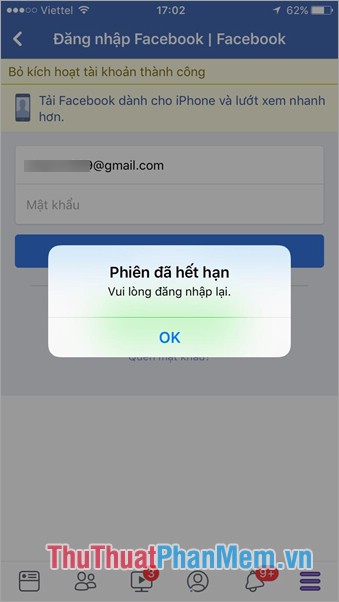
Disable Facebook account on Messenger
After you've disabled the Facebook account on the Facebook app, your Messenger is still active, to disable the Messenger, then you do the following:
Step 1 : Open the Messenger app, click on the avatar icon on the top left and scroll down and select Legal & policies.
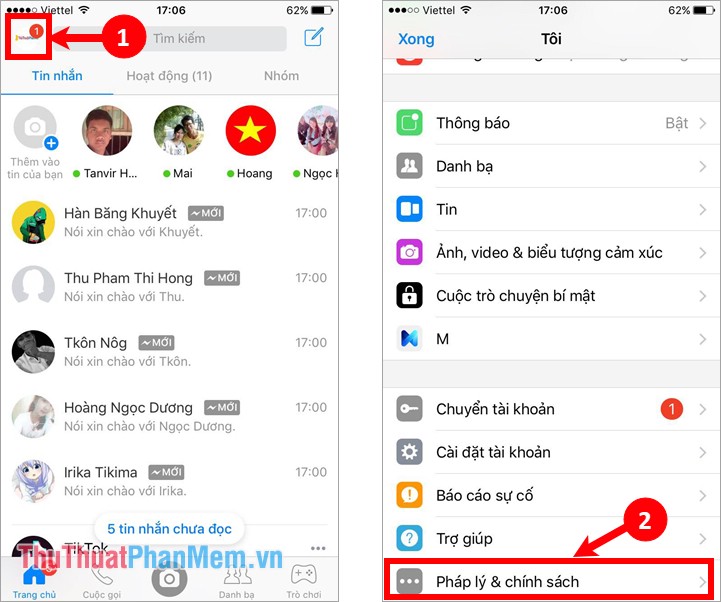
Step 2 : Select Disable Messenger , appear a new interface you select Disable.
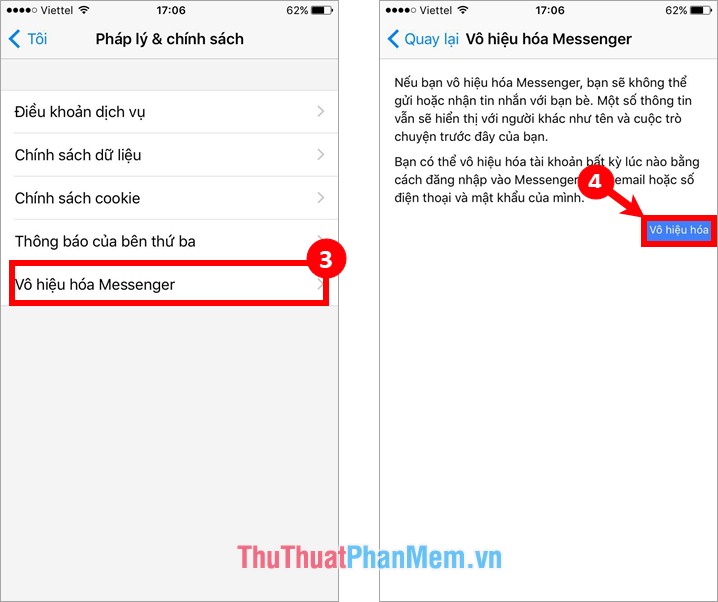
Your account will be logged out and will receive the message Deactivate account successfully .
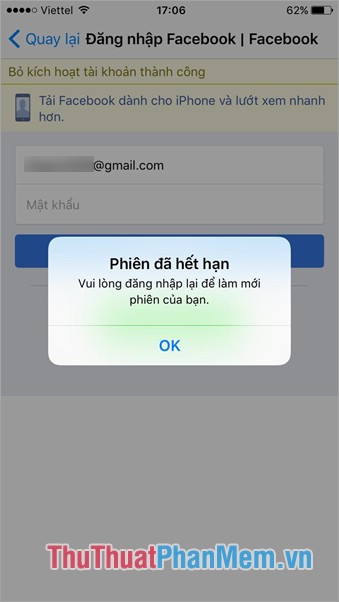
Delete your Facebook account permanently on your computer
Step 1 : First you need to login your facebook account on the web browser, next you access the address https://www.facebook.com/help/delete_account
Step 2: A page of Permanent account deletion appears , select Delete account.
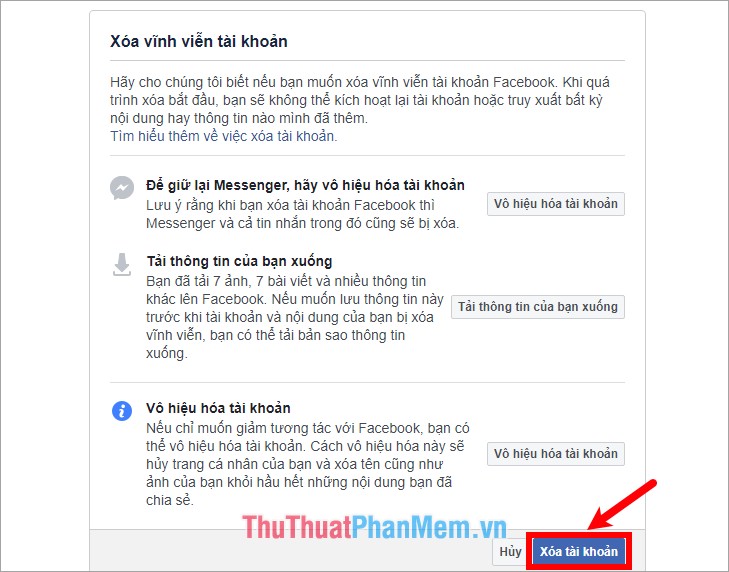
Step 3 : A dialog box confirms the account you enter the password to confirm then select Continue.
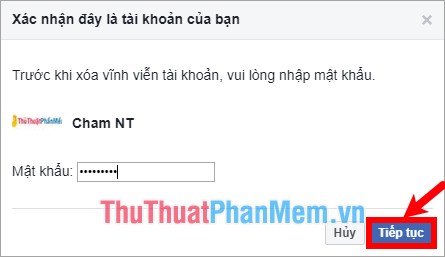
Step 4 : In the Confirm confirmation of permanent account delete, select Delete account.

So you have 14 days to activate the account and cancel deletion permanently, if you want to delete your Facebook account permanently, you will not be able to log in to your account within 14 days of the request to permanently delete the account. Item.
Delete your Facebook account permanently on the Facebook application
Step 1 : Log into your Facebook account, on the Facebook application interface, select the three dash icon, then select Settings in the Settings & Privacy section.
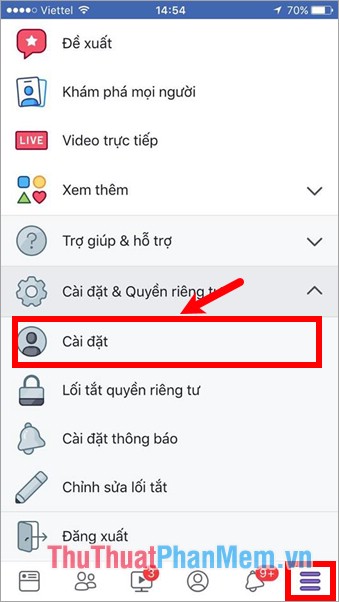
Step 2: You drag the screen down to the bottom of the Settings and select Delete your account and information . Appears interface Permanently delete the account you choose Delete account.
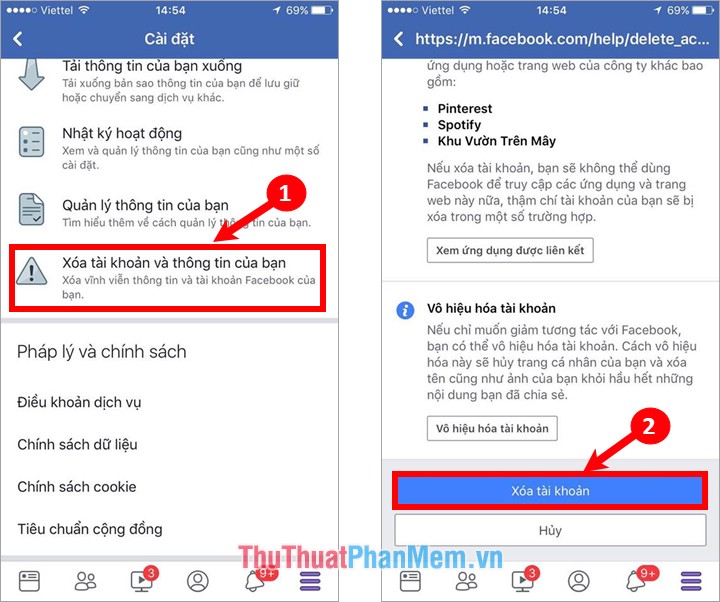
Step 3: Appear the Confirm this is your account , enter your password and select Continue . Finally, on the Confirm permanent account delete interface, select Delete account.
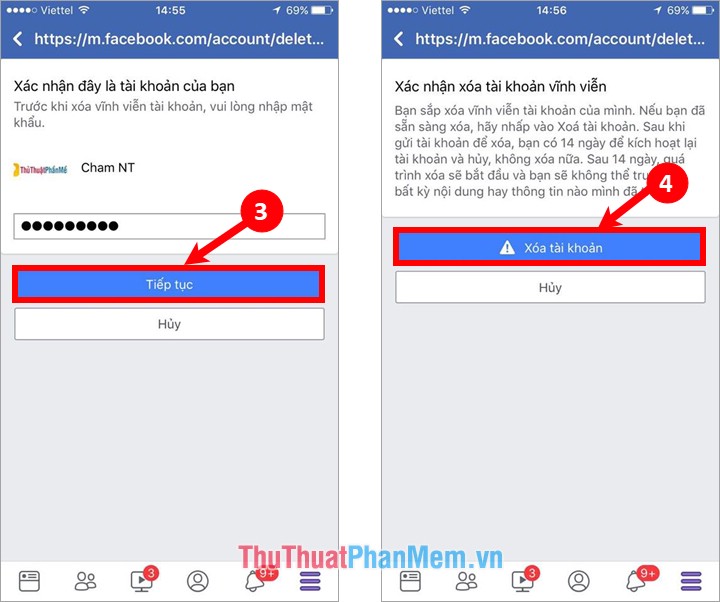
Once completed, the account will be logged out and you will receive a notification Your account has been scheduled for permanent deletion . So within 14 days you are not logged into the account to delete permanently facebook account.
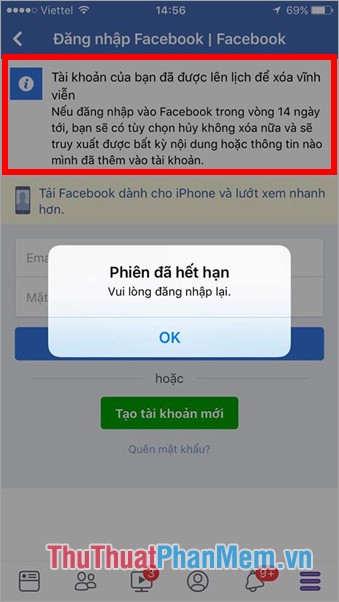
Above is how to delete your Facebook account temporarily or permanently on your computer and on the Iphone facebook application. Hopefully, with the instructions shared by the article, you will be able to delete your Facebook account temporarily or permanently at will. Good luck!
You should read it
- How to delete a temporary Facebook account
- How to lock your Facebook account temporarily or permanently on iPhone
- How to permanently delete a Facebook account on a computer
- How to temporarily disable and permanently delete your Twitter account
- How to permanently delete Tik Tok account on the phone
- Instructions on how to delete a Facebook account permanently
 How to create gif images quickly and easily
How to create gif images quickly and easily Instructions on how to register for a Weibo account
Instructions on how to register for a Weibo account How to change DNS to access Facebook is not blocked
How to change DNS to access Facebook is not blocked How to add, edit, delete, manage bookmarks in Firefox
How to add, edit, delete, manage bookmarks in Firefox How to backup and restore bookmarks on Chrome, Coc Coc, Edge, Firefox
How to backup and restore bookmarks on Chrome, Coc Coc, Edge, Firefox Backup and restore passwords on Coc Coc
Backup and restore passwords on Coc Coc