Backup and restore passwords on Firefox
You often save passwords at frequently used sites on Firefox. For some reason you must completely remove this browser or reinstall Windows. This process will wipe out all Firefox related data and even with your passwords saved on it. You can back up the password on Firefox to serve for later recovery through the following simple steps:
Step 1: Download the Pasword Export -Add-ons .
Visit https://addons.mozilla.org/en-US/firefox/addon/password-exporter/.
Select Add to Firefox , wait for Firefox to load data:
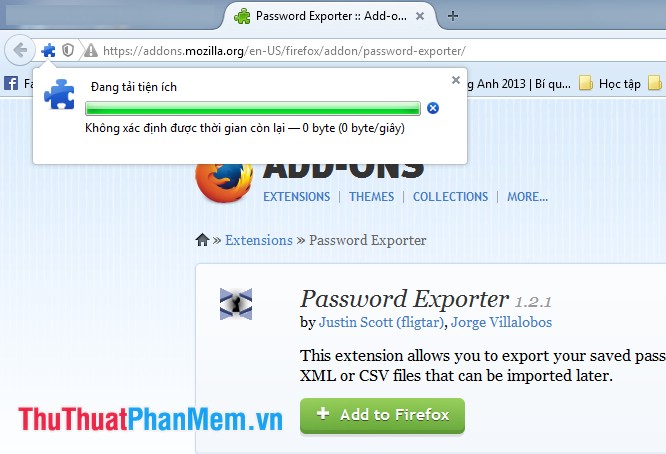
It will then appear on the Software Installation panel . You choose Install now .
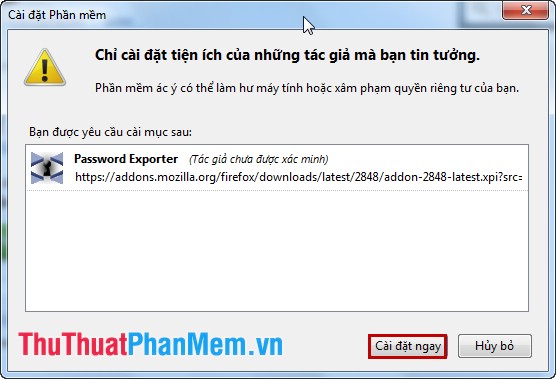
There is a message asking you to Restart now you choose or manually turn off Firefox and restart Firefox.

Step 2: After installing the Pasword Exporter utility, you can backup your password.
- Select the Firefox Open menu icon and select Options .

- In the Options window, select Security and then select Import / Export Passwords .
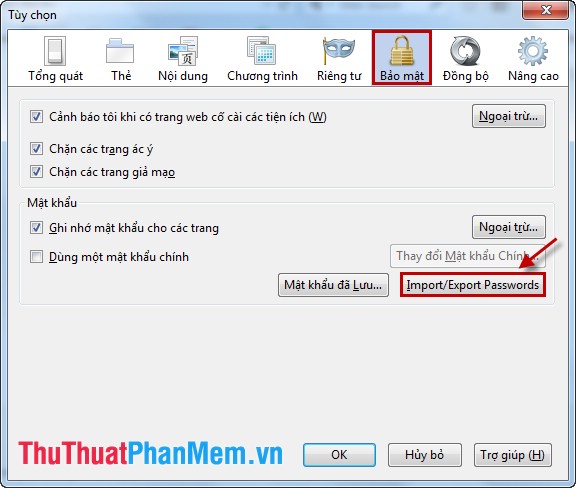
- The Import / Export Passwords window shows you choose Export Passwords .
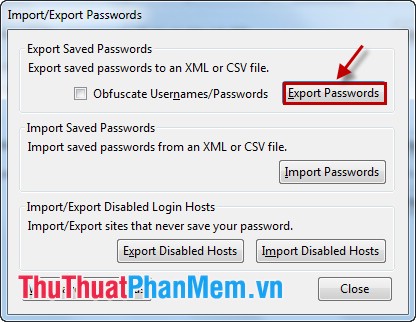
You enter the name and choose the address to save the password backup file and click Save .
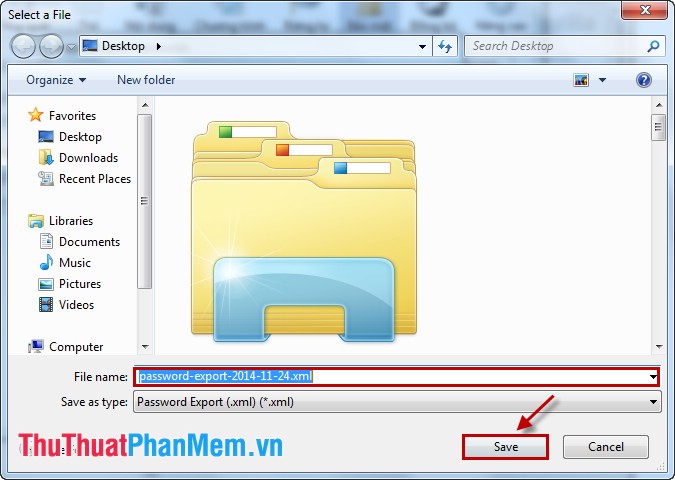
There is a success message, select OK to complete the password backup process.
Step 3: Recover passwords on Firefox.
You also choose Import / Export Passwords in the Security section of Options as when backing up the password. In the Import / Export Passwords window, select Import Passwords .
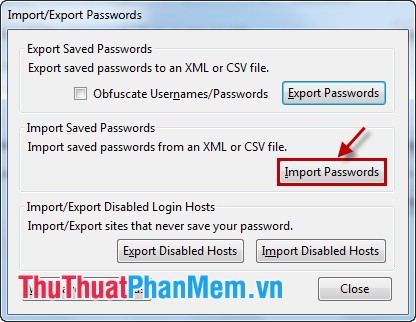
You choose to backup password files, then select Open .
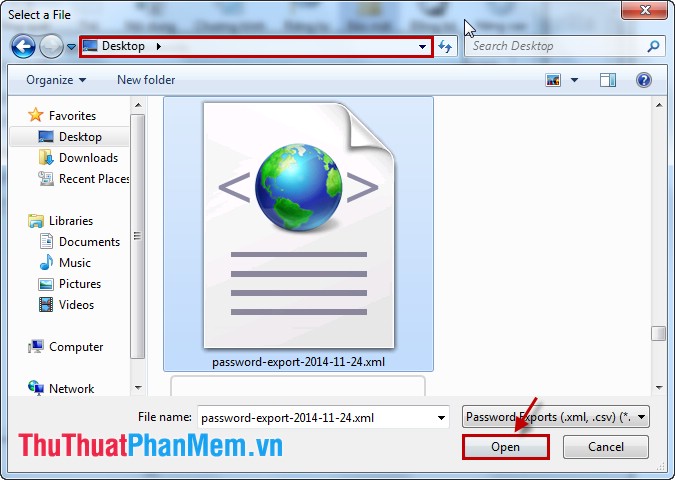
Please wait for the Import Passwords browser .
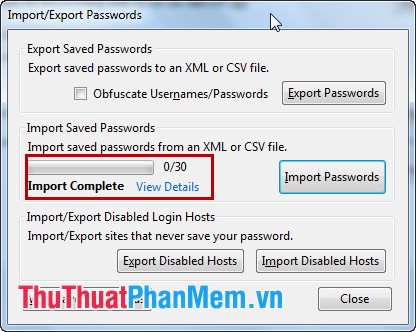
The process is complete, so you have recovered the password.
Storing passwords in Firefox will become easier, you can back up the password to avoid forgetting the login password. Good luck!
You should read it
- Mozilla kills Firefox Lockwise password manager
- Retrieve saved passwords in Firefox and Chrome
- Firefox released the free password synchronization app on Android and PC, invited to download and experience
- The last 9 years Firefox has not protected user passwords carefully
- Use Firefox's password manager
- New vulnerability in Mozilla Firefox allows third parties to access a saved password store
 Improve RAM for Firefox
Improve RAM for Firefox Open many websites when the browser starts up
Open many websites when the browser starts up Instructions for setting static IP addresses, changing DNS
Instructions for setting static IP addresses, changing DNS Instructions to check the Internet speed
Instructions to check the Internet speed How to copy content on the web locks right, left mouse
How to copy content on the web locks right, left mouse How to delete browsing history, search on Chrome, Firefox, IE
How to delete browsing history, search on Chrome, Firefox, IE