Steps to Backup and Restore Windows 10 Driver with 1 command line in cmd
Computer driver , also known as computer driver, is one of the extremely important components in the Windows operating system, it directly determines the performance and stability of a computer.
If your computer lacks drivers or drivers are old and outdated, the computer will operate inefficiently, even unable to function some functions, such as mouse, keyboard, screen resolution, etc. figure… in general, finding standard drivers for your computer is relatively time-consuming.
Therefore, after you have fully installed the drivers, you should find a way to back them up so that the next time you reinstall your computer, you won't have to waste time searching again. Yes ! That said, you must have understood what I mean, right? In this article, I will show you an extremely simple way to back up drivers on Windows 10 operating system.
Currently there are many software that support this, but if you are using Windows 10 operating system, you will not need to use any other tools, but instead you can use a single command in the cmd window is done.
When should I Backup (Backup) the Driver?
For Windows 10 operating system, Microsoft has designed it so that it automatically detects the appropriate drivers for the computer and installs them on the computer. However, nothing is perfect. Some devices still need you to intervene, search and install it manually.
In general, finding and installing Driver sometimes takes a lot of time, this is also the reason why computer users are so afraid to install Windows, they just like ghost for fast because they don't have to spend time searching. drivers for computers too.
=> Immediately after installing Windows and fully installing the Driver for your computer, please make a backup of the Driver. Or in general, if you feel that the computer is working fine and do not see any errors, make a backup so that in case the computer fails or you perform a reinstall of Windows , you can restore it safely. fast.
Quick guide to backing up Windows 10 Drivers
OK, now let's get started!
+ Step 1: Please create a folder other than the operating system drive so that we will save the Driver in it later. For example, I will create a DriverW10 folder in drive C, for example.
Note that you should create a different directory than the operating system drive, otherwise it will be equal.
+ Step 2: First, press the Windows + X key combination => select Command Prompt (Admin) to open cmd as administrator.

Step 2: Use the following command:
dism /online /export-driver /destination:C:DriverW10
Where: C:DriverW10 is the path to the folder you created in Step 1 => then press Enter to execute.
You wait a moment for Windows 10 to export the driver files. Fast or import depends on the drivers on your computer are more or less. Because here I have just finished installing Win and also do Demo for you, so the number of Drivers is quite modest. Your computer will probably be a lot more than that.
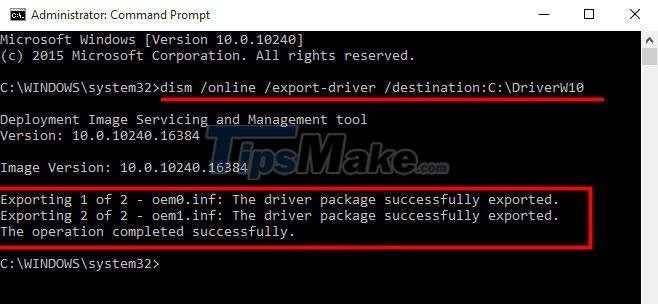
+ Step 3: Check the result
Now you can go back to the folder you created earlier to see the results. All backup files have been saved here already.
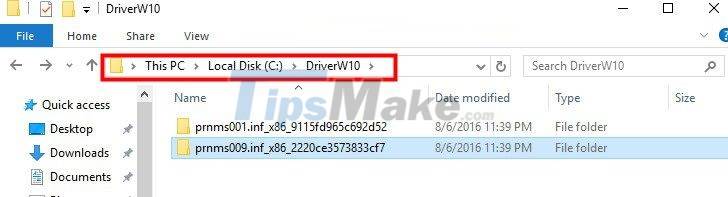
How to restore Driver ?
Backup is done, now in case the computer fails or you reinstall Windows, how to restore the above Driver package? It's very simple guys, only 1 command line is done!
Do it with the command:
dism /online /Add-Driver /Driver:C:DriverW10 /Recurse
With C: DriverW10 is the path to the folder where the Driver is saved, please replace that path accordingly.
Tips: If you don't want to use the command to backup or you want to backup drivers on other operating systems like Windows XP, Windows 7/8/8.1 or Windows 10, you can use the free software Snappy Driver Installer okay.
How to create Shortcut for Driver backup and restore command
In addition, to be faster and without having to type commands, you can create a shortcut for those commands and you're done. Still the above command lines, please follow the instructions in this article of mine ' Create shortcut button shutdown, hibernate, restart. on Windows '
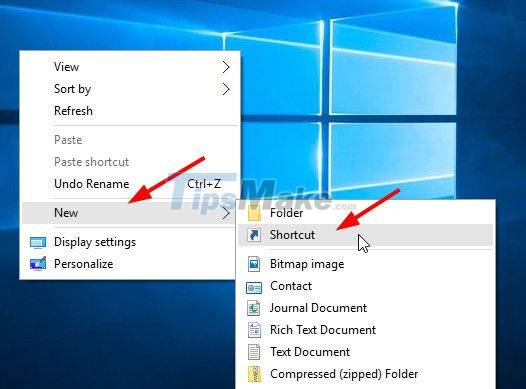
It's as simple as that, with just one command line, you can backup or Restore Driver on Windows 10 very quickly and accurately.
What method are you using to back up the driver for your computer? Please share your experience for everyone to use.
You should read it
- Top 3 best software for free PC driver backup and restore
- Top 5 software to Backup (Restore) and Restore (Restore) the best Computer Driver
- Top 5 Best Free Driver Backup Software 2021
- The best driver update software for computers
- How to back up and restore drivers in Windows 10, backup and restore drivers in Windows 10
- How to transfer old device drivers to a new Windows PC
 How to install and configure SNMP on Windows 10
How to install and configure SNMP on Windows 10 Steps to convert MRB to GPT drive structure in Windows 10
Steps to convert MRB to GPT drive structure in Windows 10 Some Windows 10 machines are locked to update after updating KB5003214 and KB5003690
Some Windows 10 machines are locked to update after updating KB5003214 and KB5003690 Steps to fix Network Discovery not working in Windows 10
Steps to fix Network Discovery not working in Windows 10 Set to automatically delete files in the Download folder on Windows 10
Set to automatically delete files in the Download folder on Windows 10 Steps to fix the error of not opening Steam on Windows 10
Steps to fix the error of not opening Steam on Windows 10