Backup and restore passwords on Coc Coc
How to backup and restore passwords saved on Coc Coc browser. Please follow along with the following tutorial of TipsMake.com
Step 1: The account and password you save in the browser will be stored in a file called Login Data, so to backup the password we need to find this file .
To find the Login Data file, browse for the following:
C: Users [User Name] AppDataLocalCocCocBrowserUser DataDefault
Note : In case you cannot find the AppData folder, this folder has been hidden. You need to unhide it by selecting the View tab then selecting the Hidden items item , now you will see the AppData folder appears and is dimmer than other folders.
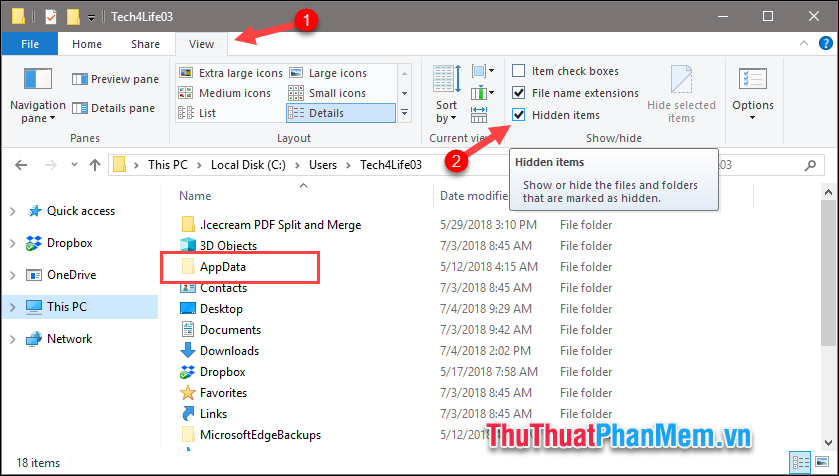
Step 2 : After showing the hidden file, continue browsing the path above and navigate to the Login Data file .
After finding the Login Data file, copy this file to another safe directory (not recommended in C drive). So we have finished backing up the password.

In the future, if you want to recover the lost password, just copy the Login Data file and Paste it into this folder again.

In addition to backing up using a Login Data file, we also have another way to backup passwords more conveniently using a Google account.
All you need to do is log in your Google account to Cốc Cốc browser, all your browsing data, including your password account, will be backed up to that Google account. In the future, if you reinstall Windows or your browser, simply log back into your previous Google account and all your browsing data will be restored.
To log into your Google account into Coc Coc browser, go to Settings
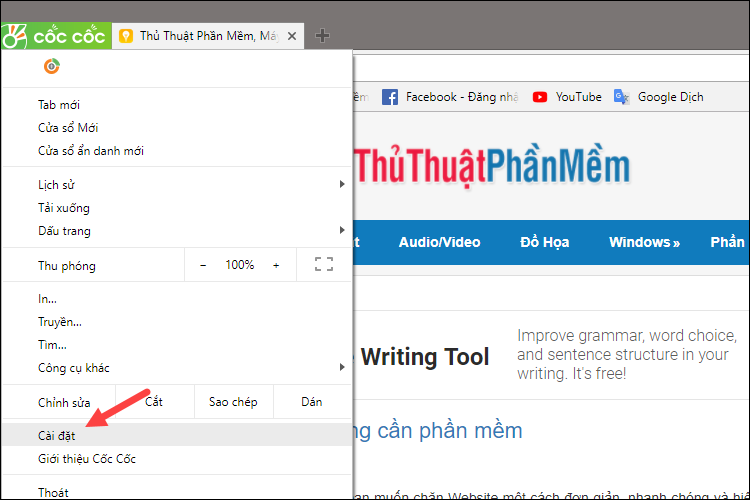
In the Settings window, scroll down to the People section and click Log in to Coc Coc
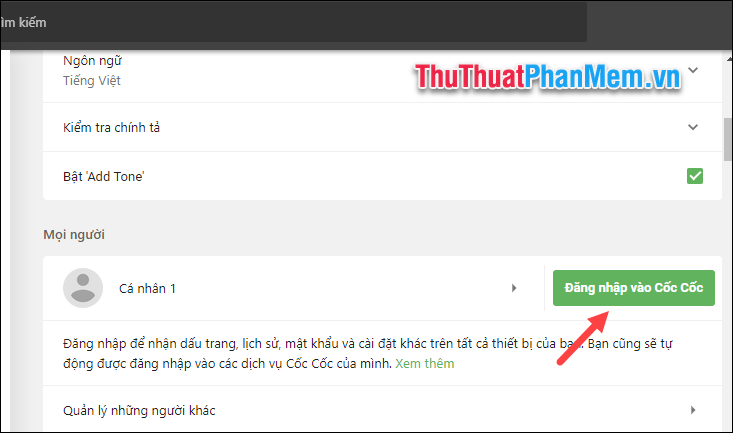
A new window appears, log in your Google account to finish:
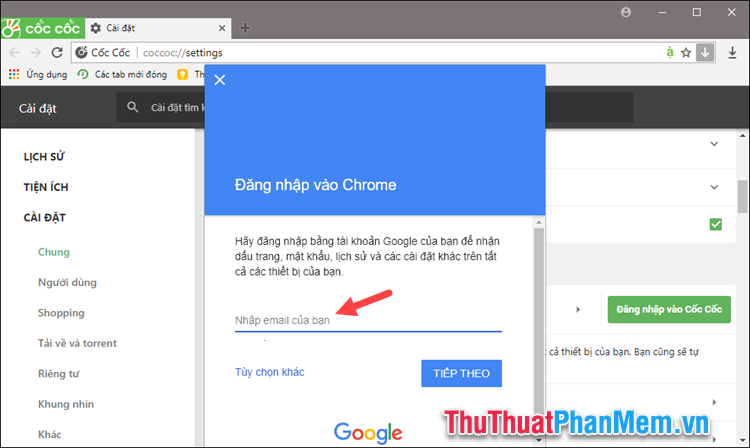
Above is an article on how to backup and recover passwords on Coc Coc, hope you will find the article useful. Good luck!
You should read it
- Backup and restore passwords on Google Chrome
- Complete how to use all backup and restore tools on Windows 10
- How to backup and restore web data with FavBackup
- How to backup SMS messages with SMS Backup and Restore
- Top 5 software to Backup (Restore) and Restore (Restore) the best Computer Driver
- Instructions to Backup and Restore Windows 10
 Top 5 websites to test the best typing speed
Top 5 websites to test the best typing speed How to transfer files between your computer and phone with Zalo
How to transfer files between your computer and phone with Zalo What is QR Code and how to use it?
What is QR Code and how to use it? How to turn on the window to select the location for saving files when downloading on Chrome, Coc Coc, Firefox browsers
How to turn on the window to select the location for saving files when downloading on Chrome, Coc Coc, Firefox browsers The fastest way to create QR Code online
The fastest way to create QR Code online Top 3 software to create the best QR Code
Top 3 software to create the best QR Code