Instructions for converting vieo file into Xvid / x264 format with Avidemux
TipsMake.com - Avidemux is a free video conversion application for Windows, Linux and Mac. The following article will show you how to convert any video file into Xvid / H264 format using Avidemux in Linux operating system.
The video file used in the article is in MJPEG video format and PCM audio, meaning that the 30-second duration with an aspect ratio of 30 fps will take up 53 Mb of hard drive capacity.
Start, open the Avidemux program, select File> Open to select the video file to convert:

First, you need to convert video into Xvid with mp3 audio using AVI encoding standard:
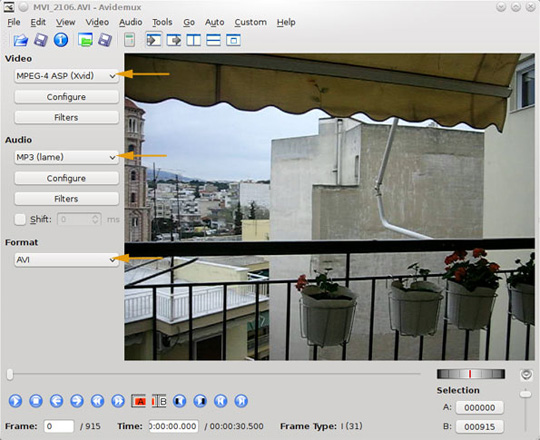
Select MPEG-4 ASP (Xvid) in Video , MP3 (lame) section of Audio and AVI format. On the Configure section of Audio , set the Average Bitrate (Two Pass) Encoding Mode parameters to 800 kbit / s Average Bitrate . These specifications will help convert video files of very high quality:
Next, set the parameters in the Configure section of Audio with Stereo Channel mode , and CBR bitrate at 128 kbit / s:
Select the Filters button, where you set the parameters as shown, Resampling option (Hz), 48000Hz and Dynamic range compression :
Note : if the setting is not correct, you will probably get the following error message:
Lỗi xác định mã mã
Không hoạt động, xác định các số nguyên và các bitrate được tương ứng với Encoder!
Gặp lỗi khi sơ khởi phần đầu âm thanh
Make sure you are selecting the AVI format as the standard output, choose File> Save> Save video and name the video file, press OK to start the conversion:
Once completed, it was surprising that the video file only had a capacity of 2.9MB with good quality
Next we will try another video format, in the Video codecs list, select MPEG-4 AVC (x264), set the audio parameters similar to the above, Two Pass Average Bitrate and 800kbit / s bitrate :
At the Audio codecs tab you select AC3 (lav), Resampling frequency setting with 48000Hz and Dynamic range compression :
Above is the specification according to MKV standard (matroska):
This time, the video file after conversion has a slightly larger capacity of 3.2MB but the quality is much better than the previous time.
The above is an example of video conversion with two popular formats, AVI and MKV, with a variety of functions, supporting many standards to suit the diverse needs of users using Avidemux program in the system. Linux operating. You can set your own parameters and enjoy the results. Good luck!
You should read it
- How to use pandoc to convert files on Linux
- Instructions for converting videos on iPhone with 3uTools
- How to Convert Video to MP4
- Convert PDF files to other formats with Free File Convert
- Convert videos with Format Factory
- How to convert online video format with Zamzar
- How to convert GIF images to Videos
- How to convert a PDF file to PNG
- Convert songs on iTunes to MP3 format with 5 easy steps
- Review WonderFox's HD Video Converter Factory Pro video conversion software
- Convert audio formats in Linux with Gnac
- How to download and convert YouTube video formats on SaveClipBro
