Convert audio formats in Linux with Gnac
TipsMake.com - In the following article, we will present some basic steps to convert audio file format in Linux operating system platform. In fact, the number of programs that support this for the open source operating system is not much, but for Gnac - this process will become much simpler.
Install Gnac:
First, please visit here, download the file suitable for the system you are using. For Ubuntu users, the easiest way is to type the command through Terminal :
add-apt-repository ppa: gnac-team / ppa
apt-get update
apt-get install gnac
Or download, then proceed to compile the source code from GIT repository.
Set up and use Gnac:
Before we start, we need to change some settings of the program. Open the Gnac program and select the Edit> Preferences section:
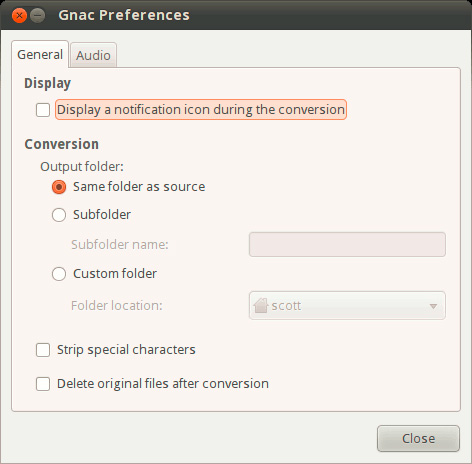
Perhaps anyone wants to change the program's file storage directory. By default, Gnac will automatically save these files with the original file's directory. But sometimes this process becomes messy if your home directory contains many different music files. Click the Subfolder button to change it, then enter a name for this folder, or select Custom folder and then point to another folder in the / home section.
If you want to remove the original file after conversion, check the Delete original files after conversion checkbox. Besides, Gnac also supports drag and drop feature, users will be much easier during the operation. Or click the Add button to add other audio files, finally choose the desired format, then click the Convert button to begin:

This process is fast or slow depending on the size, the number of input files and the configuration of the computer. On average, each audio file normally takes about 20 seconds to complete. The program supports the current popular formats such as Ogg, FLAC, AAC, MP3, WAV and SPX. Depending on the needs of everyone, they can change the quality and size of the file. You just need to click the Edit button in the Profile Manager window :

Select the desired format and continue to click Edit :
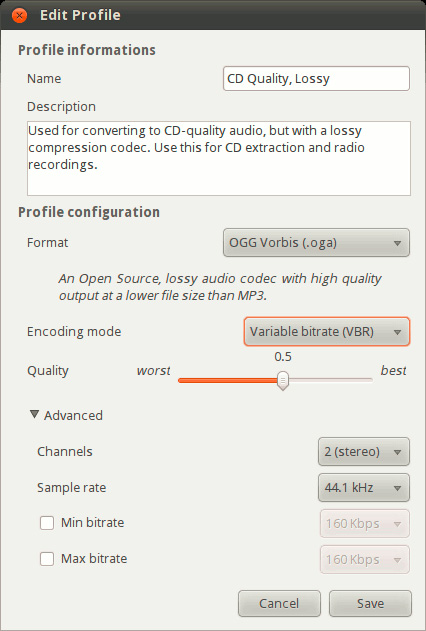
When adjusting the quality better, the capacity will also increase and vice versa. With the above basic features, Gnac is a good and comprehensive choice, meeting most of the needs of users in general. Good luck!
 Convert formats and download videos from Youtube with professional software
Convert formats and download videos from Youtube with professional software Free 1 day only: Soda PDF 6 Convert
Free 1 day only: Soda PDF 6 Convert Convert BIN files using Power ISO
Convert BIN files using Power ISO