Instructions for adding more Sheets and spreadsheets in Excel
Excel has 3 sheets in a file by default, but you can add more sheets to manage data. Let's learn with TipsMake how to add sheets in Excel for each version, from Excel 2003 to Excel 2013.
Instructions on how to add more Sheets in Excel
For Excel 2007
Method 1:
Open the spreadsheet that needs to add more Sheets, pay attention to the Sheet section near the bottom of the page, just click on the icon as shown below. Click as many times as you want to add more Sheets.
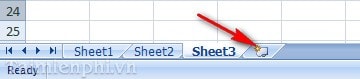
Method 2:
Step 1: Select Office Button --> Excel Options

Step 2 : A dialog box appears, in the Popular tab you will see the Include this many sheets item , currently set to 3 , you can increase it to as many sheets as you want, then click OK.
Step 3: Turn off Excel and restart it, you will see the result as shown below.
For Excel 2003
Step 1 : Open the Excel file, you will see that by default there are only 3 sheets. Go to Tool --> Options
Step 2 : A dialog box appears, in the General tab , you will see the Sheets in new workbook item , currently set to 3 , you can increase the number of sheets as you like, then click OK.
Step 3 : Restart Excel and you will see the results as shown below.
For Excel 2010, 2013 (do the same as Excel 2007)
With the above steps to add Sheets in Excel, you can easily create many new spreadsheets to manage data effectively.
Additionally, if you want to customize the default number of sheets in Excel, you can change the settings in Excel Options. This trick is especially useful when you regularly work with many sheets and do not want to have to manually add them each time you create a new file.
You should read it
- Get started with Excel for beginners
- Tips for adding in Excel you need to know
- How to fix the SUM function doesn't add up in Excel
- Guidance on how to align Excel correctly
- How to keep Excel and Excel columns fixed?
- What is ### error in Excel? how to fix ### error in Excel
- How to display 0 in front of a number in Excel
- Instructions for searching and replacing in Excel tables
- MS Excel 2007 - Lesson 2: Customizing in Excel
- 3 ways down the line in Excel, line break, down row in 1 Excel cell
- Shortcut guide, abbreviated in Excel
- Microsoft Excel test P5
