How to insert characters at the beginning or end of a string in Excel
Recently Software Tips received many questions asking how to insert characters at the beginning or end of a string in Excel. So today, Dexterity Software introduces readers how to insert more characters into the string in this article, invite you to track.

Use the CONCATENATE function
The CONCATENATE function is a function that helps concatenate characters in Excel. Put the keywords that need to be concatenated in sequence in the function: = CONCATENATE (text1, [text2], .)
For example, if you have the following data table, you need to insert character A at the beginning of character Z at the end of the string. The formula will be as follows:
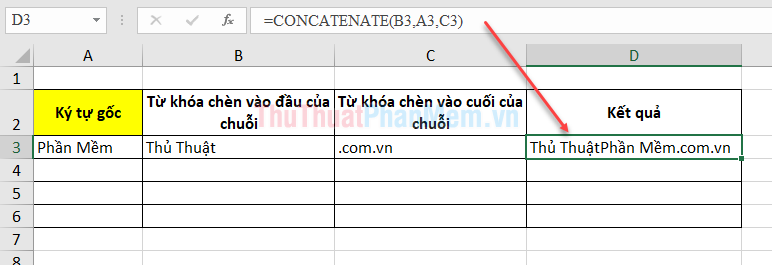
Notice the results on the words "Jutsu" and "Part" are stuck together due to the lack of spaces. So you should add spaces to the formula as follows:

Alternatively, you can use the following CONCATENATE function argument as follows:

Use the & character
Similar to the CONCATENATE function, you can use the & character following the following example:
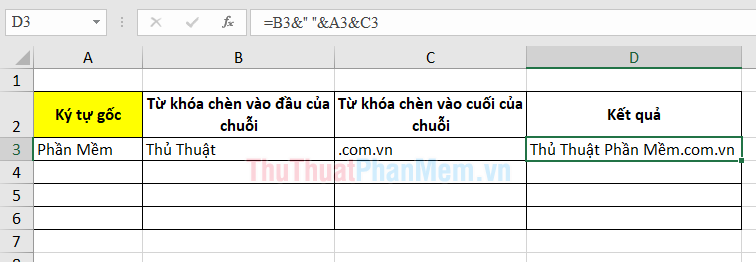
Or the argument is a text character:
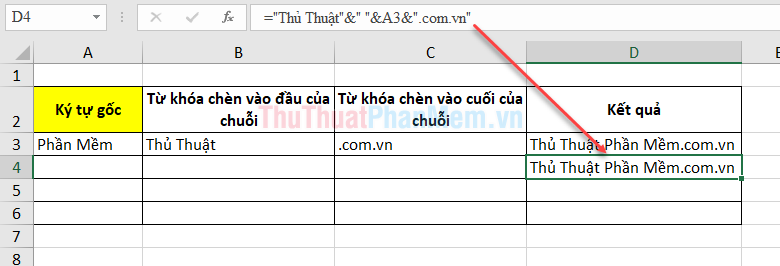
Above Software Tips guide you to read how to insert characters at the beginning or end of a string in Excel. Good luck!
 Wrap text in Word
Wrap text in Word How to copy from Excel to Word without frames
How to copy from Excel to Word without frames How to remove periods in numbers in Excel
How to remove periods in numbers in Excel How to paste data into non-hidden cells, ignoring hidden cells
How to paste data into non-hidden cells, ignoring hidden cells 3 How to rotate a PDF file and save it as the simplest new file
3 How to rotate a PDF file and save it as the simplest new file How to use Vlookup function between 2 sheets, 2 different Excel files
How to use Vlookup function between 2 sheets, 2 different Excel files