6 steps to increase security for Gmail accounts
The article will help users enhance the security of their Gmail through 6 steps. And these steps should be done periodically to ensure the account is always secure information.
1. Access your Account Settings
In the main interface of Gmail, click on your avatar in the upper right corner to open the Google menu, then select Manage your Google Account.
You will now be redirected to the page that manages your Google account information. On the left menu bar, select the Security line to start setting up security for your account.
2. Solving account security issues
This is an important part and is proposed by Google. You will be given notice of security issues that need to be noted with your account.
At the first section of the Security interface, select Secure account. And all security issues of the account will be displayed fully, with issues that are fine will be displayed green check marks and issues that need attention to will be displayed exclamation marks yellow. Click to see specific details and take corrective steps.
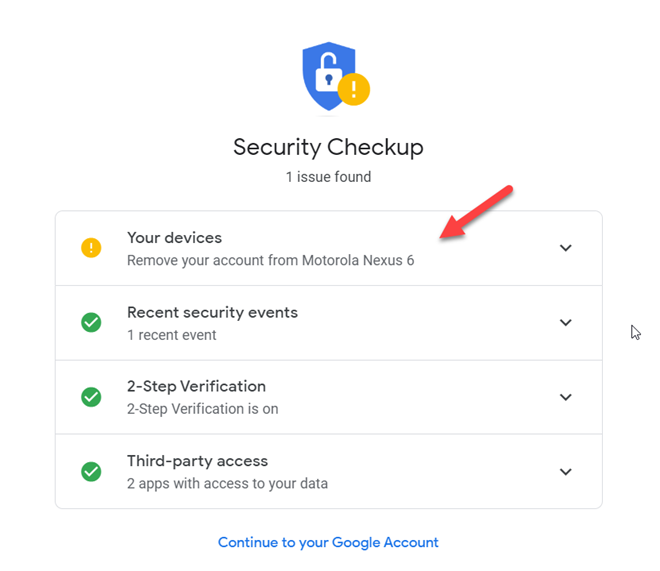
Solving outstanding security in account
3. Update your password and verify 2-step 2FA
Go back to the interface of Security, under the heading Signing in to Google, click on Password to change the current password of the account and 2-Step Verification to set up two-step verification for the account.
The use of 2-step verification is very important, it can protect your account in case you reveal your password and strangers log in illegally into your Gmail account. These verification steps can be via SMS, specialized applications on security verification such as Google Authenticator, Microsoft Authenticator.
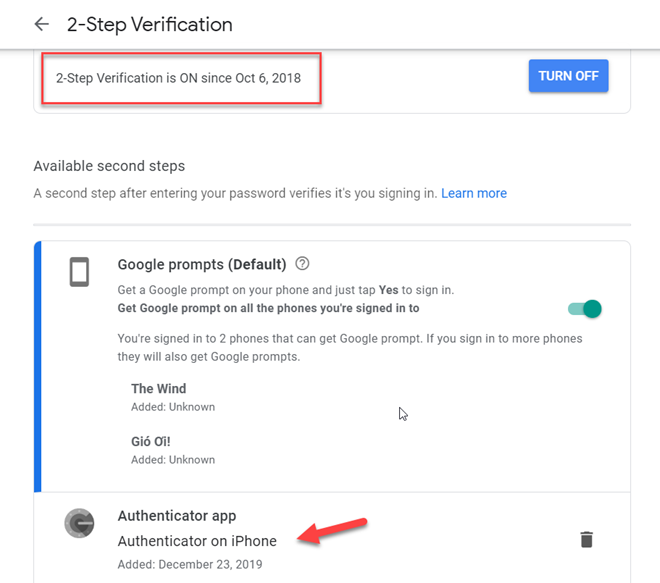
Two-step verification is enabled on your Google account
4. Check account activity history
After you've completed your Google account security check, and made sure you used a secure password and turned on two-factor authentication, you can review the history of security events on your account. yourself to check for any suspicious activity or not.
On the Secuirty interface page, navigate to the Recent security activity section and click on the Review security events line. You will be listed any events logged or accessed in the last 28 days. Each item displays device or application and the date of the event. If you open the details of an event, there will be more specific information such as IP address, location and browser.
5. Check the login device
If you have recently checked your security activity and have not found anything suspicious, you can continue to look at devices that have access to your Google account.
Navigate to Your Devices and click on Manage devices. Check to see which devices are outdated and no longer in use, log out of your Google account to ensure that devices under your control can log in to Gmail.
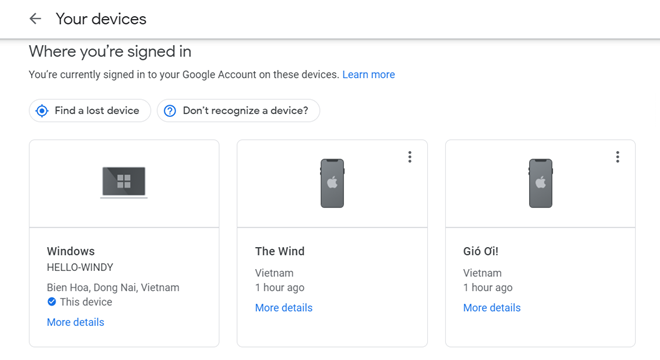
Check the devices that are logged into your Google account
6. Check out third party apps
You access the Third-party apps with account access to check all the third-party applications have been granted access to your Gmail account.
You can click on the name of each application to see details such as the date the application is associated with the Google account, the homepage and the information that the application is allowed to execute. For unnecessary applications, click Remove Access to remove.
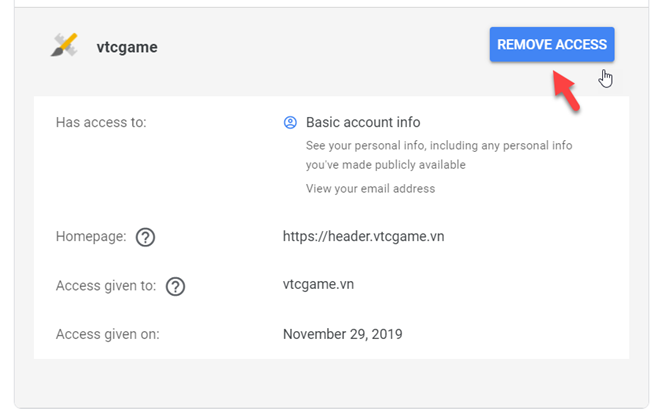
Click Remove Access to remove applications that are no longer needed
4.7 ★ | 3 Vote
You should read it
- How to enable offline use of Gmail
- How to update the new Gmail interface if your Gmail has not been upgraded
- Instructions for using secret mode when sending email on Gmail
- Customize the swipe to manage Gmail on Android easier
- Instructions for adding recovery email to Gmail
- 14 useful tools for Gmail should not be ignored - P2
 How to reset the Outlook application on Android
How to reset the Outlook application on Android Instructions for scheduling sending emails and delaying sending emails in Outlook
Instructions for scheduling sending emails and delaying sending emails in Outlook How to block mailers in Mail on iPhone, iPad
How to block mailers in Mail on iPhone, iPad How to send 38 file types is prohibited from Outlook
How to send 38 file types is prohibited from Outlook How to fix not seeing attachments in Outlook
How to fix not seeing attachments in Outlook Instructions on how to Recall, recover mail sent in MS Outlook
Instructions on how to Recall, recover mail sent in MS Outlook