How to enable the Undo Send feature on Microsoft Outlook?
If you're a familiar user of Gmail, you've probably heard of the "Undo Send" feature. This feature allows you to "recall" emails that you accidentally pressed send email. If you accidentally send an email to someone else, you can use this feature to retrieve emails.
On the Oulook Client, Microsoft also integrates this feature. However, the drawback is that this feature is "buried" under a variety of menus. So if you want to use this feature on Outlook, you will have to manipulate to enable the feature.
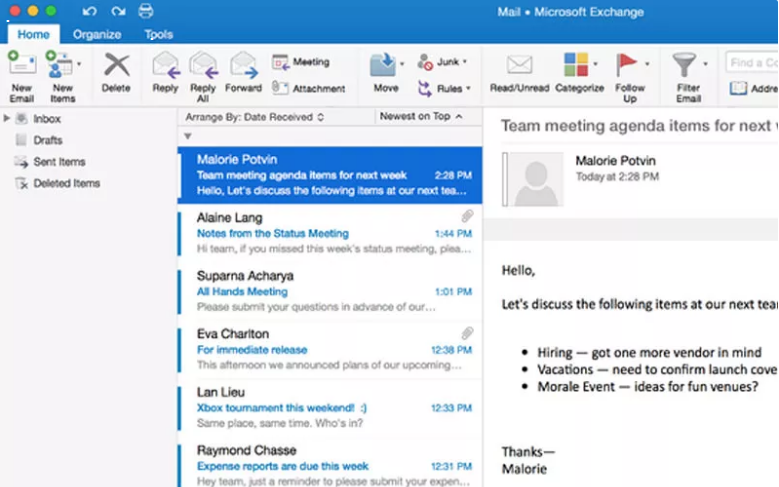
Readers can refer to how to enable Gmail's Undo Send feature here.
Enable Undo Send on Microsoft Outlook
Step 1:
Open your Outlook client, then click File => Manage Rules & Alerts .

Step 2:
On the Rules and Alerts window, click New Rule , then select "Apply rule on messages I send" at the end of the book.

Step 3:
Click Next to open the next window. If there are no special conditions that you want to add to the original rules, click Next again to continue.
In the Actions page, select "defer delivery by a number of minutes" . Click on the blue text to open the dialog box that allows you to enter the time you want.

Step 4:
After selecting the time interval, click Next to open the next window. If you do not want to add other options, click Next.
At this time, the "Finish Rule Setup" page appears, where you can create a new rule name. Then click the Finish button to activate.
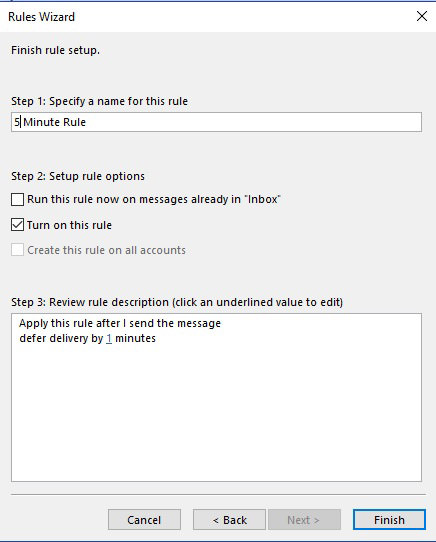
Note:
The "Send Send" feature on Outlook Client is only available on Oulook 2016, 2013 and 2010 versions.
If you use an older version of Outlook, you cannot access this feature.
In addition, Outlook Client on Mac cannot integrate this feature.
Refer to some of the following articles:
- Instructions for setting up 2-layer protection for Outlook accounts and Microsoft accounts
- How to turn on POP / IMAP Gmail to use in Outlook
- Steps to change the default account for Mail Merge on Outlook 2007, 2010 and 2013
Good luck!
 All you need to know about Outlook Express on Windows 10
All you need to know about Outlook Express on Windows 10 Disable Link Preview on Outlook Web
Disable Link Preview on Outlook Web All Gmail shortcuts save time you should know
All Gmail shortcuts save time you should know Exit Gmail, log out of your Gmail account, Logout Gmail remotely
Exit Gmail, log out of your Gmail account, Logout Gmail remotely How to know if the sent email is viewed?
How to know if the sent email is viewed? How to recover Gmail account?
How to recover Gmail account?