How to turn off or set up notifications in Outlook
Outlook email notification system works very professional. If you are a regular Outlook user, the following article will help you use the notification system more flexibly, such as how to turn off or adjust according to your own preferences.
Outlook generally applies the following four methods to notify new emails
- Use sound
- Change the mouse cursor
- Show email icon on taskbar
- Display a notification panel in the bottom right corner of the screen (with Mac being the upper right corner)
All of these features can be turned off. Open the Outlook app, then File> Options> Mail , scroll down to see the Message Arrival section .
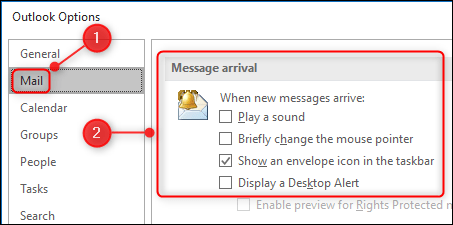 Customize notifications in Outlook
Customize notifications in Outlook You can turn any feature on or off by checking or unchecking the box next to it. Click OK to close the Options window when done.
Turning off notifications here is turning off all. What if you only want to turn off annoying notifications or turn off messages briefly?
Use Focus Assist on Windows 10
When you need to focus on working, you don't want to be bothered by brief notifications. This is where Focus Assist shows its ability.
Focus Assist is a tool built into Windows, available from the April 2018 update, which hides the notifications of any app over time or depending on the situation you choose. Here's how you work with this tool.
There are countless ways to open Focus Assist, one of which is through Settings. India combinations Windows + i on the keyboard to open Settings , search the Focus Assist and select Focus Assist Settings in the menu that appears.
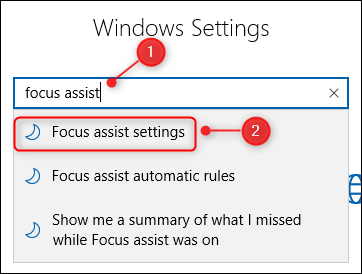 Open Focus Assist
Open Focus Assist Scroll down to the Automatic Rules section and turn on the features you want to use.
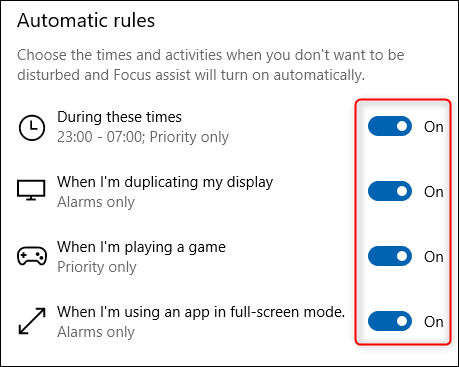 Notification options
Notification options Each feature has Priority Only or Alarms Only , you choose by clicking and changing to Focus Level mode .
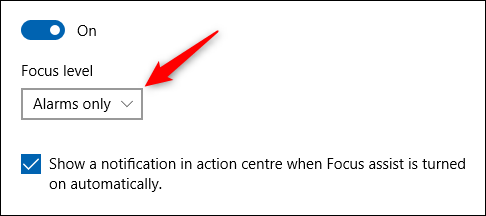 Focus Level
Focus Level 'Alarms' specifically works with clock or alarm applications. If you absolutely do not want to be disturbed, select Priority Only and delete all the priority applications.
You can also customize During These Times by clicking and changing the time.
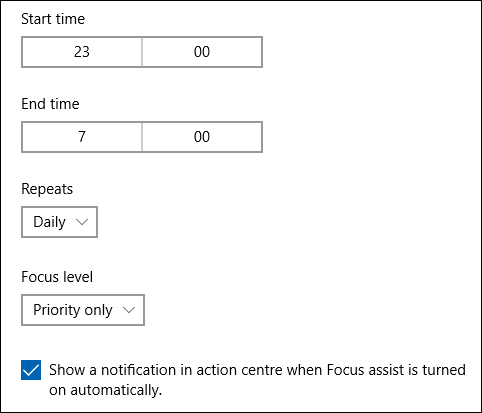 Customize the time
Customize the time Focus Assist is useful if you only want to be notified at certain times of the day, days or weekends.
Windows notification system
In addition to Focus Assist, notification settings for Outlook are also available in Windows operating systems. In section Settings (using combinatorial combinations Windows + i ), search Notifications or if already using Focus Assist, choose Notifications & Actions left.
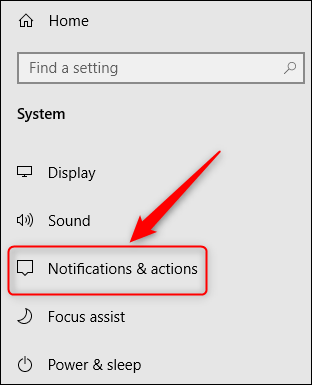 Notifications & actions in Windows
Notifications & actions in Windows Find the Outlook application in the list, click to open the notification options of the application.
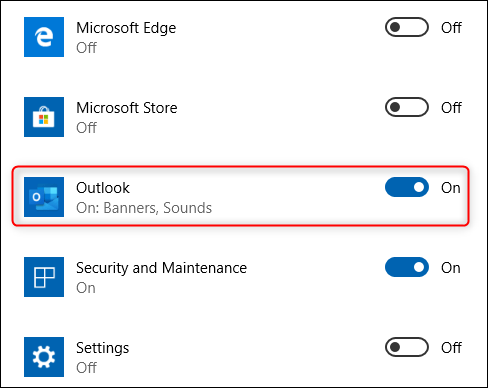 Outlook in the application list
Outlook in the application list You can change it to show only the banner (Display a Desktop Alert in Options> Mail) or only use sound (Play A Sound in Options> Mail), the remaining options are different from Notifications & Actions.
The first two special options are to allow notifications to be displayed on the Action Center (by default is available) or hide notifications on the lock screen (by default is not available).
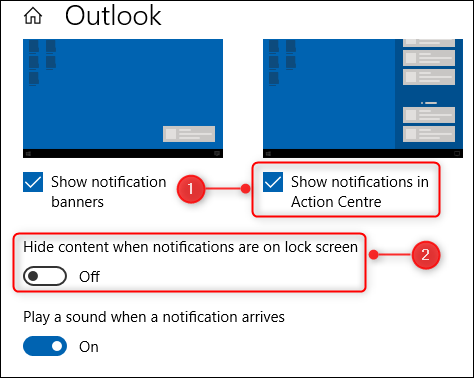 How to display notifications
How to display notifications The thing is the number of notifications displayed in Action Center and where the Outlook priority notification list appears.
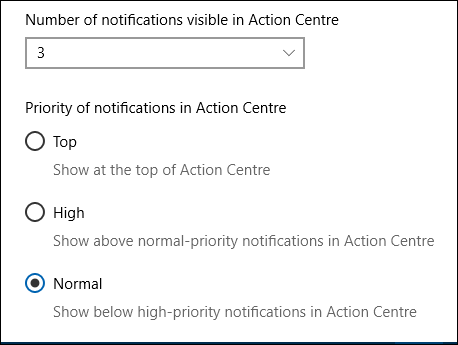 Number of notifications and location displayed
Number of notifications and location displayed These settings will not change the way Outlook works, but they will change the way notifications are displayed in Action Center.
Change the notification sound
Finally, don't forget to change the new email alert sound to your liking. A calm tone helps distract you more than the app's default, jarring tone.
 How to switch between Touch Mode and Mouse Mode in Outlook
How to switch between Touch Mode and Mouse Mode in Outlook 6 steps to increase security for Gmail accounts
6 steps to increase security for Gmail accounts How to reset the Outlook application on Android
How to reset the Outlook application on Android Instructions for scheduling sending emails and delaying sending emails in Outlook
Instructions for scheduling sending emails and delaying sending emails in Outlook How to block mailers in Mail on iPhone, iPad
How to block mailers in Mail on iPhone, iPad How to send 38 file types is prohibited from Outlook
How to send 38 file types is prohibited from Outlook