How to Use Jolicloud
Method 1 of 1:
Setting up Jolicloud and using the dashboard
-
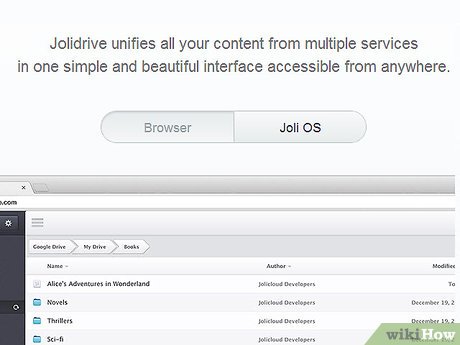 Visit Jolicloud's website and grab a copy. The website is at Jolicloud.com. Below the video and two buttons, there are many options to load Jolicloud.
Visit Jolicloud's website and grab a copy. The website is at Jolicloud.com. Below the video and two buttons, there are many options to load Jolicloud. -
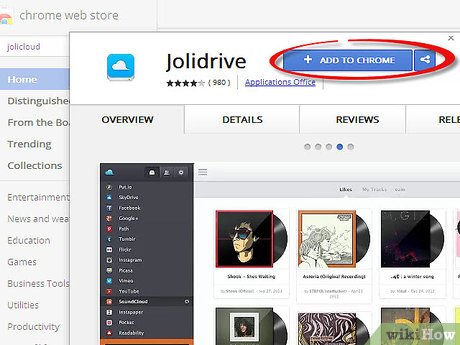 You may want to try it online first. Even though it is compatible with many browsers, Jolicloud's menu system is based on HTML5 and optimized for Chrome. The creators of Jolicloud made a Chrome web app for it. Just go to the Chrome Web Store's Jolicloud page. Jolicloud on Chrome Web Store.
You may want to try it online first. Even though it is compatible with many browsers, Jolicloud's menu system is based on HTML5 and optimized for Chrome. The creators of Jolicloud made a Chrome web app for it. Just go to the Chrome Web Store's Jolicloud page. Jolicloud on Chrome Web Store. - Register for a Jolicloud account. Jolicloud is partly a cloud based OS (an OS that can be accessed through the Internet), so some of its settings will be held in an account hosted of their servers. From the login screen, click the "Sign up with email" and fill out the form, or link it with your Facebook or your Google account.
- Get familiar with your Jolidrive. Once you finish registration, you will notice your left panel with a lot of icons. It contains application launchers as well as other functions. Roll over an icon to select it. Launch the app by clicking on it once.
- Decide what applications you want to add. Below your Jolidrive are the other services that Jolicloud offers. You can click on any of the applications the you want inside the panel.
Update 04 March 2020
You should read it
- Jolicloud can beat Chrome OS on netbooks
- Jolicloud: a new operating system for Netbook generations
- How to add IDM to Chrome, install IDM for Chrome
- To speed up Chrome browser, apply these tricks
- These are the reasons why you should use a 64-bit Chrome browser
- How to replace the new tab wallpaper on Chrome
- Learn about Chrome: // Chrome page
- Google Chrome released Chrome 15 beta
- Tips to help use Chrome on Android effectively may not know you
- Summary of shortcuts on Chrome browser for Windows computer users
- Google removed Chrome Apps from Chrome Web Store, prepared to say goodbye
- Chrome 72 officially launched, blocked code injection and many new features for developers
Maybe you are interested
How to take care and beautify your hands Configure Always On VPN in Windows 10 with Microsoft Intune The 10 most powerful female heroes in Avengers Invite to admire Windows XP version 2019 with a modern design but still bring the previous features How to open 450 file formats on Windows 10 The 2012 'Proposition' MacBook Pro
