Jolicloud: a new operating system for Netbook generations
QuanTriMang.com - Need to find an operating system suitable for your small netbook? Meet the criteria: small - compact - light and fast? Jolicloud is a Linux-based operating system that can make users feel most satisfied and comfortable with existing features.
It can be said that so far, open source operating systems have always won the hearts of users because of many diverse features, the ability to respond and update quickly, driver drivers to ensure the ability to identify old or new hardware devices . The recent launch of the Windows 7 netbook - the netbook version of Microsoft, is not small. Therefore, Linux developers have also made constant efforts to improve Jolicloud with improved features.
Installing Jolicloud in Windows cannot be simpler with Jolicloud Express - similar to Ubuntu's Wubi. There are a lot of netbooks installed with Windows right from the manufacturing stage, and much simpler when you want to use Jolicloud. Moreover, all Windows files and related data are not affected. Access to the homepage of Jolicloud, download the latest version to the device with a capacity of about 700Mb and install as normal Windows applications:

First, the system will proceed to extract the files needed for the installation process:

At the end of this process, click Get started to start:

Declare your username, password and registration name for the computer. Note that usernames must be written in lowercase, usernames must not include spaces or special characters:

After that, you can review the installation settings or leave it all in default mode, also in this mode, when installing will take up 39Gb of space, location in drive C and the language used is English. If you want to change, click the Change button:
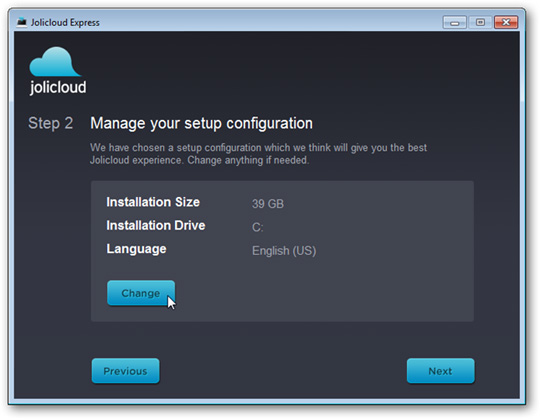
Here, we will install the D drive after dividing the entire hard drive into 2 partitions:
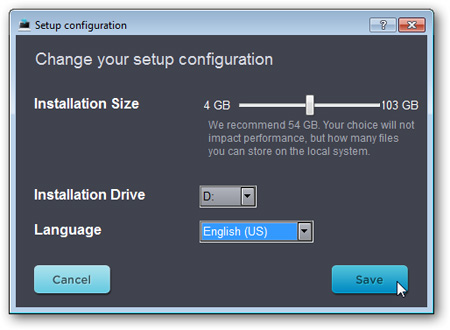
And Jolicloud will proceed to prepare for installation, this process will take an average of about 5 minutes. Click Next when finished:
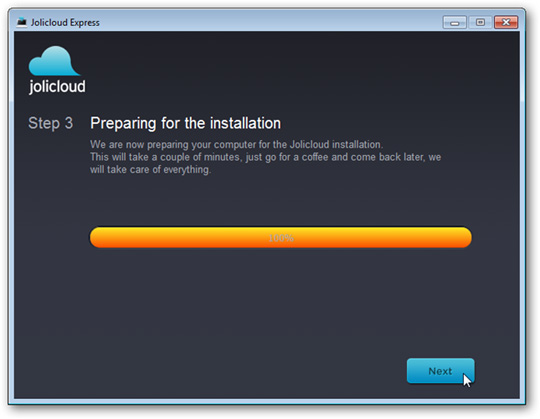
To finish, click Restart now :
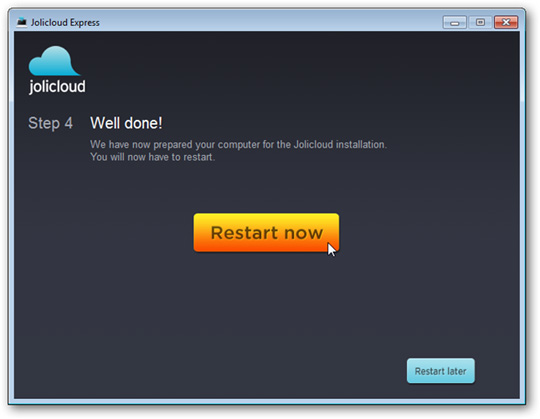
The main interface of Jolicloud after reboot will look like this:
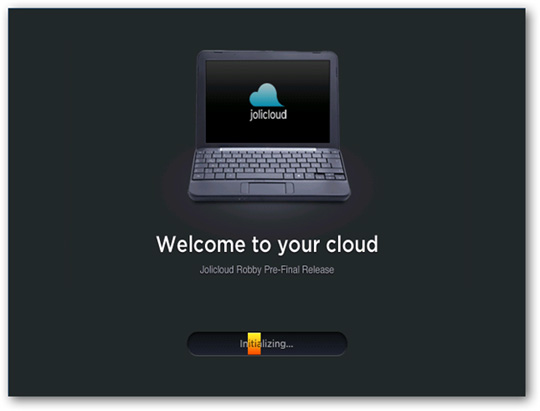
The system will then complete all necessary and complete processes of Jolicloud, and the process will take another 20 minutes:
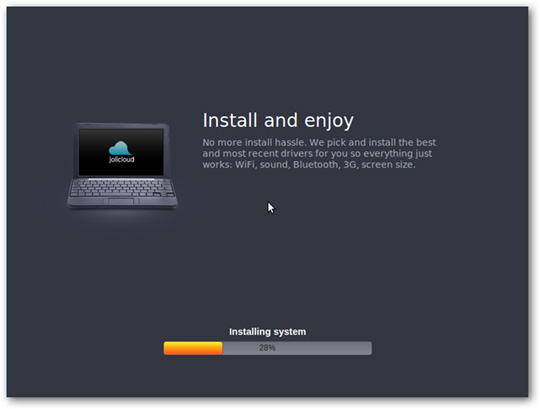
When finished, Jolicloud will restart itself again:
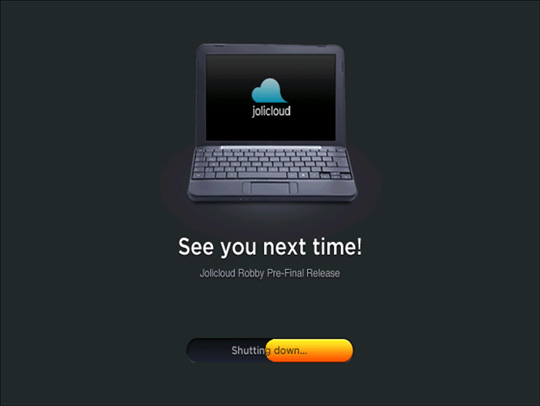
After this startup, you are ready to use Jolicloud, log in with the account you created in the previous initialization step:
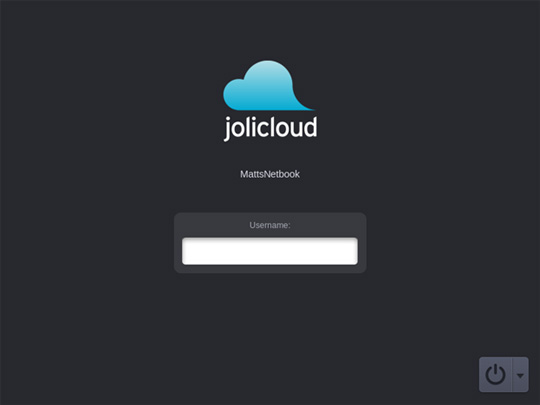
The perfect desktop screen of Jolicloud:
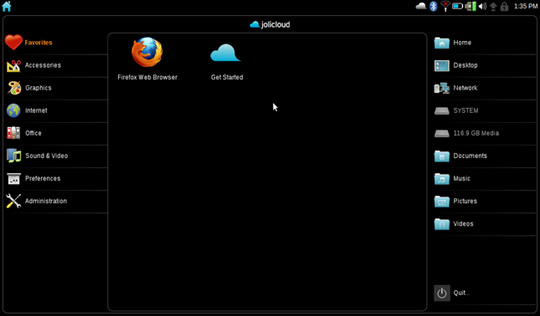
Hardware support
In this test, we will test and install Jolicloud on Samsung N150 netbook with Atom N450 processor, 1GB Ram, 250Gb hard drive, standard b / g / n wifi and Bluetooth included. Surprisingly, when installing, all the hardware was fully recognized, no need to install additional drivers. The battery management feature is very effective, when you fold the netbook, the system will automatically switch to Sleep mode as in Windows. To use Wireless, click the corresponding Wifi icon under the system tray and connect to the desired network:
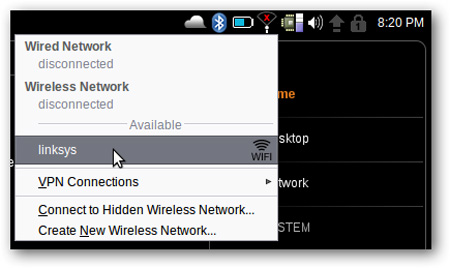
The icon when connecting successfully will look like this:
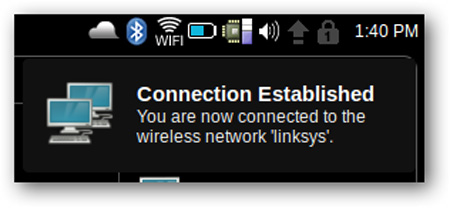
The same for wired networks, just plug in the network cable and use it as usual. The other two components, the webcam and touchpad, also work very smoothly. The only thing missing is the multitouch mode, for example, the touchpads with the mobile, 2 left and right keys, zooming, and some other handy features in the Windows environment that are not available in Julicloud . For the ability to manage the video card, there is also another weakness that cannot change the necessary brightness. Samsung N150 netbook device with Intel GMA3150 video card is built-in, and users can watch 1080p HD video on it without any difficulty. Samsung N150 when watching 720p H.264 video is very smooth, smooth but with 1080p HD will be slightly jerky:
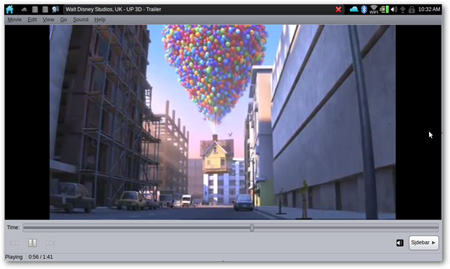
To be sure, you should consult the list of Jolicloud netbooks that are fully supported here. The way Jolicloud works is quite similar to Windows 7, the initial boot time is about 30 seconds, and the application startup time is also quite fast.
Use Jolicloud
In this default installation mode, Jolicloud can play most popular media formats, Firefox documents and Flash plugins:
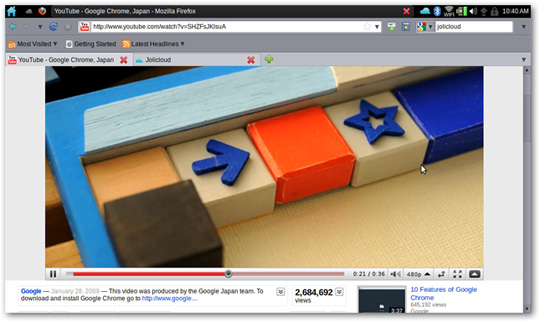
Use files or direct data of partitions managed by Windows:
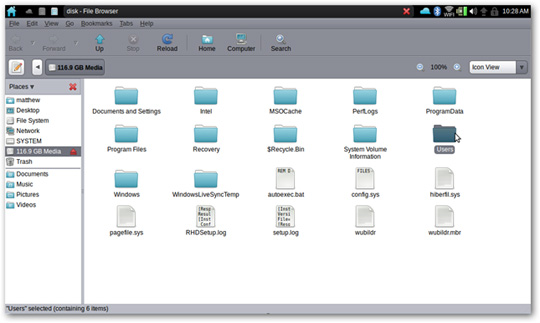
When there is a communication external storage device, such as a USB drive or an external hard drive, the system will automatically identify and install the required driver:
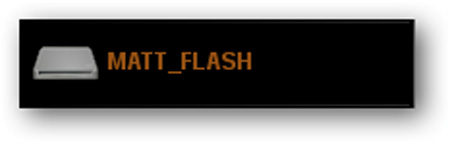
Application installation and management
To install additional applications inside Jolicloud, click the Get Started button:
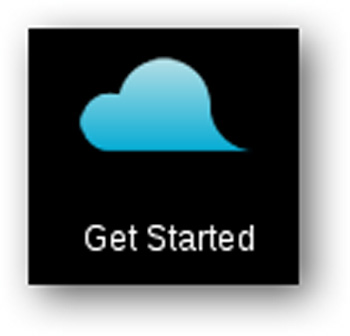
First, you need to create a new account, then you can use these two accounts in parallel, Jolicloud will automatically sync the applications in the accounts together:
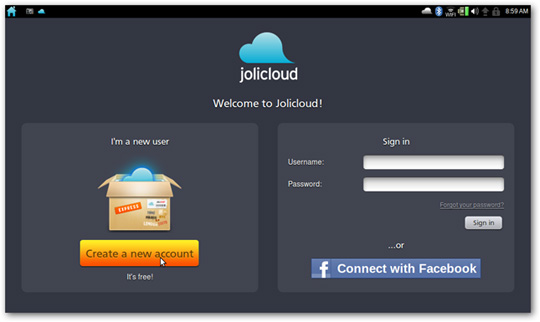
Or connect with your Facebook account:
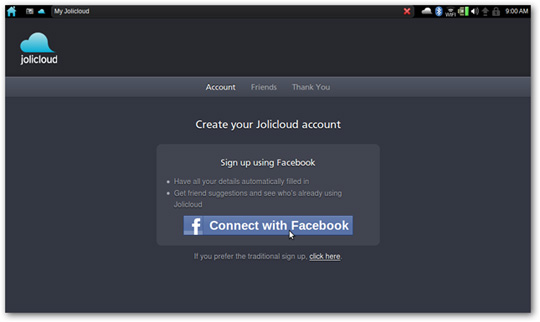
Or use the traditional way, with the account including the email address, username, password previously declared. But users have to activate via the email address declared, the new user account is verified:
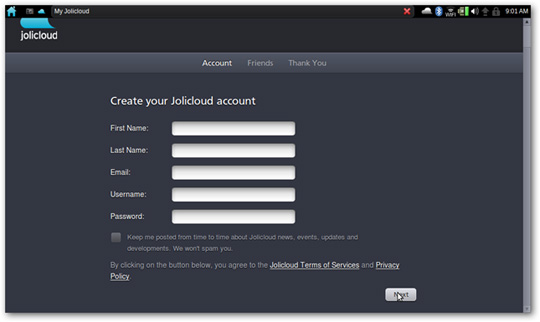
Next, select the corresponding model from the list:
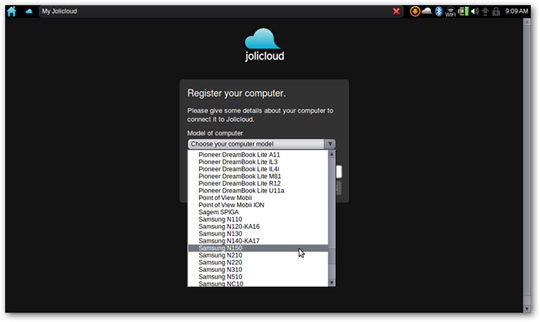
That's it! You can see the main console of Jolicloud, including the latest updates and notifications from the online user community Jolicloud:
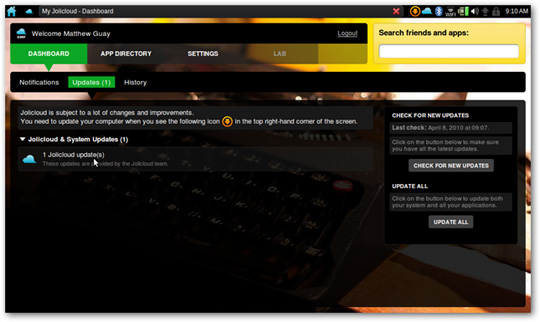
Select the App directory tab to find new applications for netbooks. Here, you can see a variety of web applications, like Gmail, besides common popular applications like Skype . Just press the Install button on the right to start the installation:
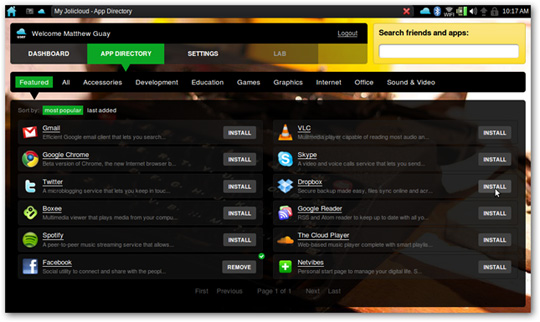
Other applications, like the Pidgin chat program with functions and uses commonly found in other operating systems:
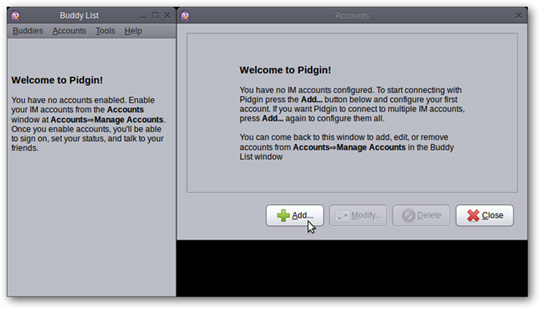
Switch between applications using the familiar Alt + Tab key combination:
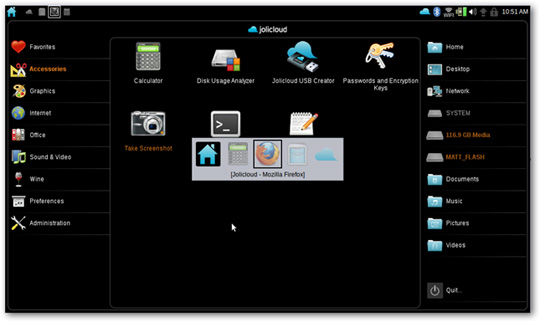
When you want to turn off the system, press the Quit button at the bottom of the screen and select Shut Down :
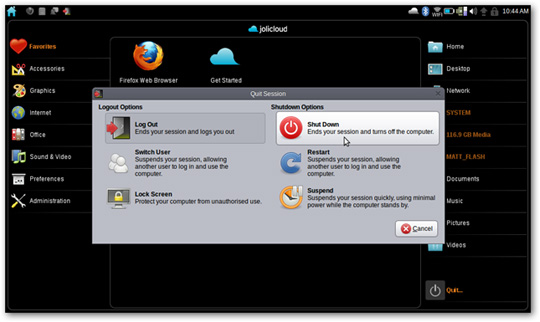
Change the boot order of Jolicloud
When installing Jolicloud in Windows, the system will choose Windows to boot first:
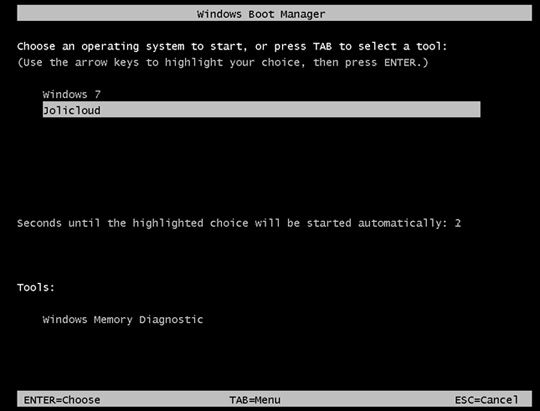
When you want to change this order, you log into Windows, right-click My Computer icon> Properties > Advanced system settings > Settings in Startup and Recovery:
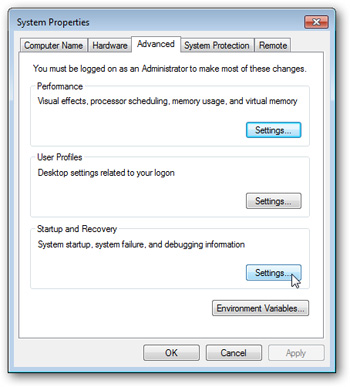
And change the information in the following list to suit your needs:
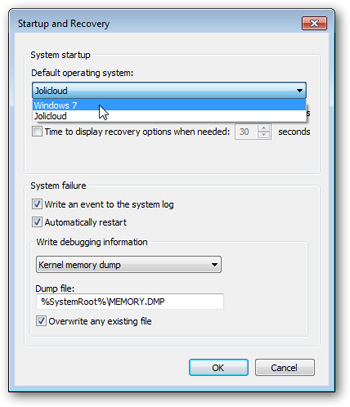
On the other hand, if you want to remove Jolicloud from Windows, open Control Panel > Uninstall a Program , select Jolicloud and click Uninstall / Change :
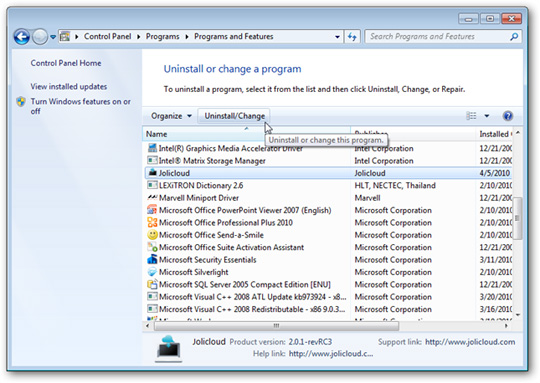
Select Yes to begin the uninstallation process:
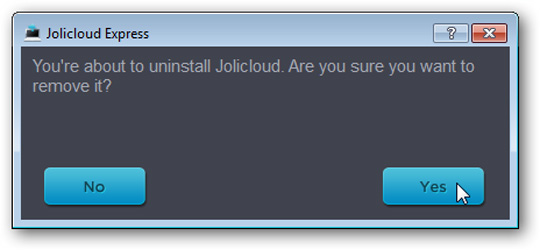
The notice board of Jolicloud removal process has been completed:
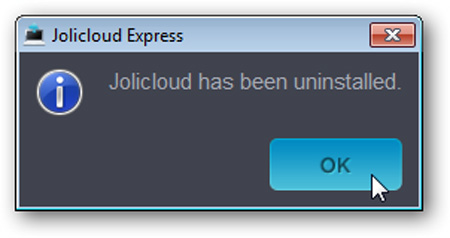
Above are some basic characteristics and guidelines and advantages and disadvantages of Jolicloud operating system for netbook generations. Based on the Linux platform, Jolicloud is completely free, works quietly and is easy to manage, highly compatible and diverse, but for those who are used to using Windows, it will be a little confusing for about original time. Good luck!
You should read it
- Can open source technology make money?
- What is the OS (Operating System)? Overview of the operating system (OS)
- ASUS is about to launch the Eee PC 1215P running Ubuntu Linux
- 8 best open source NAS operating systems for Linux
- Cisco Linksys WRT160NL - 'toy' specifically for open source people
- The silent contributions of Linux to human life
 A Chinese company competes to introduce products to Samsung
A Chinese company competes to introduce products to Samsung Great ways to protect laptops
Great ways to protect laptops Play HD with a laptop
Play HD with a laptop Acer followed the trend of using new dual-core Atom chips
Acer followed the trend of using new dual-core Atom chips Coming soon Sony Vaio laptop 3D technology
Coming soon Sony Vaio laptop 3D technology Toshiba recalls thousands of laptops with a risk of fire
Toshiba recalls thousands of laptops with a risk of fire